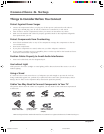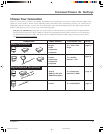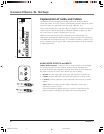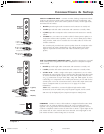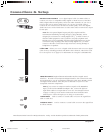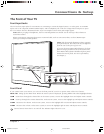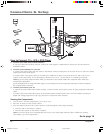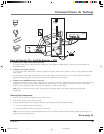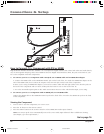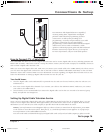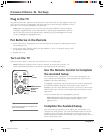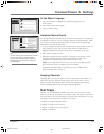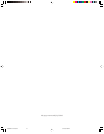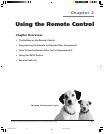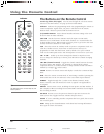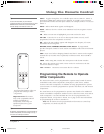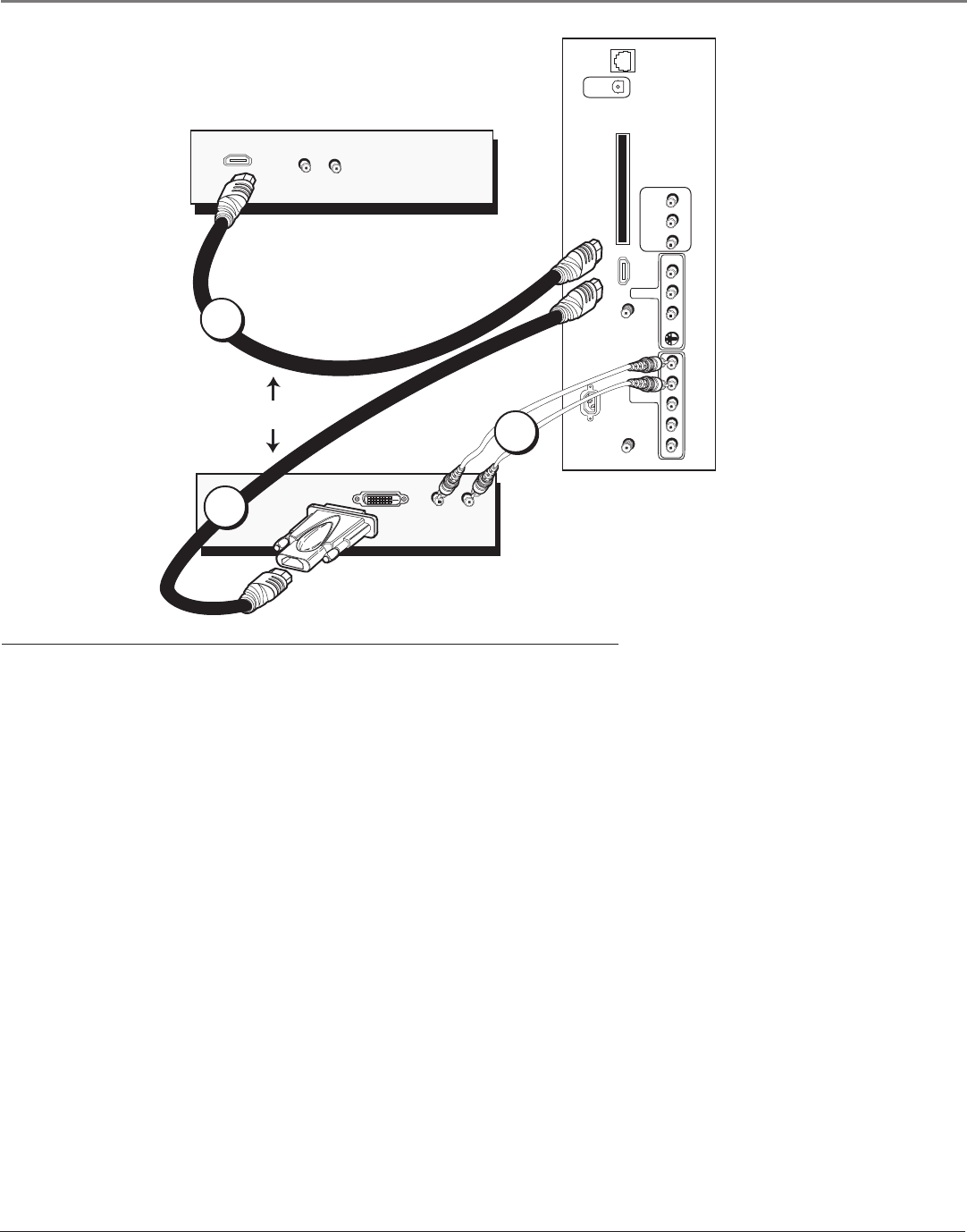
Connections & Setup
14 Chapter 1
How to Connect: TV + Component with DVI or HDMI
High-Definition Multimedia Interface (HDMI) is an uncompressed digital interface that carries both video and audio data by
way of an integrated mini-plug cable. Since HDMI is based on Digital Visual Interface (DVI), the jack on the back of your
TV is also compatible with DVI components.
1. To connect your TV to a component with a DVI jack, use an HDMI cable and an HDMI/DVI adapter.
A. Connect the HDMI cable to the HDMI/DVI INPUT jack on the back of the TV. Attach the HDMI/DVI adapter to the
end of the HDMI cable, then connect the adapter to the DVI Out jack on the back of the component.
B. Since you’re using an HDMI/DVI adapter, you need to connect Audio left and right cables to the R and L jacks on
the back of the component and to R and L Audio jacks that aren’t in use on the back of the TV.
C. Go to the DVI Audio Input option in the Audio Connections menu to select which Audio Input you’re using.
2. To connect your TV to a component with an HDMI jack, use an HDMI cable.
Connect the HDMI cable to the HDMI/DVI INPUT jack on the back of the TV and to the HDMI Out jack on the back
of the component.
Viewing the Component
1. Turn on the TV and the component you want to view.
2. Press the TV button on the remote control.
3. Press the INPUT button on the remote control to select HDMI/DVI Video Input Channel.
Note: You can set up the TV to automatically tune to the correct Video Input Channel. This is called Auto Tuning.
(See Chapter 3 for more information.)
Go to page 16
OR
L
R
Component with HDMI
Audio Out
HDMI Out
L
R
Component with DVI
Audio Out
DVI Out
INPUT 1
L
R
S-VIDEO
V
CABLE
INPUT
ETHERNET
TV
DIGITAL
AUDIO
OUTPUT
AUDIO/
VIDEO
OUTPUT
V
R
L
CableCARD™
COMPOSITE
INPUT
INPUT 2
ANTENNA
INPUT
COMPONENT/
COMPOSITE
INPUTS
Use menu for
composite
video.
L
R
P
R
P
B
Y/VIDEO
HDMI/DVI
INPUT
Use menu for
DVI audio
.
POWER
(AC 120V~60Hz)
1A
2
1B
16339320.01 Connections 5/27/04, 4:03 PM14