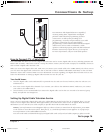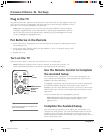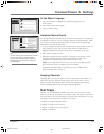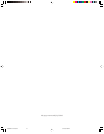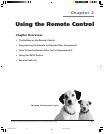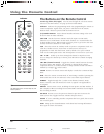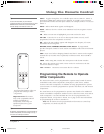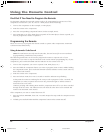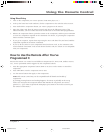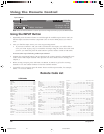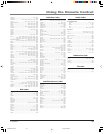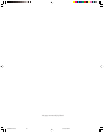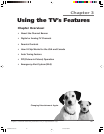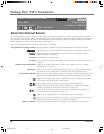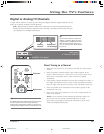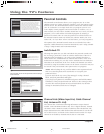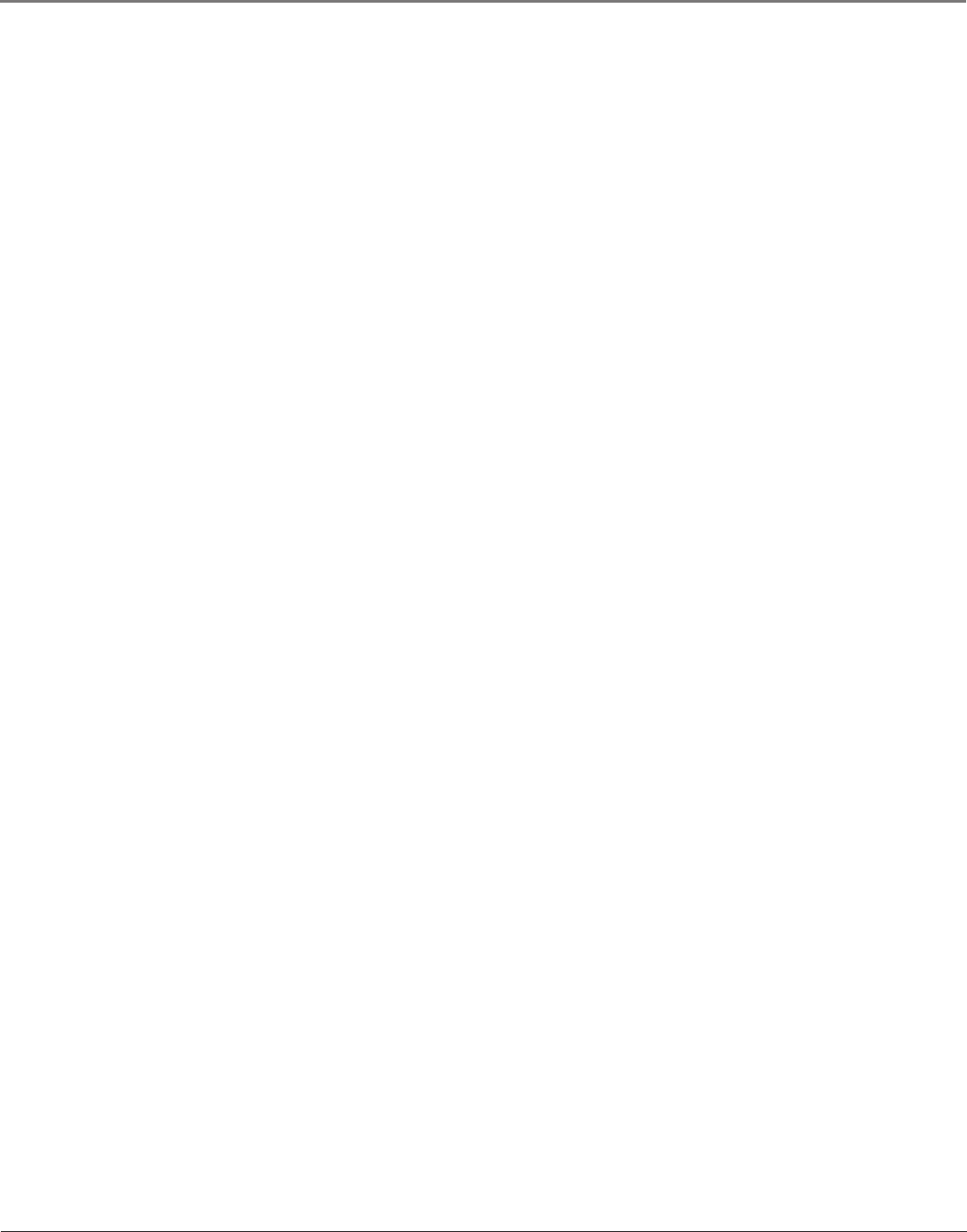
Chapter 2 23
Using the Remote Control
Using Direct Entry
1. Turn on the component you want to operate (VCR, DVD player, etc.)
2. Look up the brand and code number(s) for the component on the code list in this section.
3. Press and hold the component button you want to program on the remote.
4. Enter the 4-digit code from the remote control code list on the following pages. If the
indicator flashes, you have either entered an invalid code or the button isn’t programmable.
5. Release the component button, point the remote at the component, and then press ON•OFF
to see if the component responds to the command. If it doesn’t, try pressing the component
button and then ON•OFF again.
• If you get no response, repeat these steps using the next code listed for your brand, until the
component responds to the remote commands.
• If you try all the codes for your component brand and none work, try the automatic code
search method. If automatic code search doesn’t find the code, the remote is not compatible
with your component.
How to Use the Remote After You’ve
Programmed It
Because this remote can control several different components (TV, DVD, VCR, satellite receiver,
etc.), it uses operational modes triggered by the component buttons.
1. Press the appropriate component button (DVD or AUX) to set the remote to control the
component.
2. Press ON•OFF to turn the component ON or OFF.
3. Use the remote buttons that apply to that component.
Notes: The remote control may not be compatible with all brands and models of
components.
If you keep pressing buttons and nothing happens, the remote is probably in the wrong
mode. You must press the component button that matches the component you want to
operate (i.e., if you want to operate the DVD player, press DVD on the remote control to put
the remote in DVD mode.)
16339320.02 Remote 5/27/04, 4:03 PM23