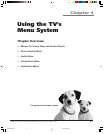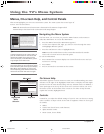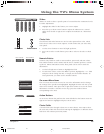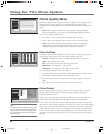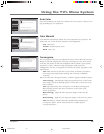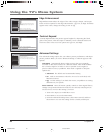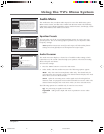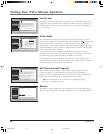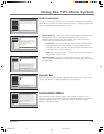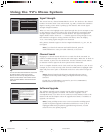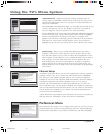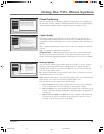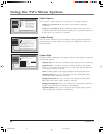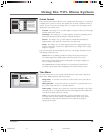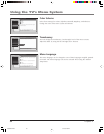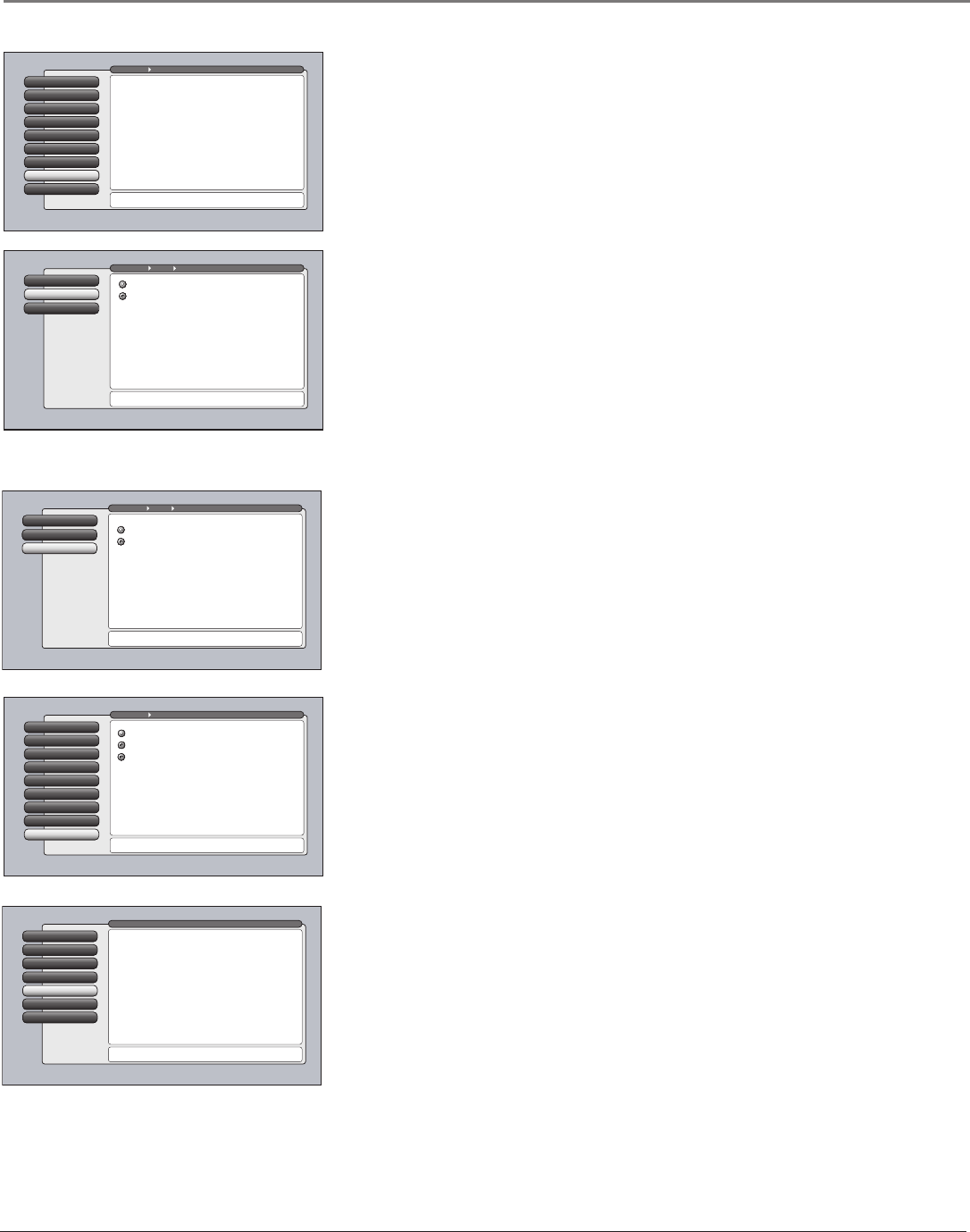
Chapter 4 49
Using the TV’s Menu System
Audio Connections
The Audio Connections option lets you set up input or outputs associated with
audio. When you select the Audio Connections feature, a submenu appears with
options: Digital Audio Out and DVI Audio Input.
Digital Audio Out
1
Go Back
0
Main Menu Audio
Press or to point to an option, then press OK to
select it. Press to return to the menu.
Audio Connections
Choosing Auto Select will send a Dolby Digital signal (when
available) out of the DIGITAL AUDIO OUTPUT on the back of
the TV. If Dolby Digital is not available then a PCM signal is
sent out of the DIGITAL AUDIO OUTPUT.
Choosing PCM will always send a PCM signal out of the
DIGITAL AUDIO OUTPUT.
PCM
Auto Select
DVI Audio Input
2
Fixed/Variable OutAudio Connections
7
Balance
6
Dynamic Bass
8
SAP
5
Audio Language
4
Sound Logic
3
Audio Processor
2
Equalizer Presets
1
Go Back
0
Main Menu Audio
Press or to point to an option, then press OK to
select it. Press to return to the menu.
The Audio Connections menu has screens for setting up
inputs or outputs that are associated with audio:
•Digital Audio Out: Choose either Auto Select or PCM output.
•DVI Audio Input: Choose a TV audio input for a DVI device.
Digital Audio Out Allows you to receive Dolby Digital surround sound if
transmitted and you’ve connected a six-channel receiver to the TV’s
DIGITAL AUDIO OUTPUT jack with a digital optical cable. Choose the
correct setting in the Digital Audio Out menu:
• Auto Select Your TV automatically chooses between Dolby Digital
and PCM based on the audio signal it is receiving. This is the best
selection if you have a decoder with Dolby Digital and PCM that was
manufactured in the last several years.
• PCM (Pulse Code Modulation) The TV sends all signals through the
Digital Audio Output in PCM.
DVI Audio Input Allows you to select the audio input you’re using if
you’ve connected an HDMI/DVI cable adapter to the DVI input. Select from
the inputs listed.
Digital Audio Out
1
DVI Audio Input
2
Go Back
0
Main Menu Audio
Press or to point to an option, then press OK to
select it. Press to return to the menu.
Audio Connections
Because an HDMI output carries the audio signal on the same
cable as the video, no setup is needed. However, if you
connect a DVI output to the TV's HDMI input, you need to
connect the separate DVI audio to one of the TV's audio
inputs and select that input in this screen. The TV will use
that audio input for sound when it displays a DVI signal.
Input 2
Input 1
Select the TV audio input where the DVI audio is connected.
Dynamic Bass
The Dynamic Bass option provides additional bass enhancement for the audio.
Choose Off, Medium, or High depending on your preference.
Assisted Setup
6
Preferences
5
Connections
4
Parental Controls
3
AudioAudio
2
Picture Quality
1
Go Back
0
Main Menu
Press OK orto access the Audio menu.
•Signal Strength: Check the signal strength of a channel.
•Channel Search: Search for available channels in your area.
•Software Upgrade: Check software version and upgrades.
•Signal Source: Lost remote? This screen changes inputs.
•Video Input Setup: Choose component or composite video.
•Auto Tuning: Create one button access to your devices.
•Special Features: For advanced users only.
•Ethernet Setup: Configure the Ethernet connection settings.
The Connections menu has screens for specifying and
optimizing the connections (inputs) to the TV:
Fixed/Variable OutAudio Connections
7
Balance
6
Dynamic Bass
8
SAP
5
Audio Language
4
Sound Logic
3
Audio Processor
2
Equalizer Presets
1
Go Back
0
Main Menu Audio
Press or to point to an option, then press OK to
select it. Press to return to the menu.
A change in the screen is applied to all inputs.
Medium
Off
High
Connections Menu
The Connections menu specifies various ways to adjust the inputs to your
television. Items in the Connections menu are: Signal Strength, Channel Search,
Software Upgrade, Signal Source, Video Input Setup, Auto Tuning, Special
Features, and Ethernet Setup.
16339320.04 Menu 5/27/04, 4:03 PM49