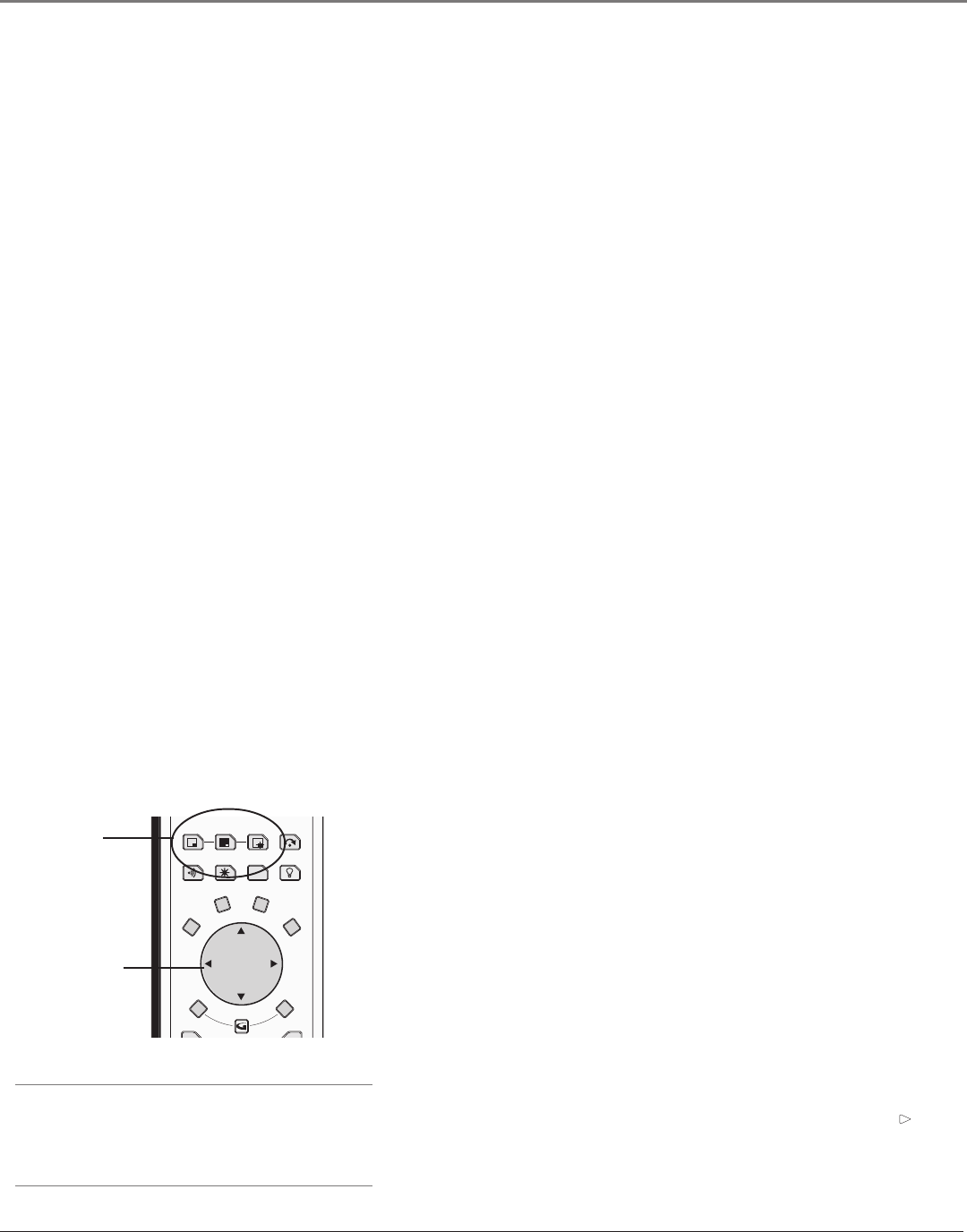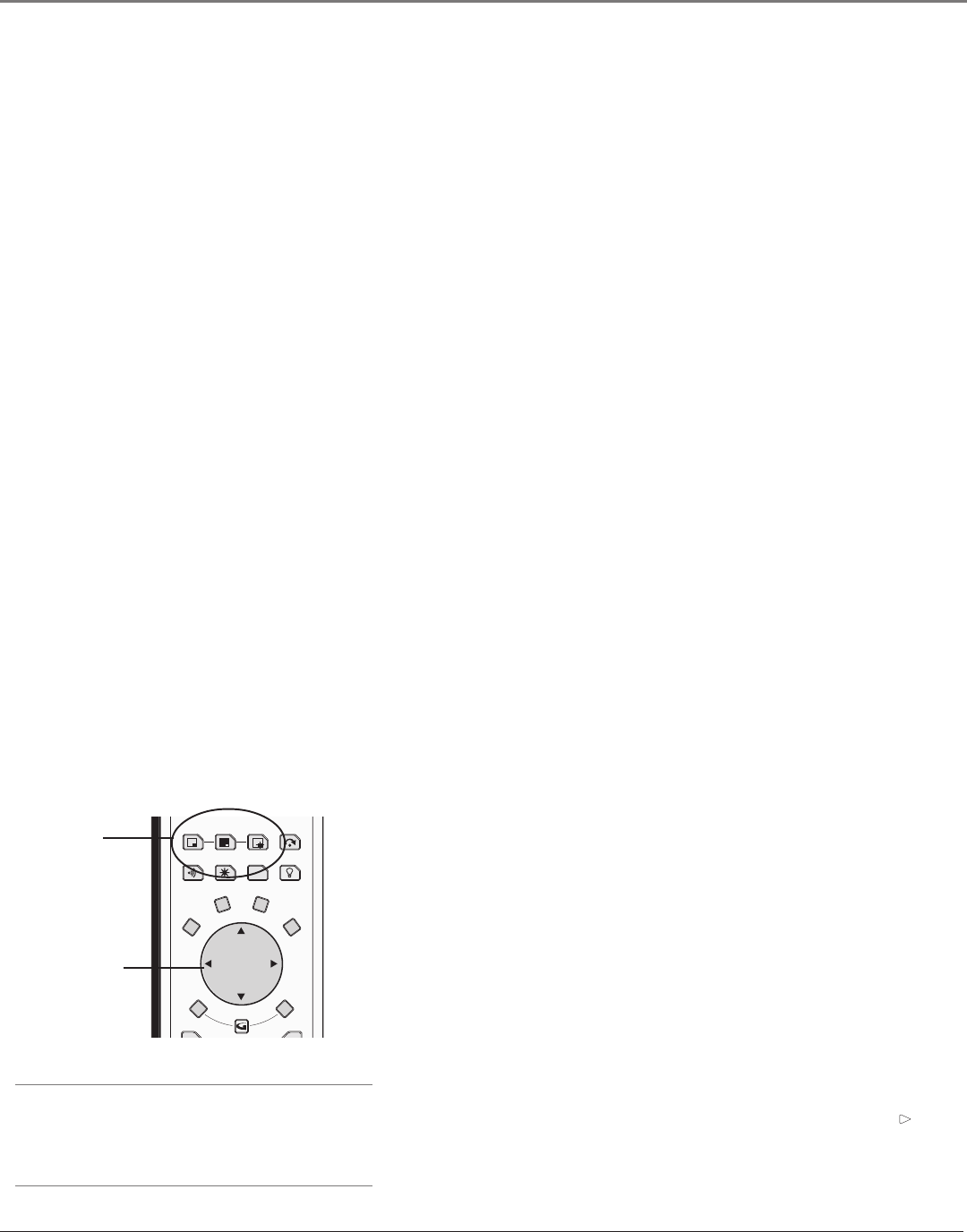
Using the TV’s Features
56 Chapter 3
Channel 2, 3 or 4 Antenna A Component is connected to the ANTENNA A jack on the back of
the TV, and you want the TV to tune to channel 2, 3, or 4 when you press the corresponding
button on the remote. Reminder: make sure the component’s Channel 2/3 or 3/4 switch is set to
match the channel you choose in Auto Tuning.
Channel 2, 3 or 4 Antenna B Component is connected to the ANTENNA B jack on the back of
the TV, and you want the TV to tune to channel 2, 3, or 4 when you press the corresponding
button on the remote. Reminder: make sure the component’s Channel 2/3 or 3/4 switch is set to
match the channel you choose in Auto Tuning.
Front Input Component is connected to the S-VIDEO IN or VIDEO IN jack on the front of the TV and
you want the TV to tune to the front Video Input Channel when you press the corresponding button.
Input 1, Input 2 Component is connected to a VIDEO or S-Video jack on the back of the TV and
you want the TV to tune to the Video Input Channel when you press the corresponding button.
Input 3, Input 4 Compatible component video source, such as a DVD player or satellite
receiver, is connected to the composite/component VIDEO INPUT jacks (Y•Pb•Pr) on the back of
the TV and you want the TV to tune to the composite/component video input when you press the
corresponding button.
Input 5 Component is connected to the DVI-HDTV jack on the back of the TV and you want the
TV to tune to this input when you press the corresponding button.
DTVLink 1394 components connected to the DTVLink jacks on the back of the TV can also be
autotuned.
PIP (Picture-in-Picture) Operation
The PIP (Picture-In-Picture) feature lets you display a second, smaller analog (NTSC format)
picture on top of the main analog picture. The main and PIP channels must be from the same
antenna A or B; you cannot have the main picture from Antenna A and the PIP picture from
Antenna B. However, inputs can use PIP regardless if Antenna A or B is used for the main or PIP
picture. You will only be able to use the PIP window and main picture with analog channels.
PIP Buttons
There are certain remote buttons that control the way the PIP window
works:
PIP Brings up the PIP window. Press PIP again to remove the window.
Arrows Let you move the PIP window to different areas of the screen.
SWAP Switches the video from the PIP window to the main picture.
FREEZE Freezes entire screen, including the main picture and PIP
window, if PIP is displayed. Does not support all inputs.
CH CTRL (Channel Control) Lets you switch channel control between
the PIP window and the main picture. To determine whether you are
controlling the PIP or the main picture, look at the channel banner as you
change channels or press INFO button. The triangular indicator ( ) beside
the channel number lets you know which picture you’re controlling with
channel up/down, number buttons, etc.
Tip
If you want to go directly to an input or channel in PIP
(or main), set up auto tuning and press the component
button.
Arrow buttons
PIP buttons
CH. CTRL
SKIPPIP
SWAP
SOUND
VCR PLUS+FREEZE
LIGHT
CLEAR
FORMAT INFO
MENU
OK
VCR+
1614682A.05_features_8.22 9/18/03, 5:29 PM56