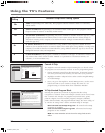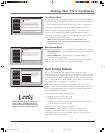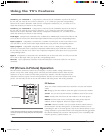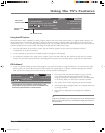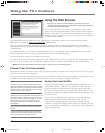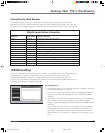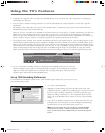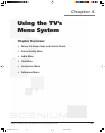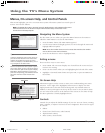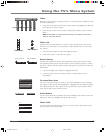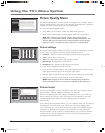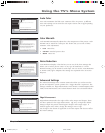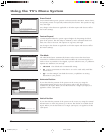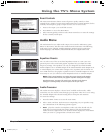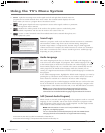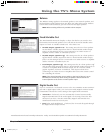62 Chapter 4
Using the TV’s Menu System
Tips
A shortcut method to access a menu item is to
press the number button on the remote that
matches the number next to the on-screen
menu. For example, in the Main Menu, press 3
to go straight to the Audio menu.
Feel free to explore the menu system. If you’re
ever unsure where you are in the menu system,
look at the menu path at the top (for example,
Main Menu, Picture Quality) or if you’re just
plain tired of exploring, press CLEAR to remove
the menus from the screen and start over
again.
Menus, On-screen Help, and Control Panels
This section highlights your TV’s on-screen menu system. The menu system has several types of
screens. An overview follows.
Note: The GUIDE Plus+ Menu, Parental Controls, Web Browser, and 1394 Recording menu
items are discussed in the Features chapter while Assisted Setup is discussed in the
Connections and Setup Chapter.
Navigating the Menu System
The first menu you see when you press the MENU button on the remote is
called the Main Menu. To access the Main Menu:
1. Press the MENU button (the Main Menu appears).
2. Use the arrow buttons (left,right,up,down) to move through the menu and
highlight different options.
Note: Press the number buttons on the remote that matches the number
next to the on-screen menu selection.
3. Press the OK button to select a highlighted item.
Exiting a menu
There are three ways to exit a menu:
•Press CLEAR. The on-screen displays are cleared from the screen and you
return to TV viewing.
•Press 0 on the remote when you are highlighting the left side of the menu.
• Highlight 0 (Go Back) menu button and press OK, or press GO BACK on
the remote.
On-Screen Help
Information appears on the screen to assist you in understanding your menu
selection. To the right of the highlighted menu item is a display area that
might provide text for the item selected along with any submenu items. In
addition, a menu path appears at the top of the screen to let you know where
you are in the menu system. At the bottom of the screen are two lines of help
text that explain the currently highlighted item.
Controls
Controls let you adjust the default settings of your TV. You can choose a setting,
enter a number, or adjust a level such as tint or brightness. There are four types
of controls:
• Sliders
• Choice lists (check boxes, radio buttons)
• Alpha/numeric entries,
• Menu (action, choice fields)
Web Browser
9
Assisted Setup
8
Preferences
7
Connections
6
Parental Controls
5
Time
4
Audio
3
Picture Quality
2
GUIDE Plus+ MenuGUIDE Plus+ Menu
1
Go Back
0
Main Menu
Press OK or to access the GUIDE Plus+ menu.
•GUIDE Plus+: See what's on TV by using the program guide.
•GUIDE Plus+ Setup: Set up various GUIDE Plus+ options.
•GUIDE Plus+ Label: Turn the channel lable/logo on or off.
GUIDE Plus+ Menu has screens for accessing and adjusting
the GUIDE Plus+ features:
DTVLink/1394)
Antenna B
Digital Channel Info
7
Menu Language
6
Translucency
5
Color Scheme
4
Record Ouput
3
Screen Format
2
Closed Captioning
1
Go Back
0
Main Menu Preferences
Use OK to add/remove the check. A check will acquire the
Digital Ch. Info for this input. No check will not acquire it.
For an input to acquire the info, put a checkmark next to it:
If you are having difficulty tuning to a digital channel that
you know exists, what may help is to disable acqusition of
Digital Channel Info. However, you should know that this
will affect the acquisition of ratings, program titles, and
channels names for digital channels. It may also affect the
ability to tune to the correct channel from the Guide (for a
Watch or Record timer, for example). Whenever possible
you should set the Digital Channel Info to be acquired.
Disabling Digital Channel Information does not affect the
acquisition of GUIDE Plus+ channel listings.
Antenna A
✓
✓
Menu Path
Help Text
Highlighted Menu
Selection
1614682A.06_menu_8.8 9/18/03, 5:29 PM62