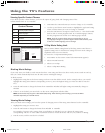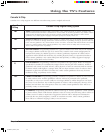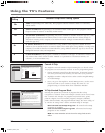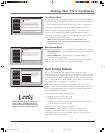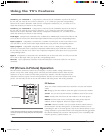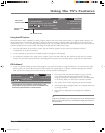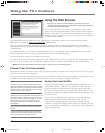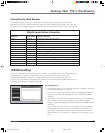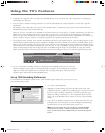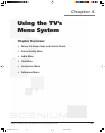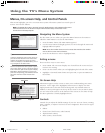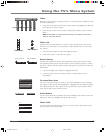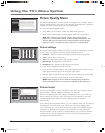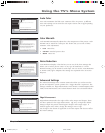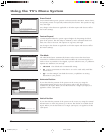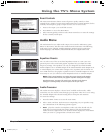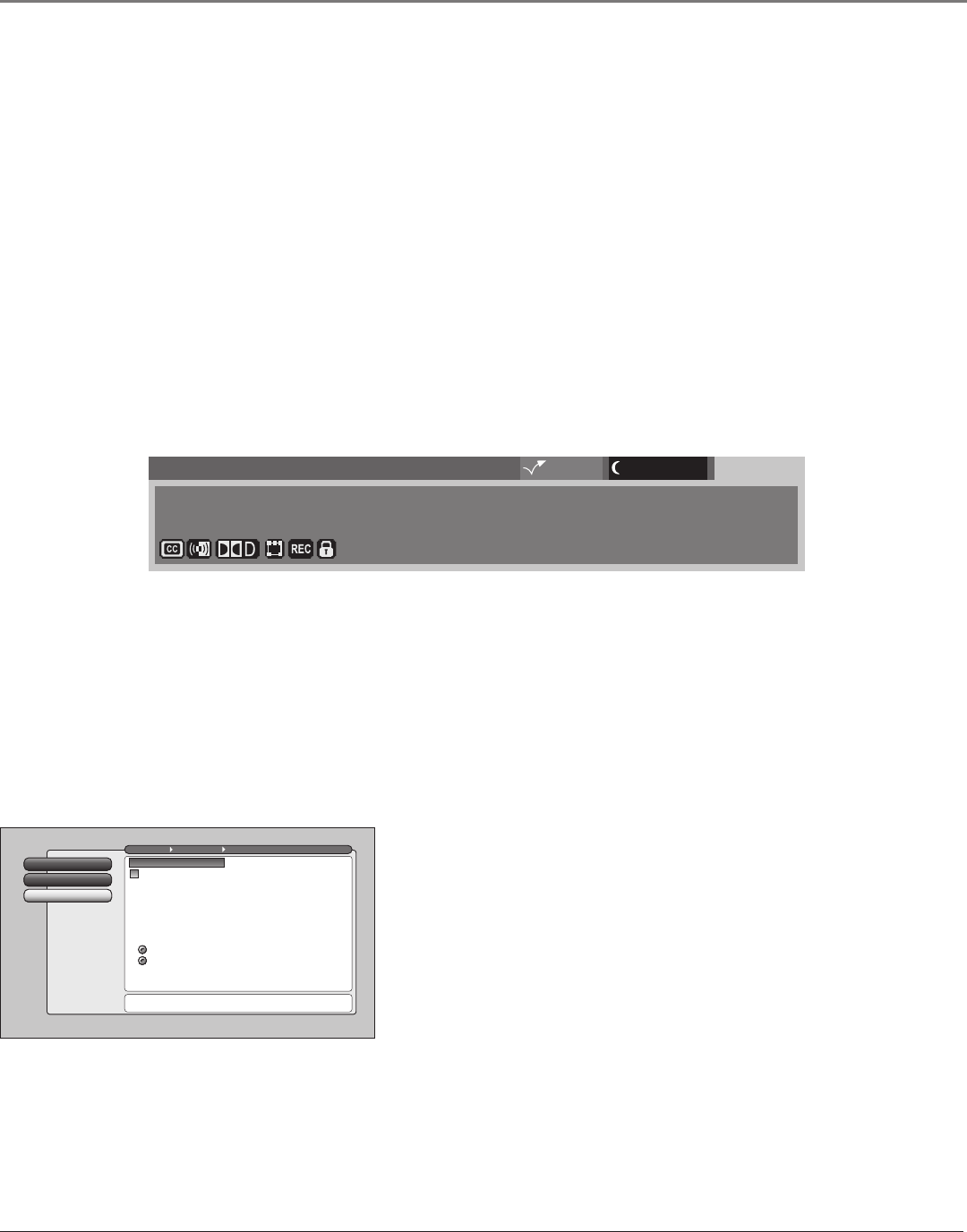
Using the TV’s Features
60 Chapter 3
•A dialogue box appears when you press the RECORD button to let you know the 1394 component is recording the
channel that you selected.
•You can select a default recording preference: record all subchannels on a major channel or record only a specific
subchannel.
Recording just the subchannel saves space on the AVHDD. Also, a DVCR may not be able to record more than one
subchannel because of the DVCR’s data rate.
However, if you’re recording to an AVHDD or DVCR and choose to record only to a specific subchannel, you may see a
blank screen when playing back at first. You’ll need to use the CH+ or CH- button to go through the subchannels
before you get to the subchannel you recorded. This happens because the data of all the subchannels is recorded, but
not the content—only the content (or complete signal) for the specified subchannel is recorded.
• The program name, channel, track number, DTVLink-model name, and elapsed time for 1394 recordings appear in the
channel banner (some information only available for AVHDD and not for DVCR). To access the channel banner, press
INFO on the remote control. Press the up/down arrow buttons to scroll through the track numbers (recordings) in the
channel banner. For the different subchannels, press the CH+ or CH-. In addition, pressing the left arrow allows instant
replay and pressing the right arrow skips ahead on an AVHDD.Program tracks can be deleted by using the CLEAR
button when the track to be removed is selected. Use the arrow button to select yes in the alert panel and press OK.
Channel Search1394 Recording
2
DTVLink Connect
1
Go Back
0
Main Menu Connections 1394 Setup
Pressing RECORD tunes to the device selected above.
If more than one IEEE-1394 recorder is connected, you can
select which one will record a digital channel when RECORD
is pressed on the TV remote. You can also select if the TV
should "Auto Tune to that input when RECORD is pressed.
The device can respond to RECORD and STOP commands
even if the TV is not tuned to that device's input on the TV.
Select a default recording preference:
*Saves space when recording to a hard disk drive (HDD);
playback on a digital VCR or from HDD to another TV may
require changing subchannels to view the recorded one.
Press or to point to an option, then press OK to
select it. Press to return to the menu.
Record only currently-tuned subchannel*
Record all subchannels (May exceed a DVCR's bitrate).
AVHDD Model
✓
•To do a 1394 timer recording, schedule it through the Record/Wake Timer screen. Once the
timed recording is set up, the TV automatically makes a timed 1394 recording if the channel is
digital, no matter what signal source is selected. The recording takes place every day for the
duration that is selected in the Record/Wake menu.
Set up 1394 Recording Preferences
To successfully record digital content via the 1394 DTVLink Input/Output Jack, you need to set up
the 1394 Recording screen.
1. Go to the 1394 Setup menu.
2. Highlight 1394 Recording, and press the OK button (only 1394
components that are capable of recording appear). If you have more
than one 1394 recording component, you need to pick the 1394
default recording component (i.e., the component which records
when you press RECORD on the remote or set up a Record/Wake
Timer).
3. If you have an AVHDD connected, put a check in the box for auto
tuning because auto tuning lets you see the digital channel being
recorded and you can use instant replay, pause, etc.
Note: If you don’t check the auto tuning box, pressing RECORD
will only start recording— it doesn’t switch the TV to the 1394
input—you’ll need to use the INPUT button to channel through the
inputs.
Subchannel 1
00h:00m:00s of 00h:00m:00s
DTVLink (Model Name)
16:9 Normal 1080i HD
Track 1/10
MPAA - Not Rated
12:39 PM12:30 AM00:30Program Title
1614682A.05_features_8.22 9/18/03, 5:29 PM60