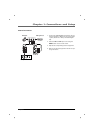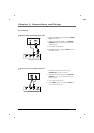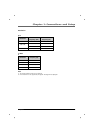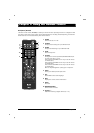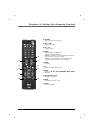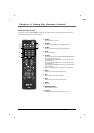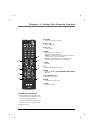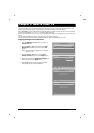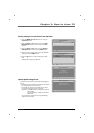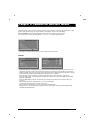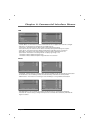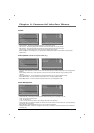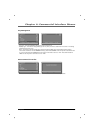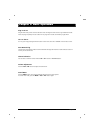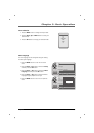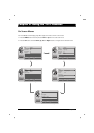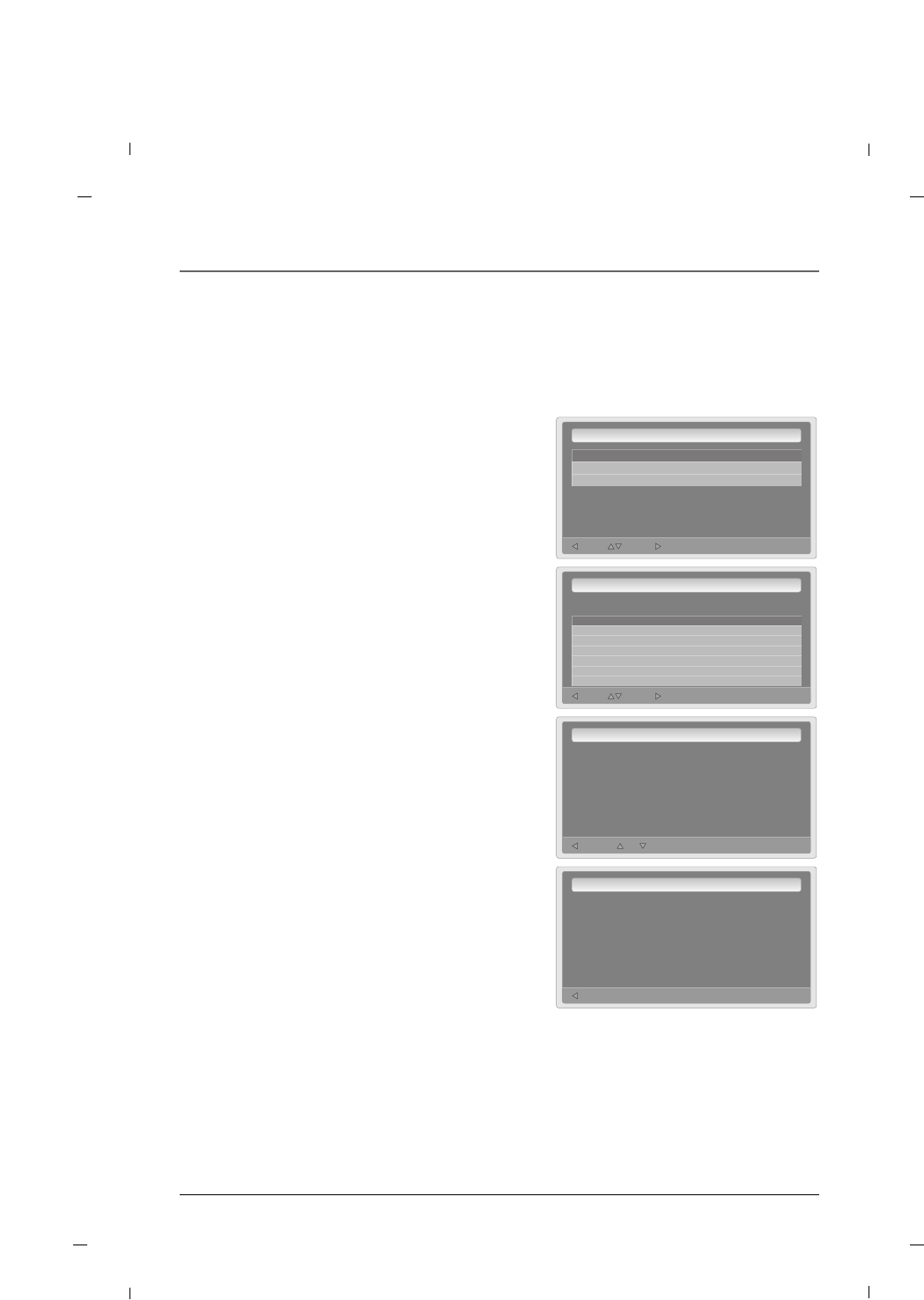
Chapter 3: How to clone TV
29
Exit NextMove
Cloning Main Menu
Restore Settings to TV
Save Settings to USB
Upload Splash Image to TV
GG
Back NextMove
Restore Settings To TV
Source Model : DM-931KA
File Name :
J32LE740--.tdf
Back NoYes
Restore Settings To TV
Restore Settings
to TV from
J32LE740--.tdf file in USB?
Back
Restore Settings To TV
Settings restoreed to TV
from J32LE740--.tdf file in USB
GG
1. Press the MENU->9->6->3->2 button to enter the
Commercial menu.
2. Press the Down or Up button to select the Clone
Management sub-menu and then press the OK
button.
3. Press the Down or Up button to choose Restore
Settings to TV and then press the Right button.
4. Select the file to restore settings from the USB stick
and then press the Right button.
5. Press the Up button to restore settings from USB
stick.
Settings will be copied to USB drive.
Placing settings into television from USB stick:
This feature is for saving a logo image file(logo.jpg) to
the TV.
-> If splash screen is enabled, this image file will appear
for 5 seconds when TV is turned on.
-> The image file resolution should be set the native
resolution of the television for full screen
(example : for 1080P television, Image file should be
1920 x 1080.
for 720P television / Image file should be
1280 x 720.
If you lower this resolution, the image will display
smaller than full screen.
Upload Splash Image to TV :
Chapter 3