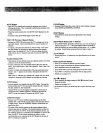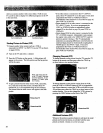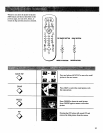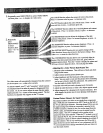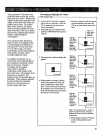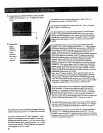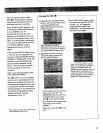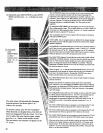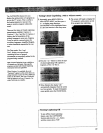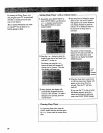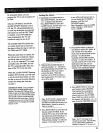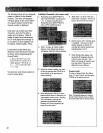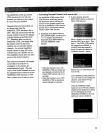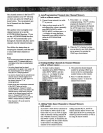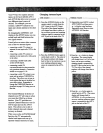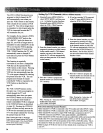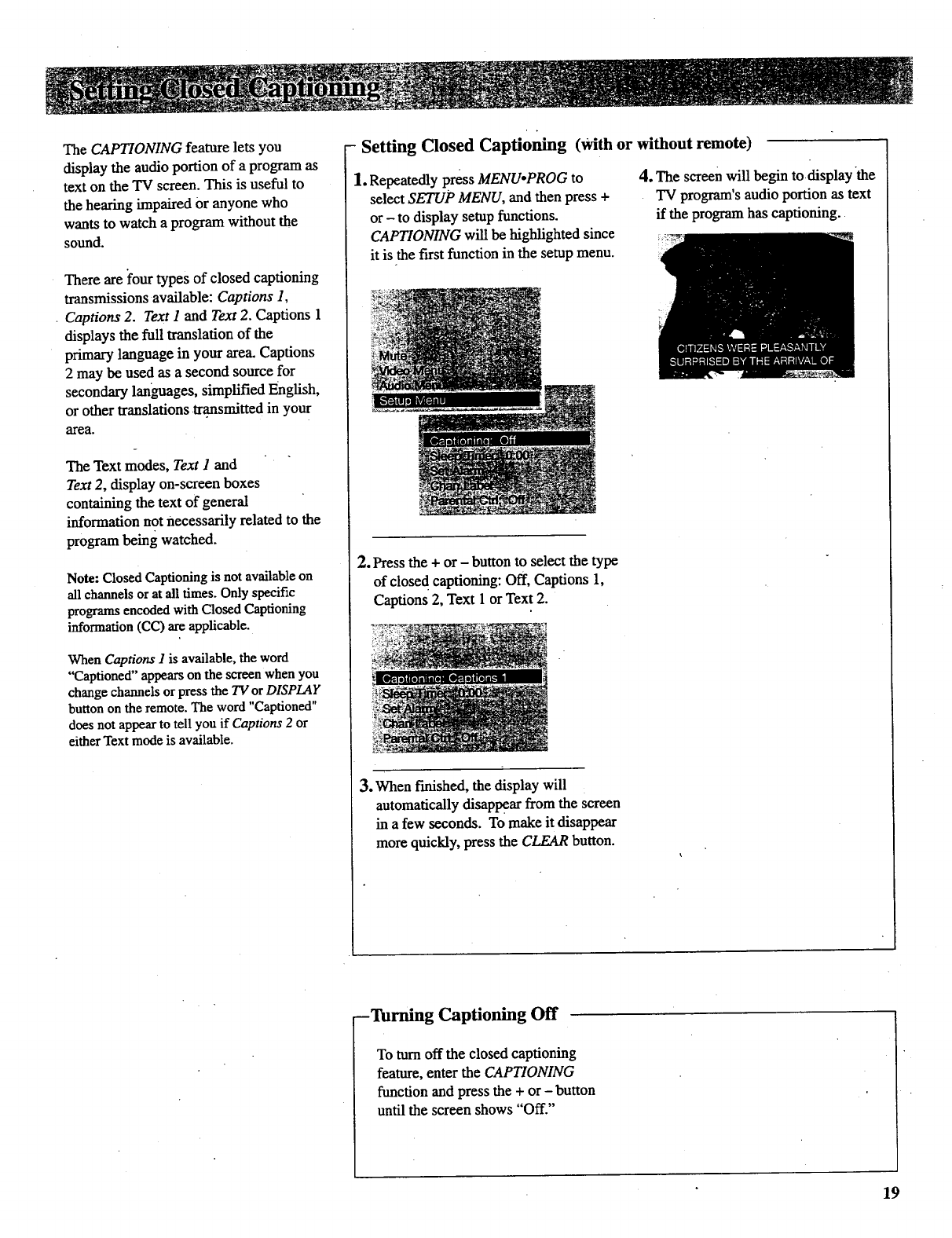
The CAPTIONING feature lets you
display the audio portion of a program as
text on the TV screen. This is useful to
the heating impaired Or anyone who
wants to watch a program without the
sound.
There are Four types of closed captioning
transmissions available: Captions 1,
• Captions 2. Text I and Text 2. Captions 1
displays the full translation of the
primary language in your area. Captions
2 may be used as a second source for
secondary languages, simplified English,
or other translations transmitted in your
area.
The Text modes, Text I and
Text 2, display on-screen boxes
containing the text of general
information not necessarily related to the
program being watched.
Note: Closed Captioning is not available on
all channels or at all times. Only specific
programs encoded with Closed Captioning
information (CC) are applicable.
When Captions 1 is available, the word
"Captioned" appears on the screen when you
change channels orpress the TV or DISPLAY
button on the remote. The word "Captioned"
does not appear to tell you if Captions 2 or
either Text mode is available.
. °
- Setting Closed Captioning (with or without remote)
1. Repeatedly press MENUopROG to
select SETUP MENU, and then press +
or - to display setup functions.
CAPTIONING will be highlighted since
it is the first function in the setup menu.
4. The screen will begin to,displaythe
TV program's audio portion as text
if the program has captioning.
2. Press the + or- button to select the type
of close d captioning: Off, Captions 1,
Captions 2, Text 1 or Text 2.
3. When fmisbed, the display will
automatically disappear from the screen
in a few seconds. To make it disappear
more quickly, press the CLEAR button.
--Turning Captioning Off
To turn off the closed captioning
feature, enter the CAPTIONING
function and press the + or - button
until the screen shows "Off."
19