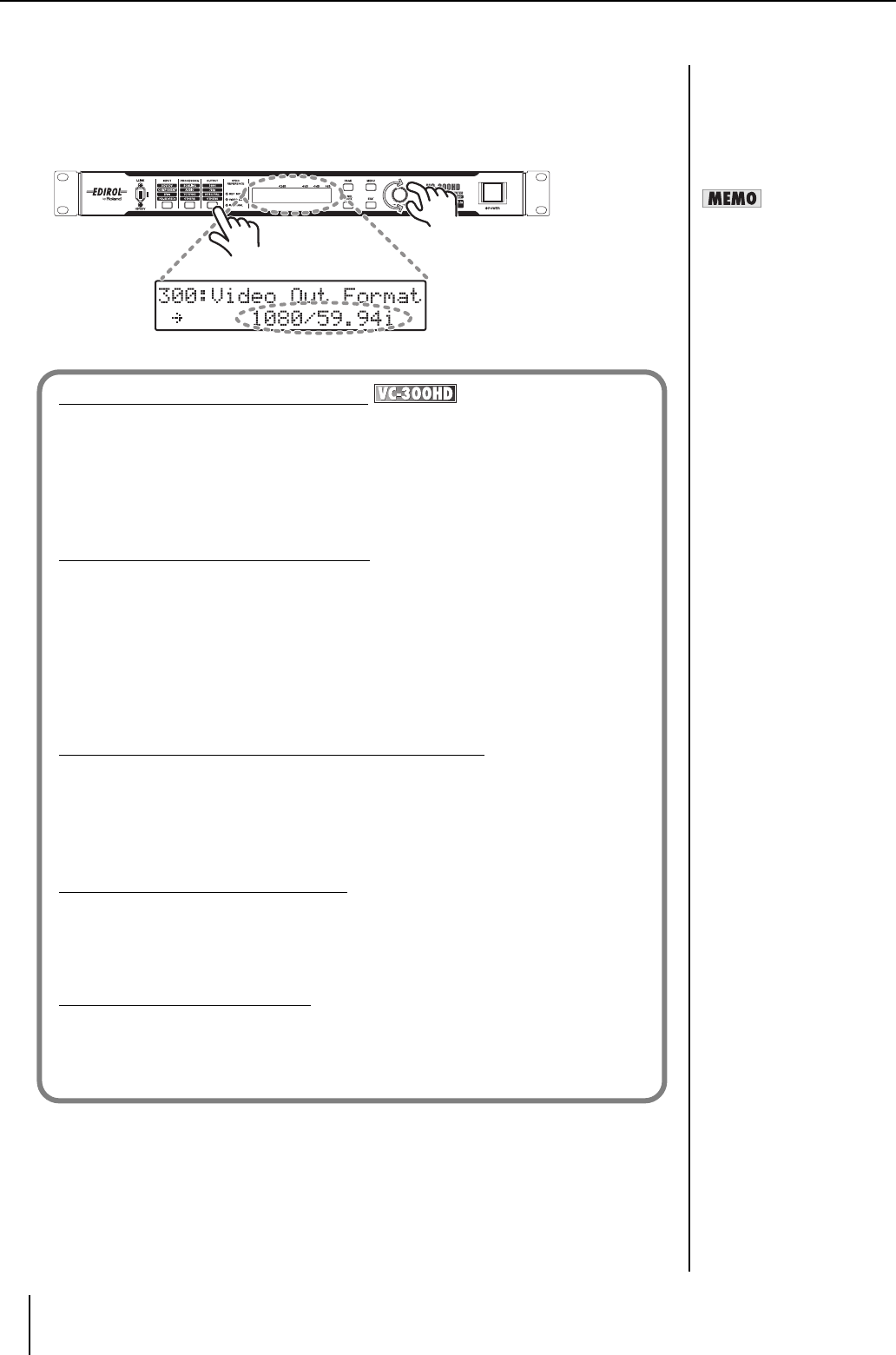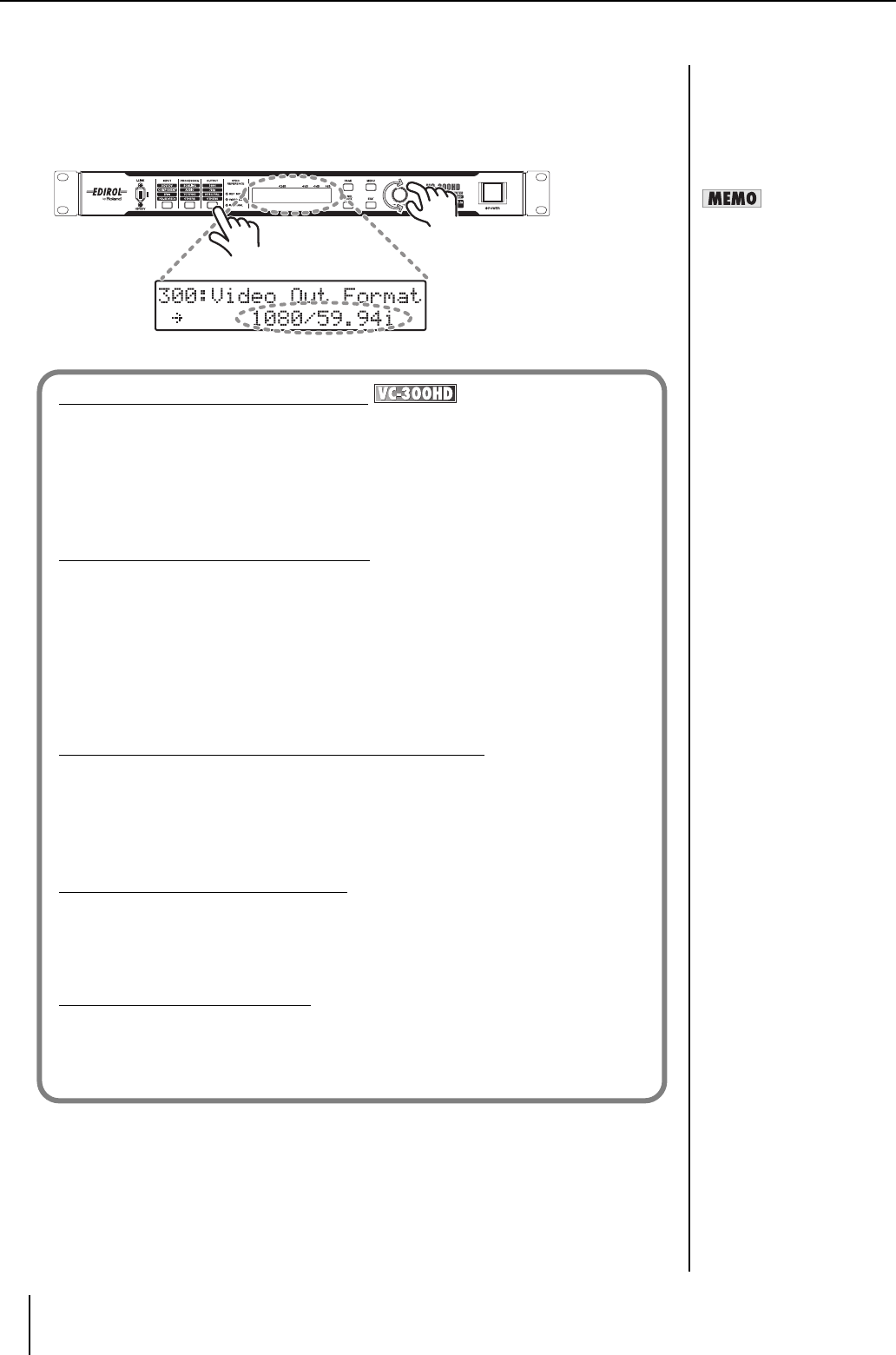
16
Connecting
6 Select the output format.
6-1. Press the OUTPUT button until "300: Video Out Format" is shown in the display.
6-2. Use the VALUE/ENTER knob to select "1080/59.94i," "1080/50i," "720/59.94p," or "720/50p."
6-3. Press the VALUE/ENTER knob to confirm the selection. The video signal is output in the selected
video format.
If the aspect ratios of the video
selected in step 4. and the
output format selected in step
6. are different, select the
scaling type with "200: Scaling
Type" (p. 33) from the Menu
(p. 30).
Converting HD Component to HD-SDI
Perform the settings on the previous page, and connect the HD video device with HD-SDI to
the HD-SDI OUT connector. The selection made in Step 6 determines the format of the video
that is output. Set this item according to the connected device.
* When changing the output video frame rate, please select an appropriate value in step 6.
* Refer to the user’s manual that came with your HD video equipment to find out which video
formats it supports.
Up-converting SD Component to HDV
By using the scaling feature of this device, SD component video can be up-converted to HD
size as well as converted to HDV.
Perform the settings on the previous page, and connect the SD video device to the
COMPONENT INPUT connector. The selection made in Step 6 determines the format of the
video that is output. Set this item according to the connected device.
* When changing the output video frame rate, please select an appropriate value in step 6.
* Refer to the user’s manual that came with your HD video equipment to find out which video
formats it supports.
Converting HD Component or SD Component to DV
By using the scaling feature of the VC-300HD/VC-200HD, HD component video can be down-
converted to SD size as well as converted to DV. Perform the settings on the previous page,
and connect the DV device to the i.LINK connector. Select “480/59.94i” in Step 6.
* Use this same procedure to convert SD component to DV.
* When converting to PAL, select "576/50i" in step 6. For NTSC, select “480i/59.94i.”
Converting HD Component to DVI-I
Perform the settings on the previous page, and connect a DVI-I compatible device, such as a
LCD monitor, to the DVI-I OUT connector. The selection made in Step 6 determines the
format of the video that is output. Set this item according to the connected device.
* When changing the output video frame rate, please select an appropriate value in step 6.
Changing the Component Size
The VC-300HD/VC-200HD converts (cross converts) 1080i size HD component to 720p as
well as SD component to either HD component can size. In this case, select the format to be
converted in Step 6, and connect a video device that is compatible with the output format to
the COMPONENT OUT connector.