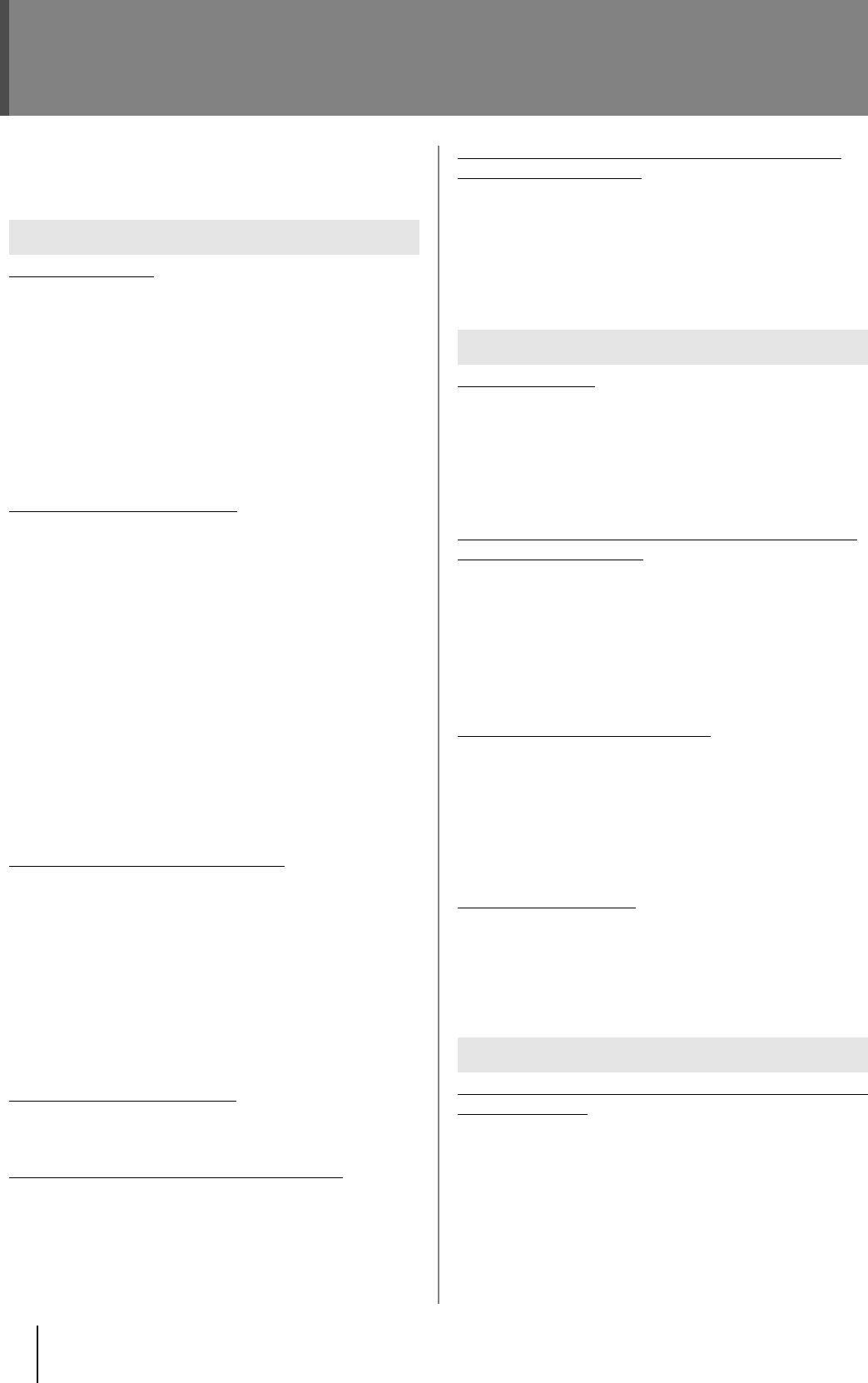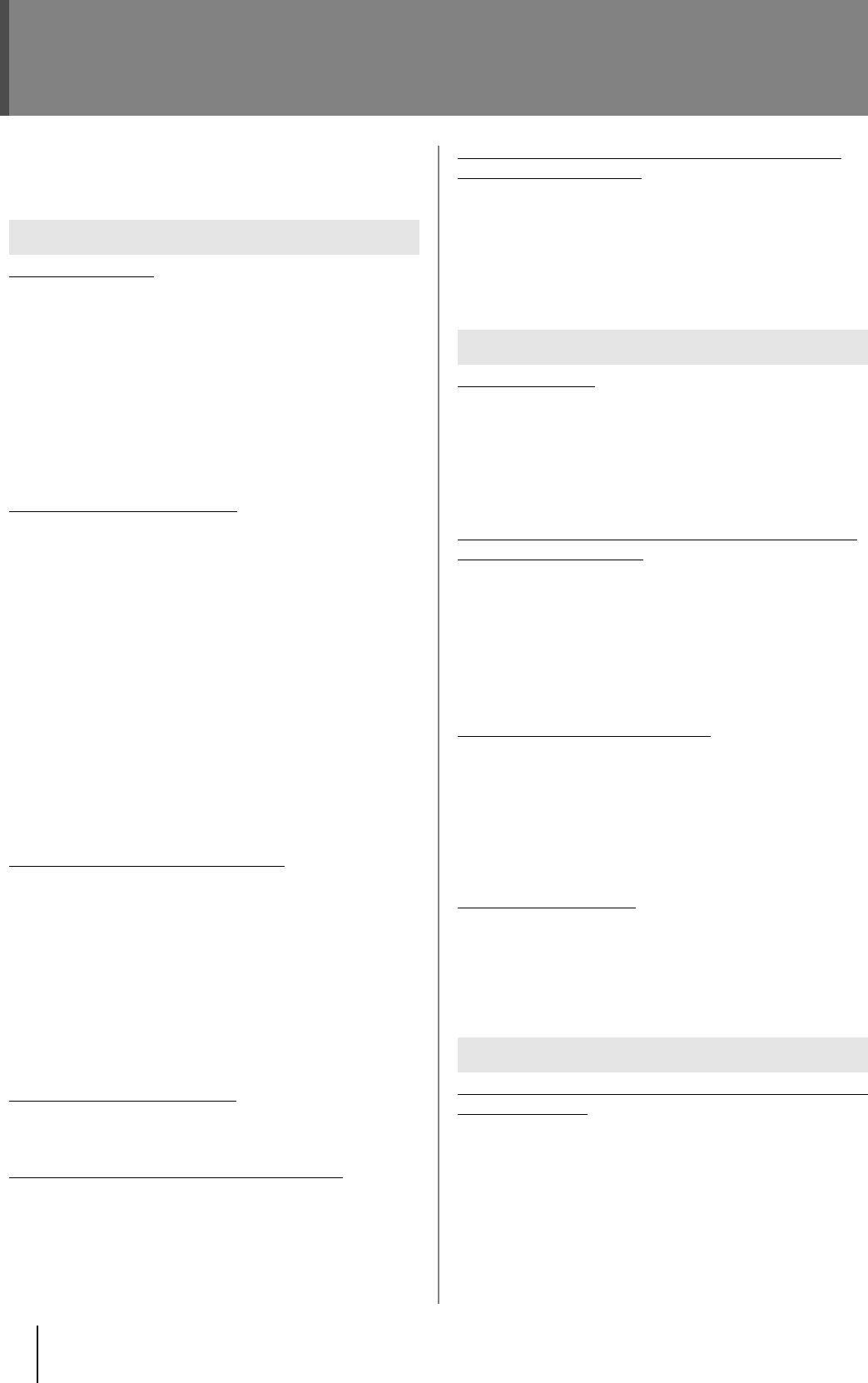
40
Troubleshooting
If damage is suspected, please check the following again. If the
problem persists after checking the following, please consult with a
service center (listed on the back of the warranty envelope) or the
retailer from whom this device was purchased.
No video is output
● Is the equipment properly connected?
➔
Check that all devices are connected properly.
● Is the proper output format selected?
➔
If the video output of this unit is not in a format supported by the
connected equipment, the video from this device may not be
output.
➔ Check the formats supported by the connected equipment, and
reselect the video format with the OUTPUT button or from the
Menu.
* See “Selecting the video output format” (p. 27).”
The output video is distorted
● Is the input video, output format, or internal processing
being directly switched?
➔
The processing method is being set within the unit. Please wait
until the video stabilizes.
● Is the video being output in a format that the connected
device does not support?
➔
If the video output of this unit is not in a format supported by the
connected equipment, the video may be distorted.
➔ Check the formats supported by the connected equipment, and
reselect the video format with the OUTPUT button or from the
Menu.
* See “Selecting the video output format” (p. 27).
● Is it possible that the signal being input via the i.LINK
connector contains errors?
➔
When the HDV signal or DV signal contains errors, this unit is
not capable of correcting them.
The video moves in a jerky fashion
● Is the input video frame rate different from the output
format?
➔
When video that has a different frame rate than what has been
set for the output format is input, some jerkiness may
occasionally be exhibited as the result of the frame rate
conversion process. For example, if video with a frame rate of
59.94, as with NTSC, is input, and the frame rate of the output is
50, as with 1080/50i, then 1 out of every 6 frames is not
displayed and the video is jerky.
* See “Selecting the video input connector” (p. 26), “Selecting the
video output format” (p. 27).
The HDV signal is not output
● Is "320: Audio Out Fs" of the Menu (p. 30) set to "32kHz?"
➔
Set it to "48kHz."
No signal is input to the HDV or DV device
● Is input detected with the HDV or DV signal connected to
this unit with the i.LINK cable (IEEE 1394 cable)?
➔
Check the i.LINK cable (IEEE1394 cable) connection.
➔ If the connection is verified, after checking the output format
(p. 27), turn power off to this unit and then restart it.
The HDV device does not accept the HDV signal
output from this device
● Does the output format support the HDV device?
➔
When the output format selected by pressing the OUTPUT
button (p. 10) is not supported by the HDV device, some HDV
devices may not display the video even if the HDV signal is
received. Please select a format supported by the HDV device
being used.
* See “Selecting the video output format” (p. 27).
There is no audio
● Is audio being input?
➔
Check to see that this device and the connected device are
turned on.
➔ Check to see that this device and the connected device have the
volume turned on.
➔ Check that the cables are connected.
The volume of the device connected to the AUDIO
INPUT connector is low
926a
● The volume level of the instrument connected to AUDIO
INPUT is too low.
➔
Could you be using a connection cable that contains a resistor?
Use a connection cable that does not contain a resistor.
● Does the connecting cable contain a resistor?
➔
Use a connecting cable that doesn’t contain a resistor (such as
one from the Roland PCS series).
The video lags behind the audio
● Does the video input to this device pass through a video
mixer?
➔
Video that passes through a device such as a video mixer or a
frame synchronizer has a delay on the output video.
➔ When passing through lip sync, please use this device’s audio
delay feature.
* See “AudioDelay Time” (p. 34).
The sound is distorted
● Is the sound level input into this device being clipped?
➔
Check the sound level of the input to this device on the Status
screen (p. 29). If the maximum sound level is clipped, the input
sound will be distorted. In these cases, either turn down the
sound level on the connected device or adjust “p. 33” from the
menu on this device.
The SDI signal cannot be captured with non-linear software
(VC-300HD only)
● Is the time code being output?
➔
Some non-linear software will terminate capture if the time code
is lost. Set "270: TC Generate" of the Menu (p. 30) to output the
time code.
If a signal with embedded time code, such as an SDI signal, is
set in the input when using VC-300HD, set to "Thru" or "Offset."
When using the VC-200HD or when setting a signal that does
not have embedded time code, such as a composite signal or a
DVI-I signal, with the VC-300HD, set to "Free Run."
Video
Audio
Miscellaneous