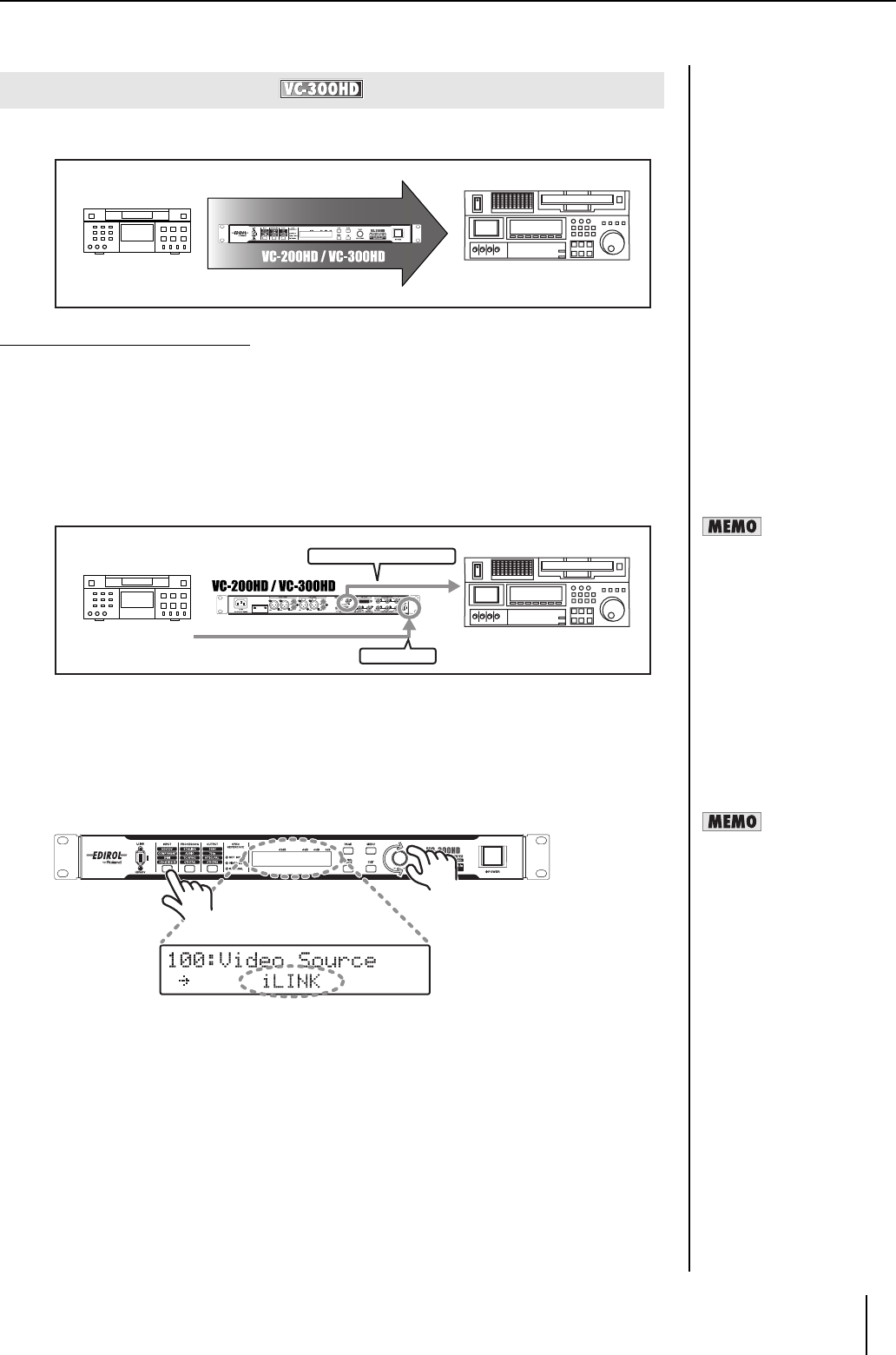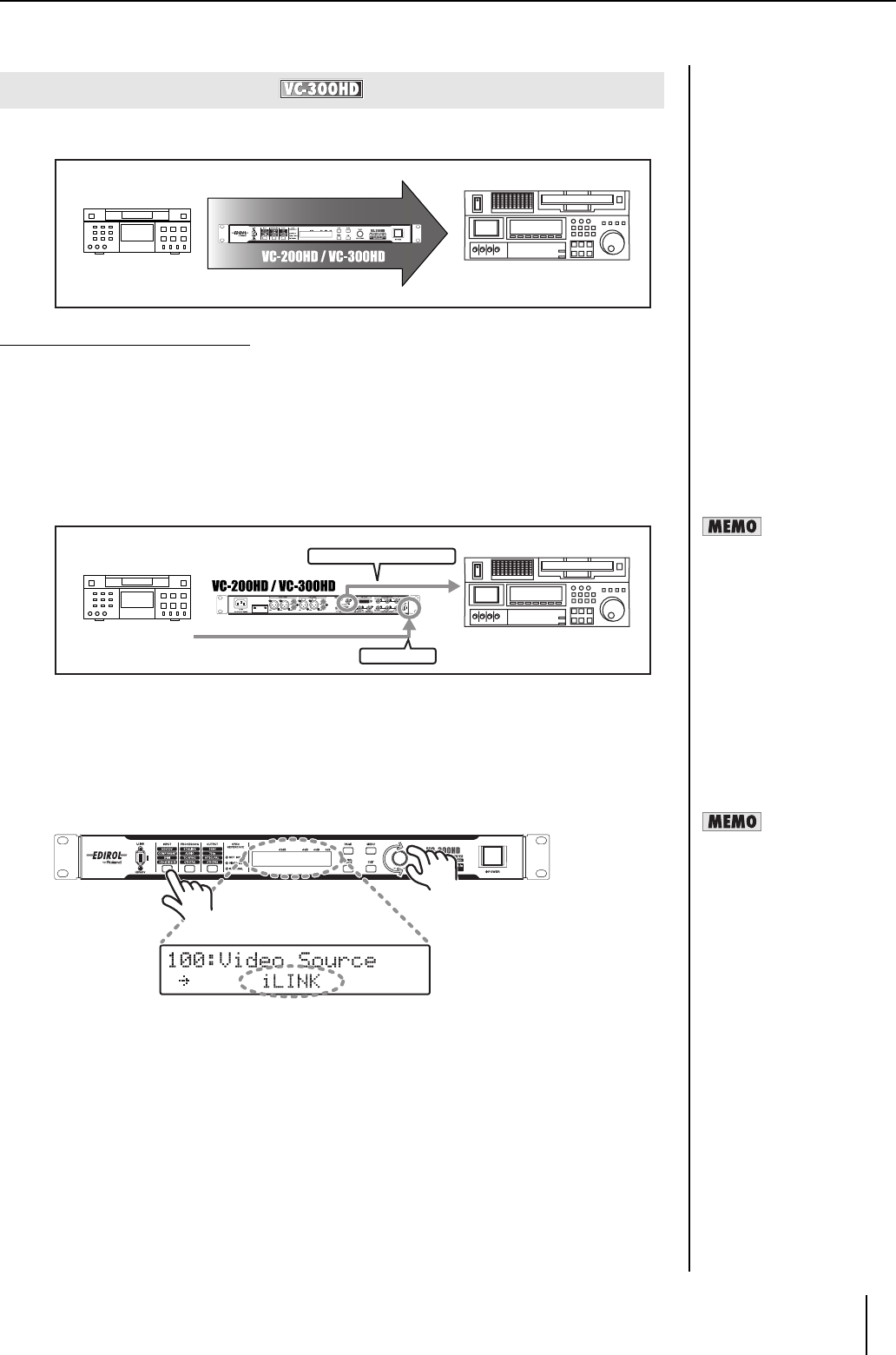
23
Connecting
Video recorded in HDV can be converted to HD-SDI and copied to an HD video device, such as
HDCAM or DVCPRO HD, or transmitted over a long distance.
Connection and Configuration
1 Connect the HDV device to the i.LINK connector using a i.LINK (IEEE1394) cable.
2 Connect the HD video device to the COMPONENT OUTPUT connector using a BNC
cable.
* Make sure to connect the BNC cable securely. If the connection is bad, the color of the output video
may be off or synchronization may be lost.
* Be sure to connect with a BNC cable. When the connection is bad, the color of the output video may
be off or synchronization may be lost.
3 Press the POWER switch to start the unit.
After the unit starts, turn on power to the computer device and the HDV device.
4 Select the video input connector.
4-1. Press the INPUT button until "100: Video Source" is shown in the display.
4-2. Use the VALUE/ENTER knob to select "i.LINK."
4-3. Press the VALUE/ENTER knob to confirm the selection.
Converting HDV to HD-SDI
HD video device
HDV device
HD video device
HDV device
iLINK
HD-SDI OUTPUT
BNC
IEEE1394
When the output from the
i.LINK connector on this unit is
not recognized by the HDV
device, turn off power to this
unit and then restart it.
Audio that is included with
HDV is output from the AUDIO
OUTPUT connectors CH1/
CH2 or CH3/CH4.