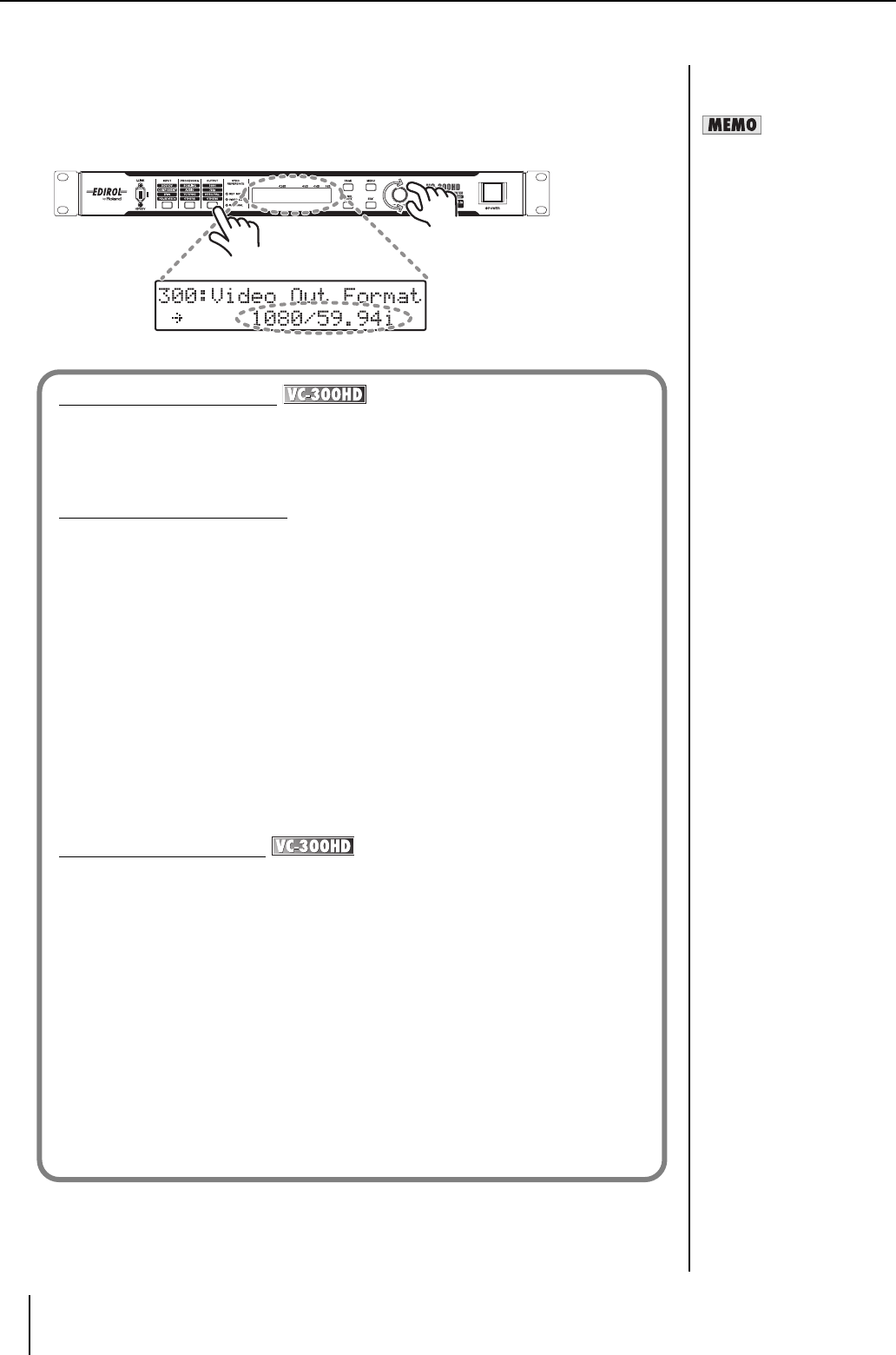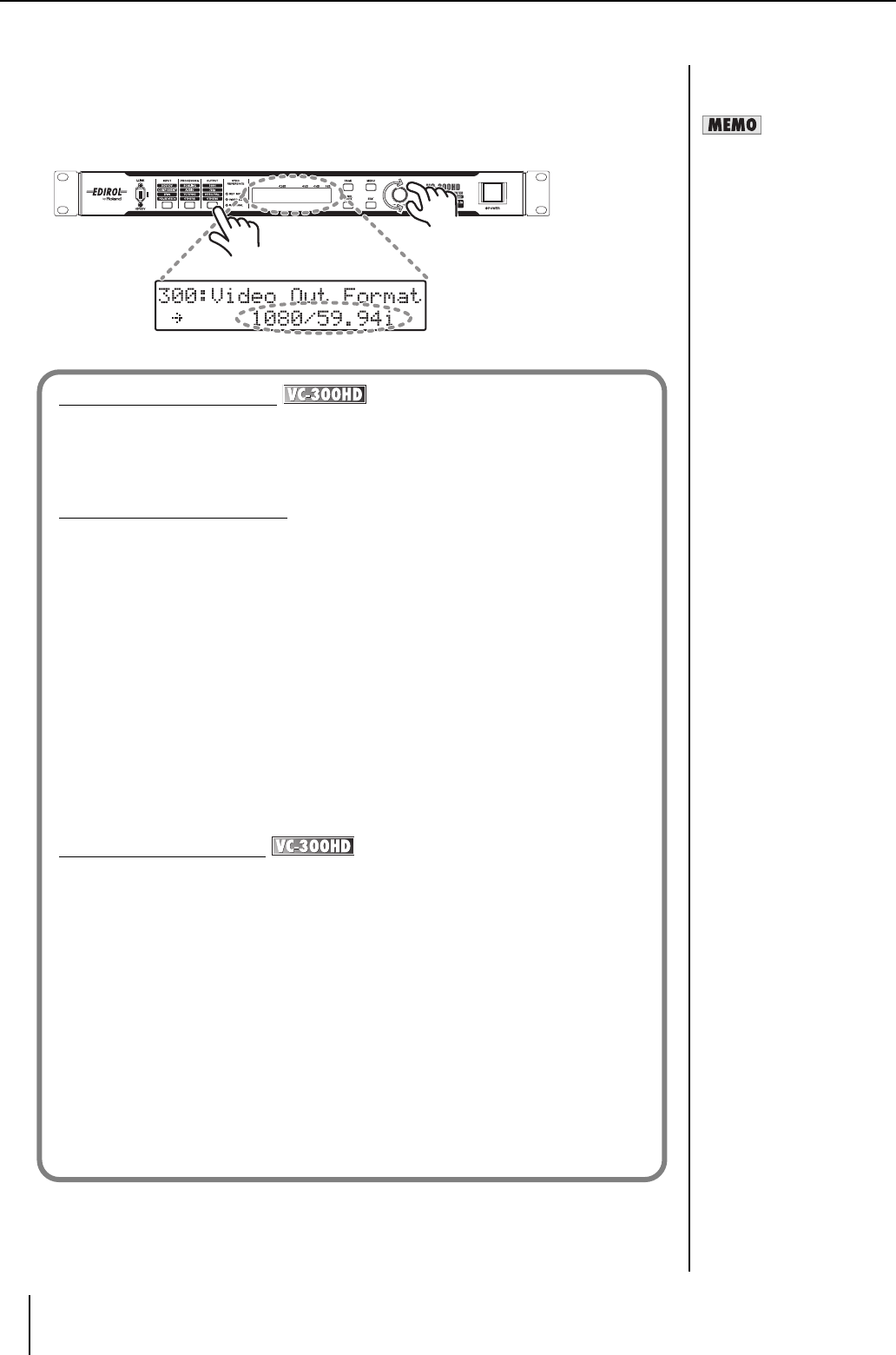
24
Connecting
5 Select the output format.
5-1. Press the OUTPUT button until "300: Video Out Format" is shown in the display.
5-2. Use the VALUE/ENTER knob to select "1080/59.94i," "1080/50i," "720/59.94p," or "720/50p."
5-3. Press the VALUE/ENTER knob to confirm the selection. The video signal is output in the selected
video format.
If the aspect ratios of the video
selected in step 4. and the
output format selected in step
5. are different, select the
scaling type with "200: Scaling
Type" (p. 33) from the Menu
(p. 30).
Converting HDV to SD-SDI
By using the scaling feature of the VC-300HD/VC-200HD, HDV can be down-converted to SD
size as well as converted to SD-SDI. In this case, after connecting using the procedure on the
previous page, select “SD” in Step 5.
* When converting to PAL, select "576/50i" in step 6. For NTSC, select “480i/60.”
Converting HDV (DV) to DVI
Perform the settings on the previous page, and connect a DVI-I compatible device, such as a
LCD monitor, to the DVI-I OUTPUT connector. The selection made in Step 5 determines the
format of the video that is output. Set this item according to the connected device.
* By connecting to a DV device instead of an HDV device, DV can be converted to DVI.
* When changing the output video frame rate, please select an appropriate value in step 5.
* With audio that is 32 kHz, 12 bit, and 4-channel, which is being input to this unit as DV input,
only two channels of audio can be used. To select the channels to use in conversion, set
"170: DV In Audio Ch" (p. 33) from the Menu (p. 30).
When using all sound from the four channels in conversion, input the analog sound output of
the DV device to the AUDIO INPUT connectors, and select "AUDIO IN" with "150: Audio
Source" (p. 32) in the Menu (p. 30). Because a time lag occurs between the video and
audio, adjust the timing with "240: Audio Delay Time" from the Menu (p. 30).
* The same DV recording is output from CH1/CH2 and CH3/CH4 of the AUDIO OUTPUT
connectors. The embedded audio output from the HD-SDI OUT connector is output to the
channel selected with "450: SDI OUT Audio Ch" (p. 37) from the Menu (p. 30).
Converting DV to HD-SDI
By using the scaling feature of the VC-300HD/VC-200HD, DV can be up-converted to HD size
as well as converted to HD-SDI. In this case, after connecting using the procedure on the
previous page, select a video format in Step 5 that is supported by the HD video device being
used.
* When changing the output video frame rate, please select an appropriate value in step 6.
* With audio that is 32 kHz, 12 bit, and 4-channel, which is being input to this unit as DV input,
only two channels of audio can be used. To select the channels to use in conversion, set
"170: DV In Audio Ch" (p. 33) from the Menu (p. 30).
When using all sound from the four channels in conversion, input the analog sound output of
the DV device to the AUDIO INPUT connectors, and select "AUDIO IN" with "150: Audio
Source" (p. 32) in the Menu (p. 30). Because a time lag occurs between the video and
audio, adjust the timing with "240: Audio Delay Time" from the Menu (p. 30).
* The same DV recording is output from CH1/CH2 and CH3/CH4 of the AUDIO OUTPUT
connectors. The embedded audio output from the HD-SDI OUT connector is output to the
channel selected with "450: SDI OUT Audio Ch" (p. 37) from the Menu (p. 30).