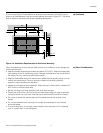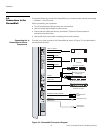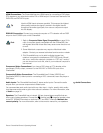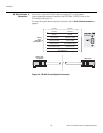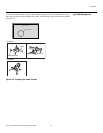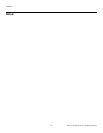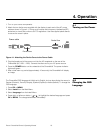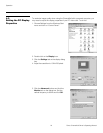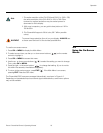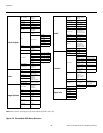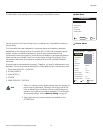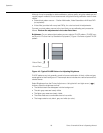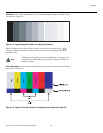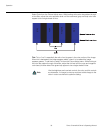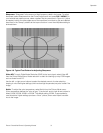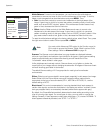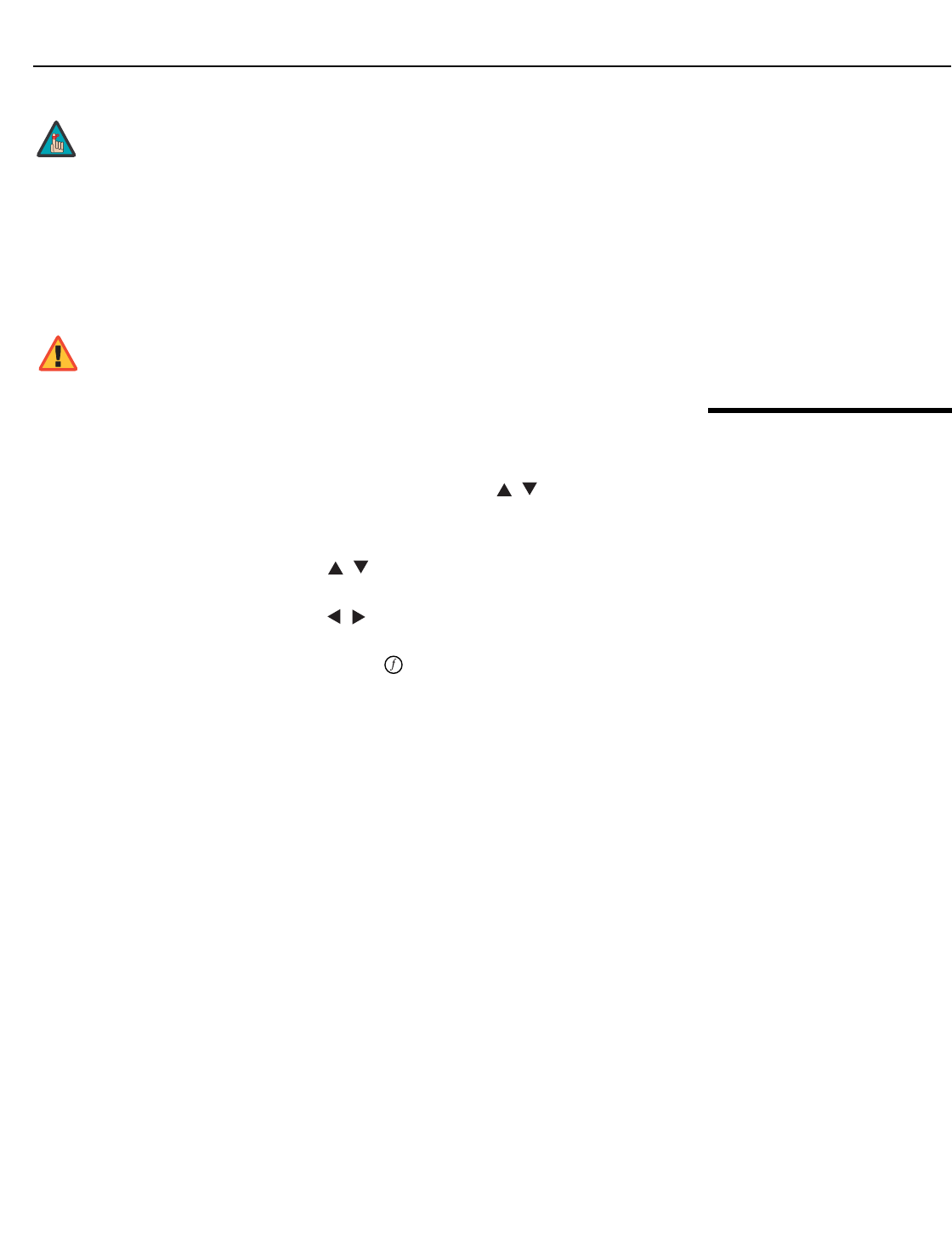
Operation
Runco CinemaWall Owner’s Operating Manual 25
PRE
L
IMINAR
Y
4.4
Using the On-Screen
Menus
To use the on-screen menus:
1. Press OK or MENU to display the Main Menu.
2. To select a menu item, use the up- or down-arrow buttons ( , ) on the remote
control to highlight it.
3. Press OK or MENU to access that menu.
4. Use the up- or down-arrow buttons ( , ) to select the setting you want to change.
Then, press OK or MENU.
5. Press the right- or left-arrow button ( , ) to change that setting. (If you do not do
this within five seconds, the slidebar disappears.)
6. To return to the previous menu, press EXIT ( ). If the Main Menu is on-screen,
pressing EXIT hides the OSD menu.
The CinemaWall OSD menus are arranged hierarchically, as shown in Figure 4-2.
Depending on the selected input source and signal characteristics, some menu options
may not be available.
1. The native resolution of the CW-50XA and CW-61 is 1365 x 768;
the native resolution of the CW-42HD is 1024 x 768. Other
horizontal or vertical resolutions may be scaled upward or
downward to fit the display.
2. With most computers, you can get the best picture at 1024 x
768 @ 60Hz.
3. The CinemaWall supports 36-bit color (68.7 billion possible
colors).
To prevent image retention (burn-in) on your display, ALWAYS use
a screen saver and set it to the shortest possible time.
Note
WARNING