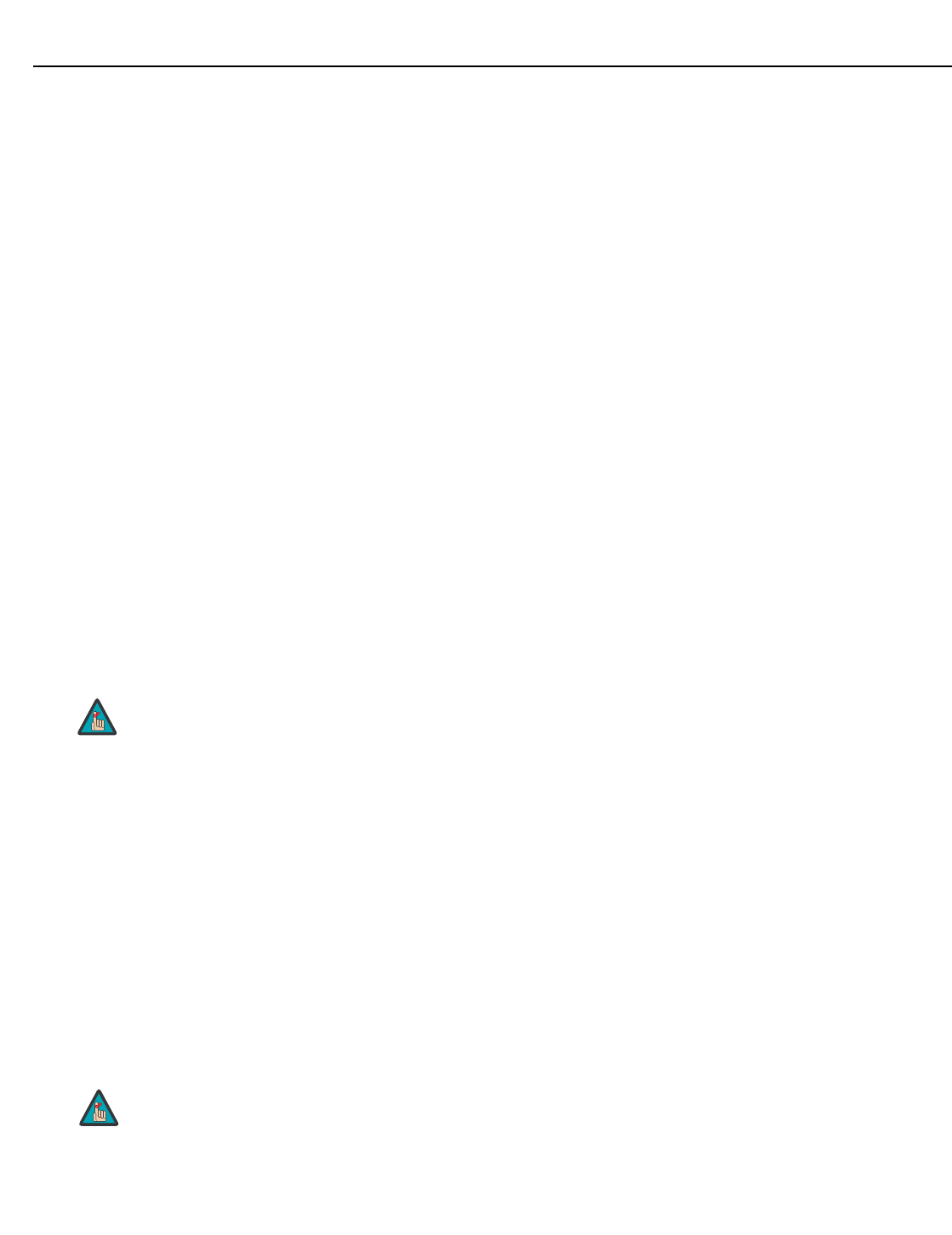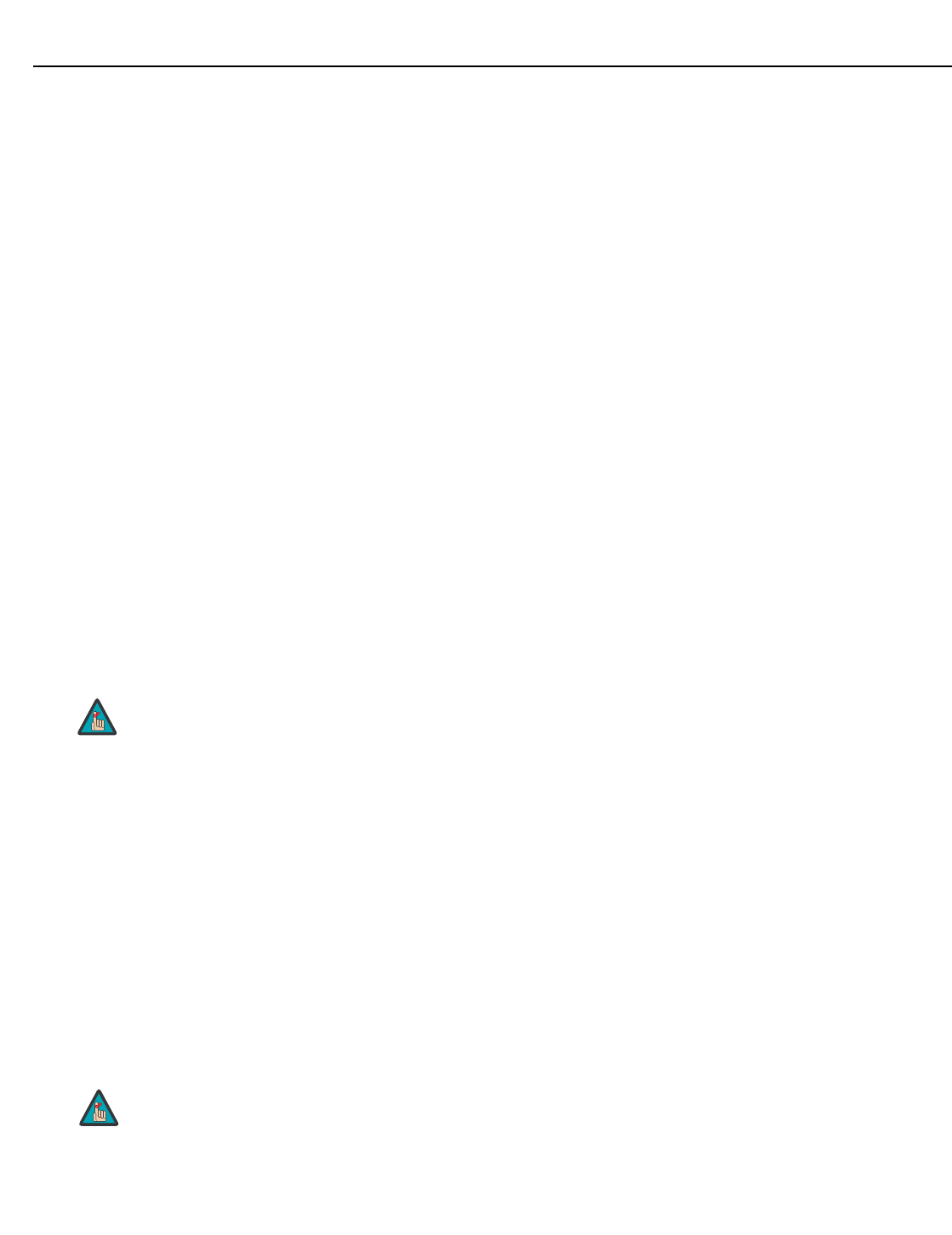
Operation
Runco CinemaWall Owner’s Operating Manual 39
PRE
L
IMINAR
Y
PDP Protect: Select PDP Protect from the Function menu to configure the image burn-in
prevention settings on the CinemaWall.
Set PDP Protect to AUTO to have the CinemaWall use the following settings:
• Lum. Setting: AUTO
• Orbiter: AUTO1
• Inverse: OFF
• Image Sweep: OFF
• Soften: OFF
• OSD Orbiter: ON
• OSD Contrast: LEVEL 1
To customize these settings, set PDP Protect to MANUAL and refer to the following
paragraphs.
• Lum. Setting: Use this to activate the brightness limiter. When set to AUTO, the
brightness of the screen is adjusted automatically to optimize picture quality.
Select LEVEL 1, LEVEL 2 or LEVEL 3 to set the maximum brightness (black level) to
75%, 50% or 25% respectively of the peak level. (These values are approximate.)
•Orbiter: Select Orbiter from the PDP Protect menu to set the picture shift.
• OFF: Orbiter mode does not function. This is the default setting when RGB is input.
• AUTO1: The picture moves around the screen intermittently, making the picture
smaller. This is the default setting when a Video or DVD/HD/DTV signal is input. Set
to OFF when these signals are not used.
• AUTO2: The picture moves around the screen intermittently, making the picture
bigger.
• Inverse: Select Inverse from the PDP Protect menu to set the inverse mode or to
display a white screen.
• OFF: Inverse/white mode does not function.
• ON: The picture is displayed alternately between positive image and negative image.
• WHITE: The entire screen turns white.
• Image Sweep: When Image Sweep is set to ON, a white vertical bar moves
periodically from left to right across the screen, at a constant speed.
• Soften: Select Soften from the PDP Protect menu to reduce edges (color transitions)
and soften the image.
• OFF: Turns the SOFT FOCUS function off.
• 1, 2, 3, 4: Activates the SOFT FOCUS setting. Higher numbers create a “softer”
image.
When a Video or a DVD/HD/DTV signal is input, the AUTO1 and
AUTO2 settings affect only the moving picture and do not change
the image size.
The Sharpness control (in the Picture Adjust menu) is disabled
when you turn on the Soften feature.
Note
Note