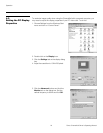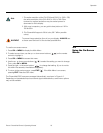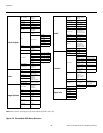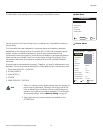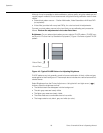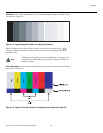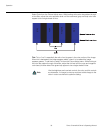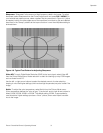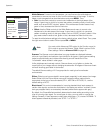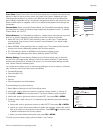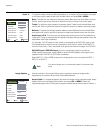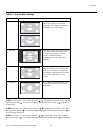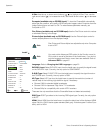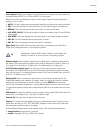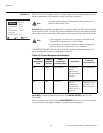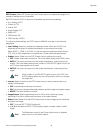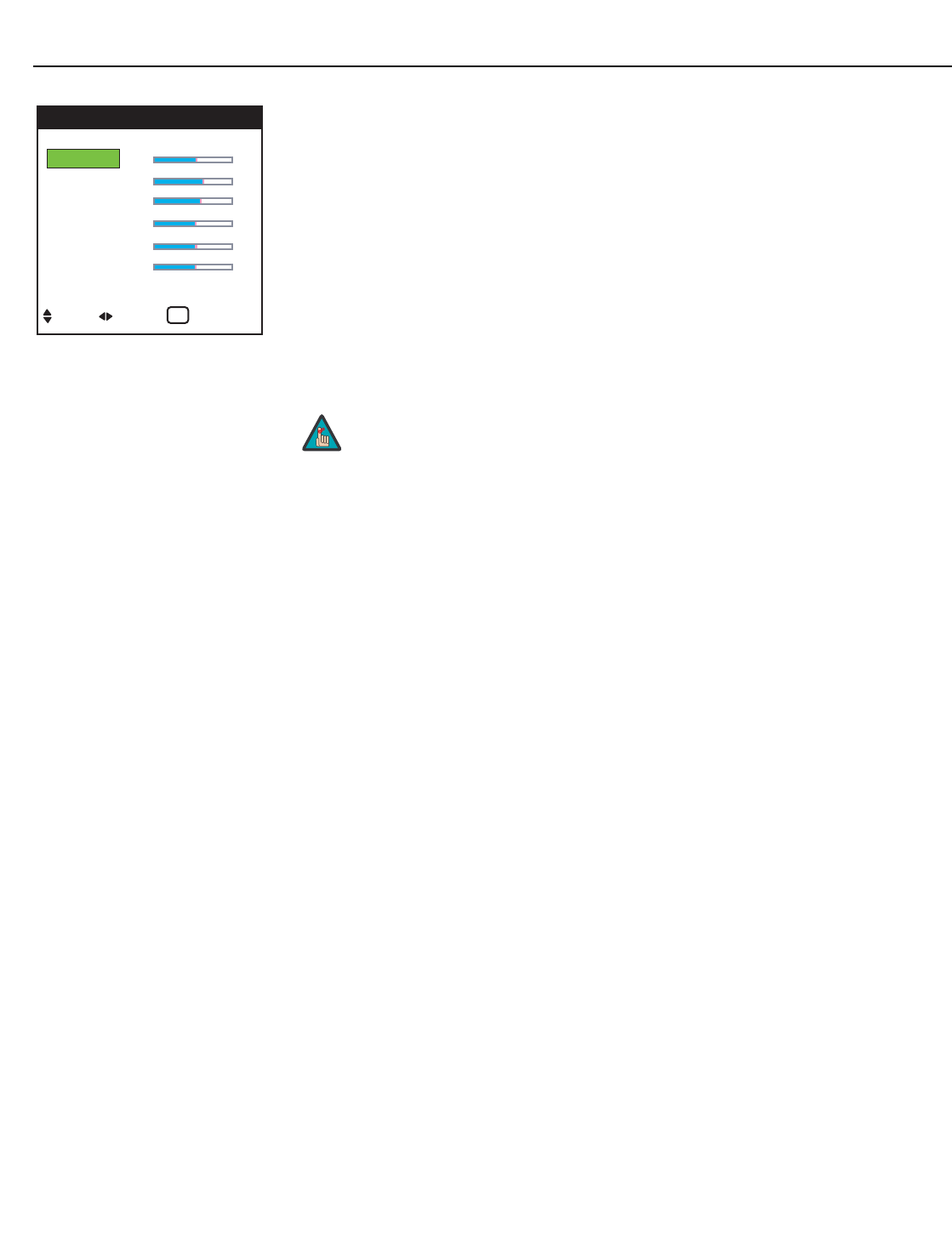
Operation
32 Runco CinemaWall Owner’s Operating Manual
PRE
L
IMINAR
Y
White Balance: For each color temperature, you can fine-tune the white balance
parameters to remove any trace of color from the white areas of the image. To do this,
select a color temperature as described above and press MENU. Then:
•Gain: Use the Gain controls to correct color imbalances in the bright areas of the
image. A good way to do this is to use a test pattern consisting mostly of solid white
areas, such as an 80 IRE “window” pattern. If the white areas contain traces of red,
green or blue, decrease the Gain for that color.
•Offset: Use the Offset controls in the White Balance sub-menu to correct color
imbalances in the dark areas of the image. A good way to do this is to use a test
pattern consisting mostly of dark gray areas, such as a 30 IRE “window” pattern. If the
gray areas contain traces of red, green or blue, decrease the Offset for that color.
To reset the white balance settings to the factory default values, select Reset. Then, press
the right-arrow button to select ON and press OK or MENU.
Gamma: The Gamma control determines how gray shades are displayed between
minimum input (black) and maximum input (white) for all signals. A good gamma setting
helps to optimize blacks and whites while ensuring smooth transitions for the
“in-between” values utilized in other grays.
Unlike brightness and contrast controls, Gamma allows you to lighten or darken the
overall tone of your images without changing the extremes. All images will be more vibrant
while still showing good detail in dark areas.
The default Gamma setting of 2.2 is appropriate for most typical home theater
environments.
Dither: Dithering can improve detail in some signals, especially in dark areas of an image.
Select Dither from the Picture Adjust menu and choose the dither method that is
appropriate to the type of source material (STILL, MOTION or DIFFUSE). Or, use the
default setting of AUTO.
Black Level: This control compensates for incoming elevated black levels present in
certain video signals, and ensures that blacks in the display are neither “crushed” (where
dark grays appear black) nor excessively elevated (where blacks appear dark gray).
By default, the CinemaWall automatically determines the best setting according to the
type of incoming video signal. For some types of video, you may want to override the
setting. Generally, if black appears crushed when brightness = 32, choose “NORMAL.” If
black appears excessively elevated, use “STEP 1” or “STEP 2.”
RED GAIN 60
GREEN GAIN 61
BLUE GAIN 60
RED OFFSET 50
GREEN OFFSET 50
BLUE OFFSET 50
RESET : OFF
WHITE BALANCE
SEL. ADJ. RETURN
EXIT
KELVIN 6500K
You must set the Advanced OSD option (in the Function menu) to
ON in order to access the Gamma, Dither, Black Level and Color
Chart settings. Refer to
Advanced OSD on page 40.
Note