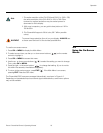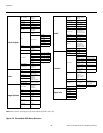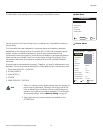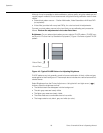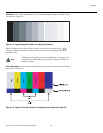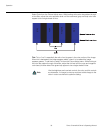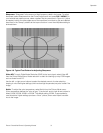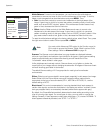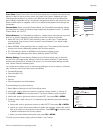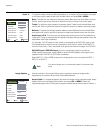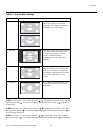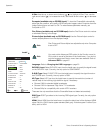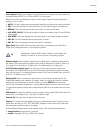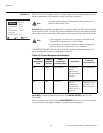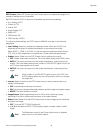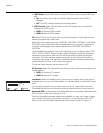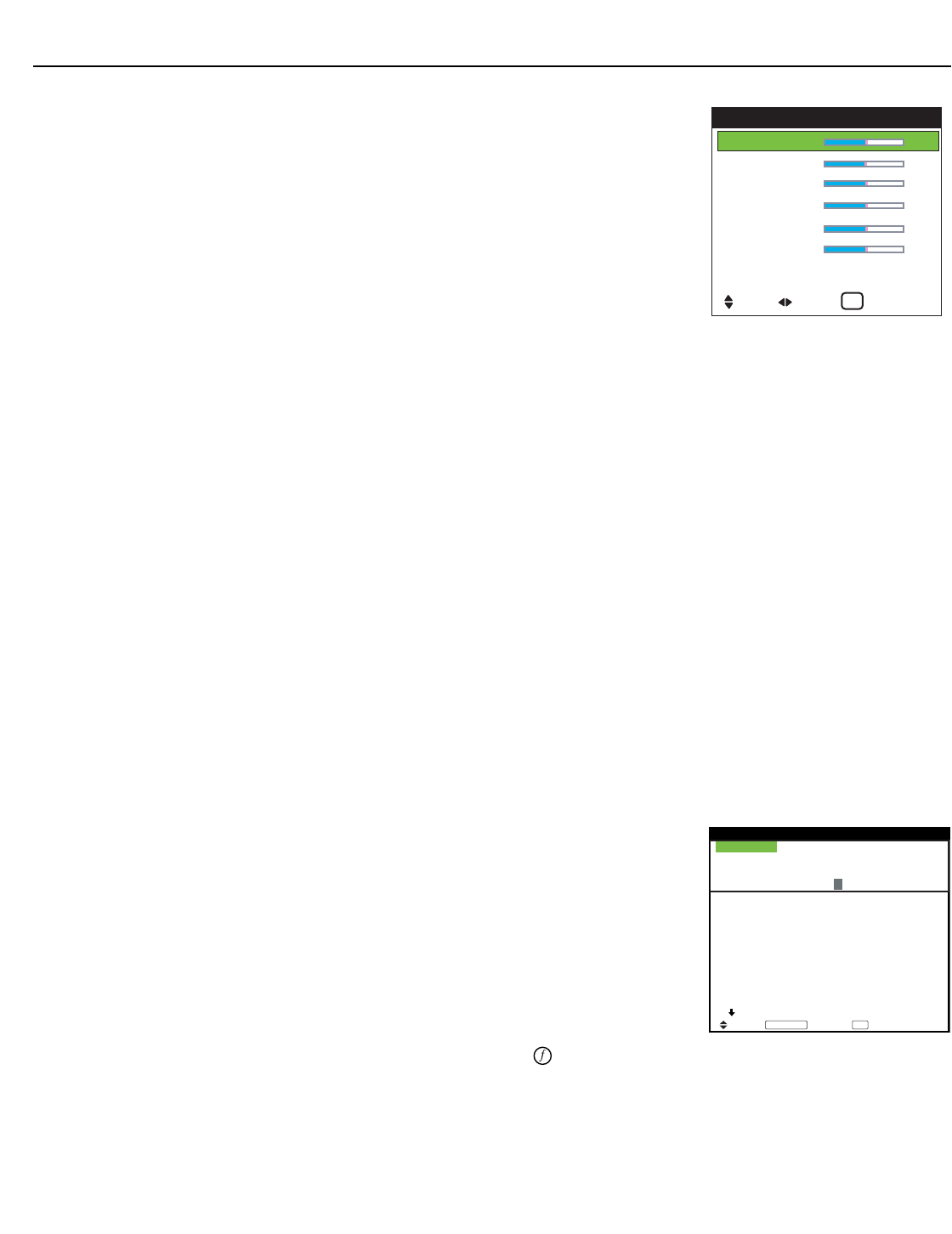
Operation
Runco CinemaWall Owner’s Operating Manual 33
PRE
L
IMINAR
Y
Color Chart: Select Color Chart from the Picture Adjust menu to adjust the hue and color
density for each of the six primary colors: red, green, blue, yellow, magenta and cyan.
Changing these settings for a primary color alters the hue of that color and affects the
gamut (range) of possible colors. For example, changing the value for red moves the color
closer to either yellow or magenta, which in turn affects all displayed colors having a red
component.
Cinema Mode: When you enable Cinema Mode, the CinemaWall automatically detects
and optimizes the display of interlaced video signals that originated from film. To disable
Cinema Mode, set it to OFF.
Picture Memory: The CinemaWall provides four, preset picture memories per input that
allow you to quickly change the image settings to suit the viewing environment:
• Select ISF DAY or ISF NIGHT when watching video in a dark room. These settings
provide darker, finer pictures, like the screen in movie theaters. For a darker image,
select ISF NIGHT.
• Select NORMAL when watching video in a bright room. This mode provides dynamic
pictures with distinct differences between light and dark sections.
• The FILM setting is similar to NORMAL but produces a brighter picture.
• To reset all image settings to their factory defaults, select CUSTOM1.
Memory Setting: Choose Memory Setting from the Picture Adjust menu to store the
current input and image quality settings in one of six memory locations. These memory
locations are global (that is, shared by all inputs). You can recall these settings at a later
time, without manually recreating them.
You should save changes to any of the following settings to a picture memory; otherwise
they will be lost when a new input source is selected:
• Contrast/Brightness
• Color saturation/Tint
• Sharpness
•Gamma
• Color temperature and white balance
To store settings to a picture memory:
1. Select Memory Setting from the Picture Adjust menu.
2. Use the left- and/or right-arrow buttons to select a memory location (1 through 6).
3. Press OK or MENU on the remote control. The Picture Memory screen appears.
4. Use the left- and/or right-arrow buttons to select SET, then press OK or MENU.
5. If desired, enter a brief note (up to 15 characters long) describing the stored settings.
To do this:
a Use the left- and/or right-arrow buttons to select NOTE, then press OK or MENU.
b Use the up- and/or down-arrow buttons to select the character. Use the left- and/or
right-arrow buttons to change the cursor position. Press EXIT (
) to insert a space
or delete a character at the current position.
c When you have finished entering the note, press OK or MENU.
To recall a picture memory setting, perform Steps 1 and 2 above.
RED Y M 32
GREEN C Y 32
BLUE M C 32
YELLOW G R 32
MAGENTA R B 32
CYAN B G 32
RESET : OFF
COLOR CHART
SEL. ADJ. RETURN
EXIT
SEL.
MEMORY SETTING
1 / 2
MEMORY1 SET RESET
INPUT : DVD/HD1
SIGNAL : 480P
NOTE : DVD/STAR WARS
MEMORY2
INPUT : —
SIGNAL : —
NOTE : —
MEMORY3
INPUT : —
SIGNAL : —
NOTE : —
NEXT PAGE
RETURN
EXIT
MENU/ENTER
OK