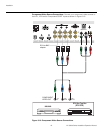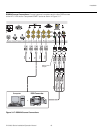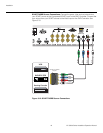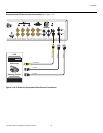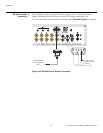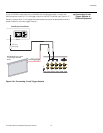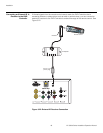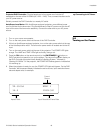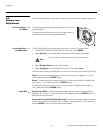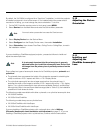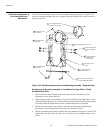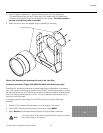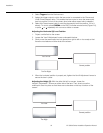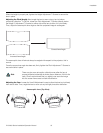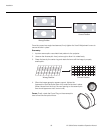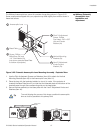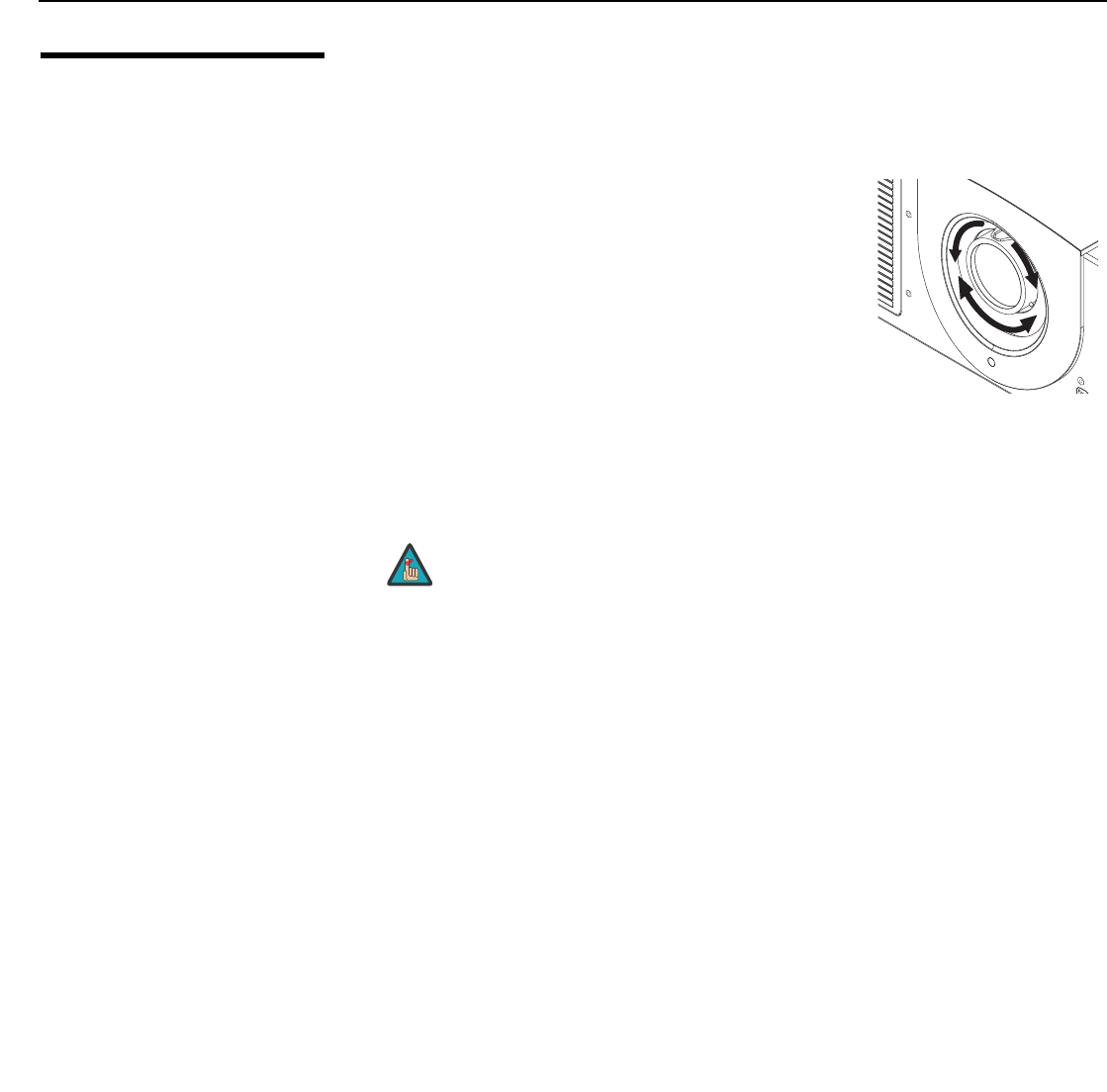
Installation
50 VX-3000d Series Installation/Operation Manual
PRE
L
IMINAR
Y
3.9
Primary Lens
Adjustments
The VX-3000d gives you a great deal of control over the picture size, position and focus.
Focus and Zoom –
VX-3000d
To focus the projected image, grasp the lens by the outer
ring and rotate it.
To make the picture smaller (zoom out) or larger (zoom in),
move the zoom tab in the appropriate direction.
Focus and Zoom –
VX-3000d Ultra
The VX-3000d Ultra has motorized focus and zoom controls. To access them:
1. On the DHD Controller remote control or front panel, press MENU.
2. Select Service from the Main Menu and enter the Service Menu passcode.
3. Select Display Device from the Service Menu.
4. Select Configure from the Display Device menu, then select Lens.
The Lens menu gives you a great deal of control over the picture size, position and focus:
Focus: To focus the projected image, use the cursor buttons to highlight “In” or “Out.”
Then, press and hold the ENTER button.
Zoom: To make the picture smaller (zoom out), use the cursor buttons to highlight the
minus sign (-). Then, press and hold the ENTER button.
To enlarge the picture (zoom in), use the cursor buttons to highlight the plus sign (+).
Then, press and hold the ENTER button.
Lens Shift Vertical Lens Shift: To shift the projected image vertically, use the cursor buttons to
highlight “Up” or “Down” in the Lens menu. Then, press and hold the ENTER button to
shift the lens in that direction.
Horizontal Lens Shift (VX-3000d Ultra only): To shift the projected image horizontally,
use the cursor buttons to highlight “Left” or “Right” in the Lens menu. Then, press and
hold the ENTER button to shift the lens in that direction.
➤
Zoom
in
Focus
Zoom
out
➤
You must enter a passcode to access the Service menu.
Note
➤