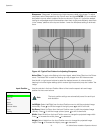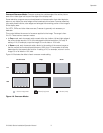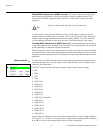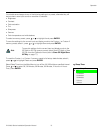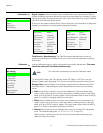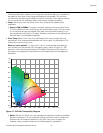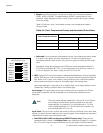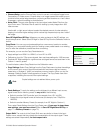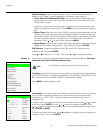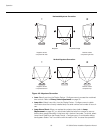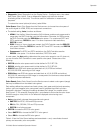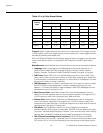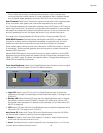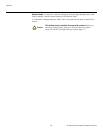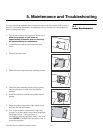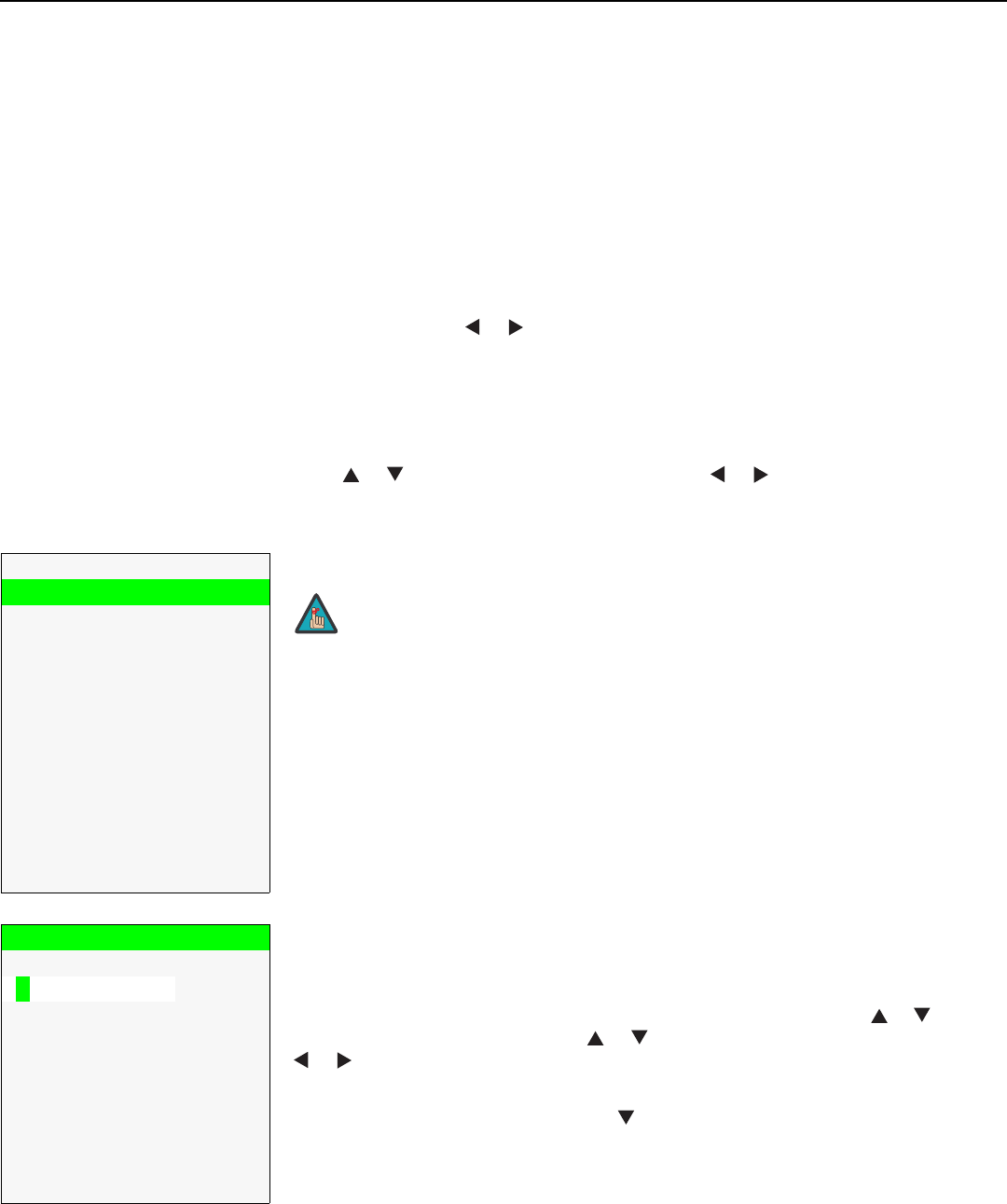
Operation
78 VX-3000d Series Installation/Operation Manual
PRE
L
IMINAR
Y
Splash Configure: Use the Splash Configure menu to control the appearance and
behavior of the “splash” screen that appears on the display upon power-up.
• Owner Name/ISF Calibrated/ISF Other: You can have the VX-3000d display the
owner’s name, your name, the phrase “ISF Calibrated” and/or any other string, up to
30 characters in length.
Use the up or down cursor button to select a character. Use the right and left cursor
buttons to change the cursor position. Press MENU when you have finished entering
text.
• Splash Timer: When you turn on the VX-3000d, it projects a welcome screen with the
Runco and ISF logos, along with the personalized information you enter as described
above. Select
Splash Timer from the Splash Configure menu to set the amount of time
for which this screen appears. The range is from 5 to 60 seconds, in one-second
increments. Press
or to set the timer, then press MENU.
• Splash Enable: When you have finished customizing the splash screen, select Splash
Enable from the Splash Configure menu. Then, select On and press ENTER.
OSD Position: To adjust the position of the OSD, select OSD Position from the
Calibration menu and press ENTER.
Press or to select “Hor.” or “Ver.” Then, press or to change the position.
Service Use the Service menu to access advanced projector configuration settings. This menu
should be used by ISF-certified technicians only.
Test Video: Select Test Video from the Service Menu to access the internal test patterns
on the DHD Controller. Four patterns are available: Horizontal Ramp, Vertical Ramp, Color
Bars 1 (solid bars) and Color Bars 2 (SMPTE “checkerboard” pattern).
Press MENU to exit test pattern mode.
Input Names: You can give each DHD Controller input a descriptive name. For example,
you may want to change the default input name to the type of source component
connected to it: “VCR,” “DVD,” “Laptop” et cetera. Input names can be up to 12
characters long.
To edit an input name, select Input Names from the Service menu. Press or to select
an input and press ENTER. Use the or buttons to change a character; press
or to select a character to change. When you have finished editing the input name,
press ENTER or MENU.
To restore the default input name, press repeatedly to highlight that input name in the
“Restore” column. Then, press ENTER.
Service
Test Video
Input Names
Remote Control
Display Device
Color Space
Triggers
Miscellaneous
Sync Threshold
HDMI EDID Extension
Front Panel Brightness
Auto Power Off
System Reset
➤
You must enter a passcode to access the Service menu.
Note
Input Names
Restore
C o m p o s i t e
Composite
S - V i d e o 1
S-Video 1
S - V i d e o 2
S-Video 2
C o m p o n e n t
Component
H D 1
HD 1
H D 2
HD 2
S C A R T
SCART
H D M I 1
HDMI 1
H D M I 2
HDMI 2