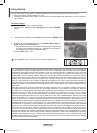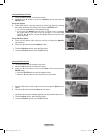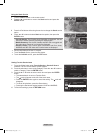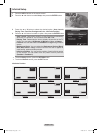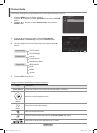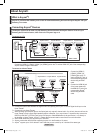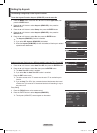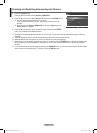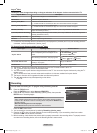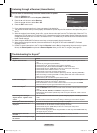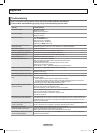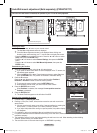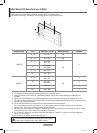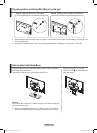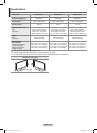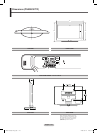English - 127
Anynet
+
Menu
The Anynet
+
menu changes depending on the type and status of the Anynet
+
devices connected to the TV.
Anynet
+
Menu Description
View TV Anynet+ mode changes to TV broadcast mode.
Device List Shows the Anynet+ device list.
(Device_Name) Menu Shows the connected device menus.
E.g. If a DVD recorder is connected, the disc menu of the DVD recorder will appear.
(Device_Name) Operation Shows the play menu of the connected device.
E.g. If a DVD recorder is connected, the play menu of the DVD recorder will appear.
Record: (*recorder) Starts recording immediately using the recorder. (This is only available for devices that
support the recording function.)
(*recorder) Reserve Recording Enables reserving a recording for the recorder. (This is only available for devices that support the
recording reservation function.)
Stop Recording: (*recorder) Stops recording.
Receiver Sound is output through the receiver.
➢
If more than one recording device is connected, they are displayed as (*recorder) and if only one recording device is
connected, it will be represented as (*device_name).
TV Remote Control Buttons Available in Anynet
+
Mode
Device Type Operating Status Available Buttons
Anynet
+
Device
After switching to the device, when the menu
of the corresponding device is displayed on the
screen.
Numeric buttons
▲/▼/◄/►/ENTER
RETURN
TOOLS
INFO
W.LINK
CH LIST
EXIT
buttons
Color buttons / EXIT button
After switching to the device, while playing a file
RETURN
TOOLS
INFO
W.LINK
CH LIST
EXIT
(Backward search) /
RETURN
TOOLS
INFO
W.LINK
CH LIST
EXIT
(Forward search)
RETURN
TOOLS
INFO
W.LINK
CH LIST
EXIT
(Stop) /
RETURN
TOOLS
INFO
W.LINK
CH LIST
EXIT
(Play) /
RETURN
TOOLS
INFO
W.LINK
CH LIST
EXIT
(Pause)
Device with built-in Tuner
After switching to the device, when you are
watching a TV program
CH / CH button
Audio Device When a Receiver is activated VOL – / VOL + / MUTE button
➢
The Anynet
+
function only works when the active source on the TV remote control is set to TV.
➢
The
RETURN
TOOLS
INFO
W.LINK
CH LIST
EXIT
button works only while in the recordable state.
➢
You cannot control Anynet
+
devices using the buttons on the TV. You can control Anynet
+
devices only using the TV
remote control.
➢
The TV remote control may not work under certain conditions. In this case, reselect the Anynet
+
device.
➢
The Anynet
+
functions do not operate with other manufacturers’ products.
➢
The
RETURN
TOOLS
INFO
W.LINK
CH LIST
EXIT
,
RETURN
TOOLS
INFO
W.LINK
CH LIST
EXIT
operations may differ depending on the device.
Recording
You can make a recording of a TV program using a Samsung recorder.
1 Press the TOOLS button.
Press the ENTER button to select Anynet+ (HDMI-CEC).
2 Pressthe▲or▼buttontoselectRecording:(device_name),thenpressthe
ENTER button. Recording begins.
When there is more than one recording device
When multiple recording devices are connected, the recording devices are listed.
Pressthe▲or▼buttontoselectarecordingdeviceandpressthe
ENTER button.
Recording begins.
When the recording device is not displayed
Select Device List and press the red button to search devices.
Press the EXIT button to exit.
➢
You can record the source streams by selecting Recording: (device_name).
➢
Pressing the
RETURN
TOOLS
INFO
W.LINK
CH LIST
EXIT
button will record whatever you are currently watching. If you are watching video from another
device, the video from the device is recorded.
➢
Before recording, check whether the antenna jack is properly connected to the recording device. To properly connect
an antenna to a recording device, refer to the recording device’s users manual.
ReturnEnter
Move
View TV
Device List
Recording : DVDR
DVDR Operation
Receiver : On
Setup
BN68-01653A-Eng.indb 127 2008-08-27 오후 5:13:03