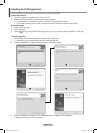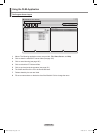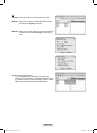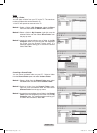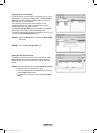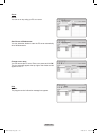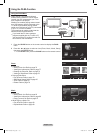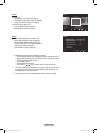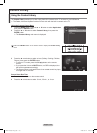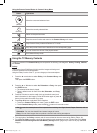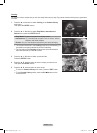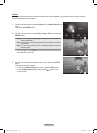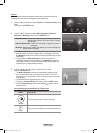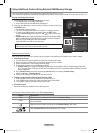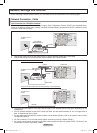English - 105
Using the Content Library
The Content Library enables you to view or play the built-in contents on the TV or stored on your USB device.
The Delete, Move and Update functions will not work with the built-in content on the TV.
Using the Content Library Menu
1 Press the MENUbutton.Pressthe▲or▼buttontoselectApplication,
then press the ENTER button.
2 Pressthe▲or▼buttontoselectContent Library, then press the
ENTER button.
The Content Library main menu is displayed.
Press the CONTENT button on the remote control to display the Content Library
menu.
3 Pressthe◄or►buttontoselectanicon(Gallery,Cooking,Children,
Fitness), then press the ENTER button.
To return to TV mode, press the CH / button on the remote
control.
If you press the Volume or MUTE button, no OSD is displayed, but
the function operates accordingly.
The Screen Saver is activated if there is no remote control key input
for longer than 10 minutes.
Screen Saver Run Time
1 Press the Yellow button on the remote control.
2 Pressthe◄or►buttontoselect10min.,20min.,or1hour.
➣
➣
➣
➣
➣
Content Library
Setup
USB
Return
Exit
Cooking Children Fitness
Gallery
Gallery
Content Library
Application
WISELINK Pro
Anynet+ (HDMI-CEC)
ContentLibrary ►
InfoLink
Product Guide
Setup
Adjust
Return
Exit
ScreenSaverRunTime ◄10min.►
BN68-01653A-Eng.indb 105 2008-08-27 오후 5:12:44