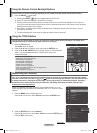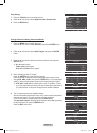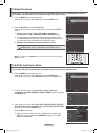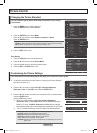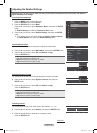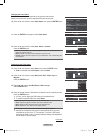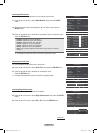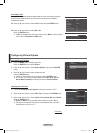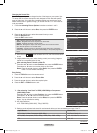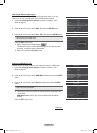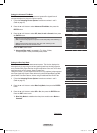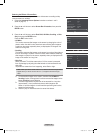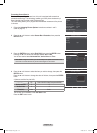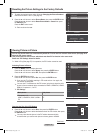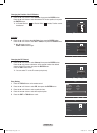English - 28
Changing the Screen Size
Occasionally, you may want to change the size of the image on your screen. Your
TVcomeswithsixscreensizeoptions,eachdesignedtoworkbestwithspecic
types of video input. Your cable box or satellite receiver may have its own set of
screen sizes as well. In general, though, you should view the TV in 16:9 mode as
much as possible.
1 Follow the Activating Picture Options instructions numbers 1 and 2.
2 Pressthe▲or▼buttontoselectSize, then press the ENTER button.
3 Pressthe▲or▼buttontoselectthescreenformatyouwant.
Press the
ENTER button.
Press the
EXIT button to exit.
• 16:9 : Sets the picture to 16:9 wide mode.
• Zoom1 : Magnifies the size of the picture on the screen.
• Zoom2 : Expands the Zoom1 format picture.
• Wide Fit : Enlarges the aspect ratio of the picture to fit the entire screen.
• 4:3 : Sets the picture to 4:3 normal mode.
•
Just Scan : Use this function to see the full image without any cutoff when
HDMI(720p/1080i/1080p), Component(1080i/1080p) or DTV(1080i) signals are
input.
➢
When Double ( , ) mode has been set in PIP, the Picture Size cannot
be set.
➢
Image retention may occur when viewing a static (non-moving) image on
the set for an extended period of time.
➢
After selecting Zoom1, Zoom2 or Wide Fit:
Pressthe◄or►buttontoselect
Position, then press the ENTER button.
Pressthe▲or▼buttontomovethepictureupanddown.
Reset:Pressthe◄or►buttontoselectReset, then press the ENTER
button. You can initialize the setting.
Easy Setting
1
Press the TOOLS button on the remote control.
2 Pressthe▲or▼buttontoselectPicture Size.
3 Pressthe◄or►buttontoselecttherequiredoption.
4
Press the EXIT or TOOLS button to exit.
Continued...
➢
After selecting “Just Scan” in HDMI (1080i/1080p) or Component
(1080i/1080p) mode
:
Pressthe◄or►buttontoselect
Position, then press the ENTER button.
Pressthe▲,▼,◄or►buttontomovethepicture.
Reset:Pressthe◄or►buttontoselectReset, then press the ENTER
button. You can initialize the setting.
➢
HD (High Definition)
16:9 - 1080i/1080p (1920x1080), 720p (1280x720)
➢
Settings can be adjusted and stored for each external device you have connected to an input of the TV.
Input Source Picture Size
ATV, Video, S-Video, Component (480i, 480p)
16:9, Zoom1, Zoom2, 4:3
DTV(1080i), Component (1080i, 1080p), HDMI (720p, 1080i, 1080p) 16:9, 4:3, Wide Fit, Just Scan
PC 16:9, 4:3
Tools
Anynet+(HDMI-CEC)
Multi-Track Sound : Stereo
PictureSize : ◄16:9 ►
Picture Mode : Standard
Sound Mode : Custom
Sleep Timer : Off
Add to Favorite
Switch to Cable
Move Adjust Exit
Size
16:9
Zoom1
Zoom2
Wide Fit
4:3
Just Scan
ReturnEnter
Move
ReturnEnter
Picture Options
Color Tone : Normal
Size : 16:9
►
Digital NR : Auto
DNle : Off
HDMI Black Level : Normal
Advanced Film Mode :
Smooth
Blue Only Mode : Off
Move
Size
16:9
Zoom1
Zoom2
Wide Fit
4:3
Just Scan
ReturnEnter
Adjust
Position
Reset
Size
16:9
Zoom1
Zoom2
Wide Fit
4:3
Just Scan
ReturnEnter
Move
Position
Reset
BN68-01653A-Eng.indb 28 2008-08-27 오후 5:11:57