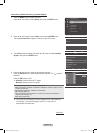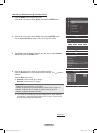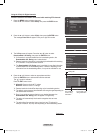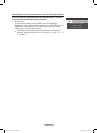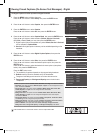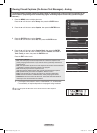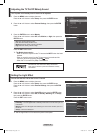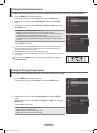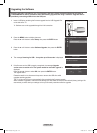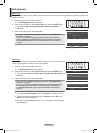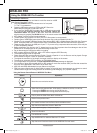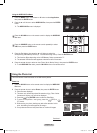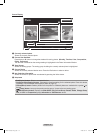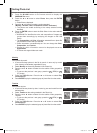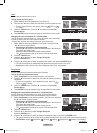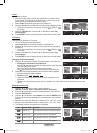English - 69
Upgrading the Software
Samsung may offer upgrades for your TV’s firmware in the future. Please contact the Samsung call center at
1-800-SAMSUNG to receive information about downloading upgrades and using a USB drive. Upgrades will be
possible by connecting a USB drive to the USB port.
1 Insert a USB drive containing the firmware upgrade into the USB Upgrade Port
on the side of the TV.
➢
Software can not be upgraded through the LAN connection.
2 Press the MENU button to display the menu.
Pressthe▲or▼buttontoselect
Setup, then press the ENTER button.
3 Pressthe▲or▼buttontoselectSoftware Upgrade, then press the ENTER
button.
4
The message Scanning for USB... It may take up to 30 seconds. is displayed.
5 If the firmware on the USB is properly recognized, the message Upgrade
version xxxx to version xxxx? The system would be reset after upgrade. is
displayed.
Pressthe◄or►buttontoselect
OK, then press the ENTER button.
The upgrade starts.
Please be careful not to disconnect the power or remove the USB drive while
upgrades are being applied.
The TV will shut off and turn on automatically after completing the firmware upgrade.
When software is upgraded, video and audio settings you have made will return to their default (factory) settings. We
recommend you write down your settings so that you can easily reset them after the upgrade.
TV side Panel
USB Drive
Software Upgrade
Scanning for USB.....
It may take up to 30 seconds.
Energy Saving : Off
PIP
Software Upgrade ►
Setup
Software Upgrade
Upgrade version XXXX to version XXXX ? The
system would be reset after upgrade.
Cancel
OK
BN68-01653A-Eng.indb 69 2008-08-27 오후 5:12:17