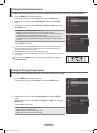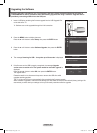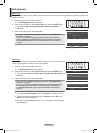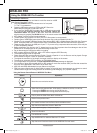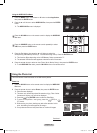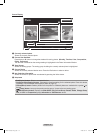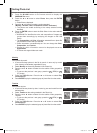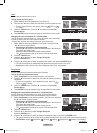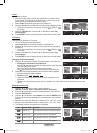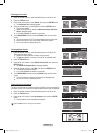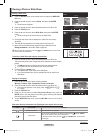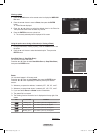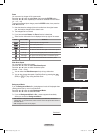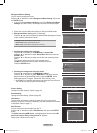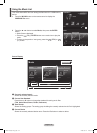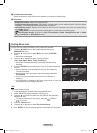English - 76
Folder
Sorts photos by folder.
IftherearemanyfoldersinUSB,thephotoslesareshowninorder
ineachfolder.ThephotoleintheRootfolderisshownrstandthe
others are shown in alphabetical order by name.
1 Select Folder as the sorting standard in the Photo List.
2 Pressthe◄or►buttontoselectfromthesublistoflesgroupedbyfolder.
To move to the previous / next group, press the
RETURN
TOOLS
INFO
W.LINK
CH LIST
EXIT
(REW) or
RETURN
TOOLS
INFO
W.LINK
CH LIST
EXIT
(FF) button.
3 Press the TOOLSbutton.Pressthe▲or▼buttontoselectPlay
Current Group.
4 Press ENTER toplaytheselectedgroupofphotolesfromthesublist.
Preference
Sorts photos by preference. (Favorite)
You can change the photo preferences.
1 Select Preference as the sorting standard in the Photo List.
2 Pressthe◄or►buttontoselectfromthesublistoflesgroupedby
preference.
To move to the previous / next group, press the
RETURN
TOOLS
INFO
W.LINK
CH LIST
EXIT
(REW) or
RETURN
TOOLS
INFO
W.LINK
CH LIST
EXIT
(FF) button.
3 Press the TOOLSbutton.Pressthe▲or▼buttontoselectPlay
Current Group.
4 Press ENTER toplaytheselectedgroupofphotolesfromthesublist.
Changing the Favorites setting
1 Pressthe◄or►buttontoselectthedesiredphotointhePhotolist.
Changingtheinformationofmultipleles
Pressthe◄or►buttontoselectthedesiredphotointhePhotolist.
Then press the yellow button.
Repeat the above operation to select multiple photos.
The mark appears on the top of the left of the selected photo.
2 Press the Green button repeatedly until the desired setting appears.
Favorites settings change completed.
Favorite options:
★★★
,
★★★
,
★★★
,
★★★
Users can select the number of stars (up to 3) according to their
preference.
The stars are for grouping purposes only. For example, the 3 star setting has no priority over the one star
setting.
RotatingthePhotole
1 Pressthe▲or▼buttontoselectasortingstandard.
(
Monthly, Timeline, Color, Composition, Folder, Preference)
2 Pressthe◄or►buttontoselectthedesiredphotointhePhotolist.
3 Press the TOOLS button.
4 Pressthe▲or▼buttontoselectRotate, then press the ENTER button.
Pressthe◄or►buttonrepeatedlytorotatethephotobythedesired
amount.
Wheneveryoupressthe◄button,itrotatesby270˚,180˚,90˚,and0˚.
Wheneveryoupressthe►button,itrotatesby90˚,180˚,270˚,and0˚.
The Rotating function information icon is displayed.
Icon Current OSD Function
0˚
Rotating (0°) This rotates a photo to its original position
90˚
Rotating (90°) This rotates a photo by 90 degrees
180˚
Rotating (180°) This rotates a photo by 180 degrees
270˚
Rotating (270°) This rotates a photo by 270 degrees
➣
➣
➣
➣
➣
➣
➣
➣
➣
➣
➣
➣
Photo
Composition
Folder
Preference
P-other Photo-1
▲
Image001.jpg
★★★
Silde Show
Play Current Group
Rotate
Delete
▼
SUM
Device
Favorites Setting
Select
Jump
Option
Photo
Image001.jpg
★★★
Silde Show
Play Current Group
Rotate
Delete
▼
Folder
Preference
Monthly
★★★ ★★★ ★★★
▲
SUM
Device
Favorites Setting
Select
Jump
Option
Photo
Folder
Preference
Monthly
★★★ ★★★ ★★★ ★★★
▲
Image001.jpg
★★★
SUM
Device
Favorites Setting
Select
Jump
Option
Photo
Preference
Monthly
Timeline
Jan Nov
▲
Image001.jpg
★★★
Silde Show
Play Current Group
Rotate
Delete
▼
SUM
Device
Favorites Setting
Select
Jump
Option
Photo
Preference
Monthly
Timeline
Jan Nov
▲
Image001.jpg
★★★
180˚
SUM
Device
Favorites Setting
Select
Jump
Option
BN68-01653A-Eng.indb 76 2008-08-27 오후 5:12:25