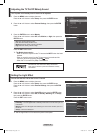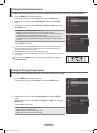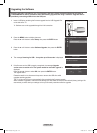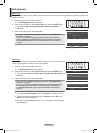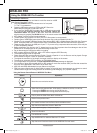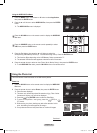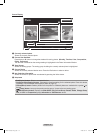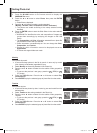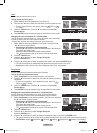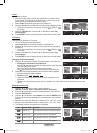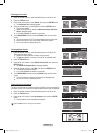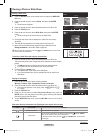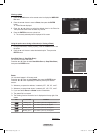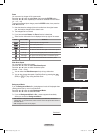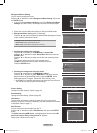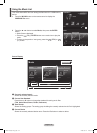English - 75
Color
You can play and sort photos by color.
To play photos by Color group
1
Select Color as the sorting standard in the Photo List.
2
Pressthe◄or►buttontoselectfromthesublistofphotosgroupedbycolor.
To move to the previous / next group, press
the
RETURN
TOOLS
INFO
W.LINK
CH LIST
EXIT
(REW) or
RETURN
TOOLS
INFO
W.LINK
CH LIST
EXIT
(FF)
button.
3
Press the TOOLSbutton.Pressthe▲or▼buttontoselectPlay
Current Group.
4 Press ENTER toplaytheselectedgroupofphotolesfromthesublist.
Changing the color information of a selected photo
You can change a selected photo's(or a group of photos) color information
in order to move it from one color group to another.
* Please note this does not change the actual color of the photo.
1 Select Color as the sorting standard in the Photo List and press the
◄or►buttontoselectaphoto.
Changing the information of multiple photos
Pressthe◄or►buttontoselectthedesiredphotointhePhotolist.
Then press the yellow button.
Repeat the above operation to select multiple photos.
The mark appears on the top of the left of the selected photo.
2 Press the TOOLS button.
3 Pressthe▲or▼buttontoselectChange Group Info.
Press the ENTER button.
4 Pressthe◄or►buttontoselectthedesiredcoloroption,thenpresstheENTER button.
The group information is updated and the photos are moved to the new color group.
Coloroptions:Red,Yellow,Green,Blue,Magenta,Black,Gray,Unclassied.
Composition
You can change the compositional information of photos.
To play photos by Composition Group
1 Select Composition as the sorting standard in the Photo List.
2 Pressthe◄or►buttontoselectfromthesublistofphotosgroupedby
compositon.
To move to the previous / next composition group, press
the
RETURN
TOOLS
INFO
W.LINK
CH LIST
EXIT
(REW) or
RETURN
TOOLS
INFO
W.LINK
CH LIST
EXIT
(FF)
button.
3 Press the TOOLSbutton.Pressthe▲or▼buttontoselectPlay
Current Group.
4 Press ENTERtoplaytheselectedgroupofphotolesfromthesublist.
Changing the composition information of a selected photo
You can change a selected photo's(or a group of photos) composition
information in order to move it from one composition group to another.
1 Select Composition as the sorting standard in the Photo List and press
the◄or►buttontoselectaphoto.
Changing the information of multiple photos
Pressthe◄or►buttontoselectthedesiredphotointhePhotolist.
Then press the yellow button.
Repeat the above operation to select multiple photos.
The mark appears on the top of the left of the selected photo.
2 Press the TOOLS button.
3 Pressthe▲or▼buttontoselectChange Group Info.
Press the ENTER button.
4 Pressthe◄or►buttontoselectthedesiredcompositionoption,thenpresstheENTER button.
Thegroupinformationofthecurrentleisupdatedandthephotosaremovedtothenewcompositiongroup.
Composition options: (horizontal), (vertical), (object), (perspective), (pattern),Unclassied
.
Continued...
➣
➣
➣
➣
➣
➣
➣
➣
Photo
Color
Composition
Folder
Unclassified
▲
Image001.jpg
Unclassified
1File(s) Selected
SUM
Device
Favorites Setting
Select
Jump
Option
Photo
Color
Composition
Folder
Unclassified
▲
Image001.jpg
Silde Show
Play Current Group
Rotate
Delete
▼
SUM
Device
Favorites Setting
Select
Jump
Option
Photo
Timeline
Color
Composition
▲
Image001.jpg
2File(s) Selected
SUM
Device
Favorites Setting
Select
Jump
Option
Photo
Timeline
Color
Composition
▲
Image001.jpg
★★★
Silde Show
Play Current Group
Rotate
Delete
▼
SUM
Device
Favorites Setting
Select
Jump
Option
BN68-01653A-Eng.indb 75 2008-08-27 오후 5:12:23