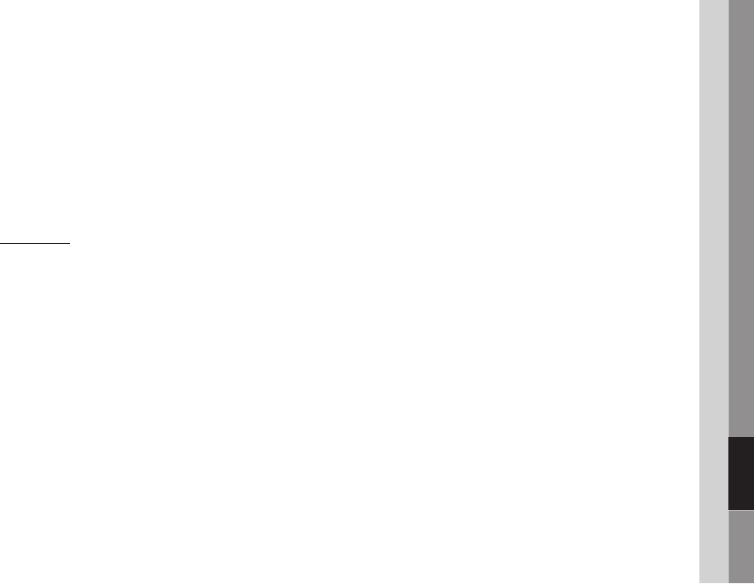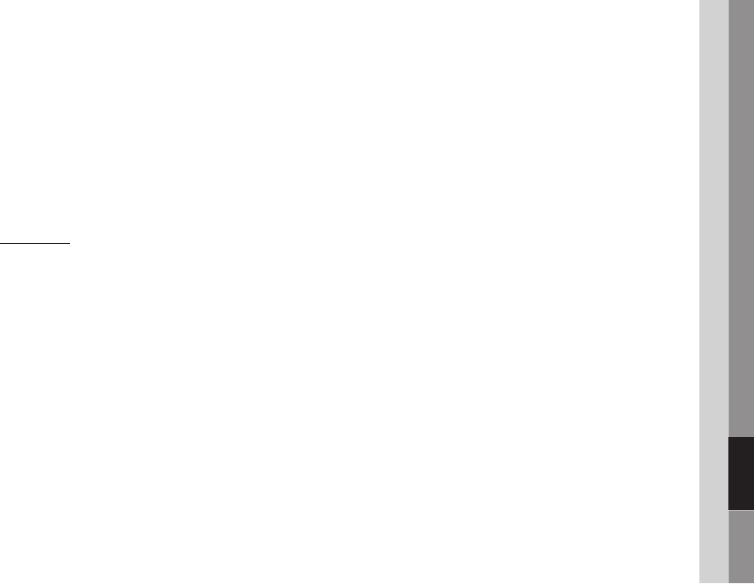
English 59
07 Network Services
If you have entered the ID and password
correctly, the Registered Successfully message
appears, asking you if you want to add another
service site. If you do, press the ENTER button,
and then go to Step 4. If not, press Return and
return to the Settings Screen.
If you pressed
the ENTER button
, repeat
Steps 1 and 2 to associate another service site.
When you are done, press the RETURN
button.
Manager
On this screen you can access the following
functions:
Service Site : Register login information for
service sites.
Change Password : Change account
password.
Delete : Delete an account. Instructions for
using these functions are below.
Service Site
On the Settings screen, select Internet@TV
ID. On the Internet@TV ID screen, select
Manager, and then press the ENTER button.
On the Account Management screen, use the
▲▼ arrow buttons to select your account, and
then press
the ENTER button
.
Use the ◄► buttons to select Service Site,
and then press
the ENTER button
.
Enter your Internet@TV password. The Service
Site screen appears.
Use the ▲▼ to select a service site, and
then press the ENTER button. The Service
ID/Password screen and the Keypad screen
appears.
Using your remote and the on-screen Keypad,
enter your site ID and password. Then, press
the ENTER button. This is the ID and password
you normally use to access your account on
this site.
3.
4.
5.
•
•
•
•
1.
2.
3.
4.
5.
6.
If you have entered the ID and password
correctly, the Registered Successfully message
appears, asking you if you want to add another
service site. If you do, press the ENTER button,
and then go to Step 8. If not, press the RETURN
button and return to the Settings Screen.
If you pressed the ENTER button, repeat Steps
5 and 6 to associate another Service site.
When you are done, press the RETURN
button.
Change Password
On the Internet@TV ID screen, select
Manager, and then press
the ENTER button
.
On the Account Management screen, use the
▲▼ arrow buttons to select your account, and
then press
the ENTER button
.
Use the ◄► buttons to select Change
Password, and then press
the ENTER button
.
Enter your current password. The next screen
appears.
On the next screen, enter a new, four digit
password on the first line. Enter it again on the
second line to confirm.
The Changing Password Complete message
screen appears. Press the ENTER button or
wait for the screen to close - about 5 seconds.
Delete
On the Internet@TV ID screen, select
Manager, and then press
the ENTER button
.
On the Account Management screen, use the
▲▼ arrow buttons to select your account, and
then press
the ENTER button
.
Use the ◄► buttons to select Delete Account
and then press
the ENTER button
.
Enter your current password. Your account
is deleted. The Account Deleted message
appears for about 5 seconds, and then closes.
7.
8.
9.
1.
2.
3.
4.
5.
6.
1.
2.
3.
4.