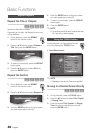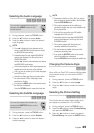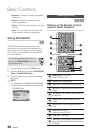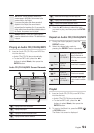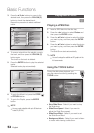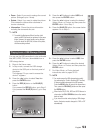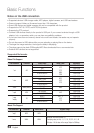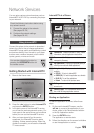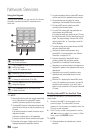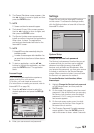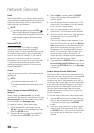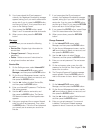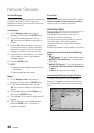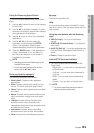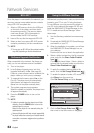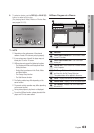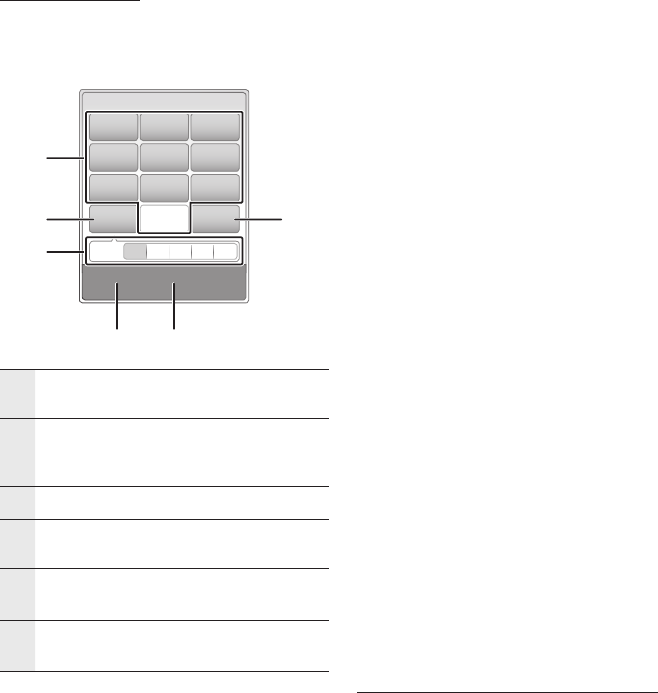
56 English
Network Services
Using the Keypad
Through your remote, you can use the On-Screen
Keypad in several Internet@TV applications to
enter text.
1
The current keypad.
Use to enter characters.
2
Press the SUBTITLE button on the remote control to
shift the input mode.
: ab, Ab, AB, numbers or icons.
3
Displays the current input mode.
4
Press the GREEN (B) button on the remote control
to change the input method. (T9 or ABC)
5
Press the TOOLS button on the remote control to
change the language.
6
Press the AUDIO button on the remote control
to delete a character.
NOTE
Samsung Electronics shall take no legal responsibility
for any interruption of the Internet@TV service
caused by the service provider for any reasons.
The Internet@TV service is to download and process data
via the Internet so that you can enjoy the contents on your
TV screen.
If the Internet connection is unstable, the service may be
delayed or interrupted.
Furthermore, the player may turn off automatically.
If this occurs, check the Internet connection and try again.
Depending on the region, English may be the only
language supported for application services.
✎
▪
▪
▪
For more information about an Internet@TV service,
visit the web site of the applicable service provider.
The provided services are subject to change,
depending on the Internet@TV service provider.
The Internet@TV service contents may differ
according to the firmware version.
For-a-fee DivX contents with copy protection can
only be played using HDMI cable.
If you have connected your product to your TV using
the Audio/Video cable, the DivX video signal can not
output. The popup message “Connect with a HDMI
cable to play this file.” or “Cannot play current file.”
will be displayed.
To enable volume control, please remove the HDMI
cable and Audio/Video cable.
Configure the network settings before using
Internet@TV. For more information, see “Network
Connection” on pages 39~43.
Fonts not supported by Internet@TV within a
provider’s content may not display normally.
Internet@TV is not available in some locations.
Depending on a content provider’s circumtances, an
application’s updates or the application itself may be
discontinued.
Depending on your country’s regulations, some
applications may have limited service or not be
supported.
When the TV is displaying the Internet@TV screen
or any of its subsidiary menu screens, you have 60
seconds to make a selection. If you don’t push a
button or make a selection in 60 seconds, Internet@
TV closes.
Starting Internet@TV for the First Time
To start up Internet@TV for the first time, follow
these steps:
Access Internet@TV as described on the
previous page. The Internet@TV screen
appears. In most cases, immediately after, the
Country screen appears.
If the Country screen has appeared, use the
▲▼◄►buttons to select your country. When
done, press the ENTER button.
NOTE
Certain applications are available only in certain
countries.
▪
▪
▪
▪
▪
▪
▪
▪
▪
▪
▪
1.
2.
✎
▪
. , –
abc def
1 2 3
. , –
jkl mno
4 5 6
pqrs tuv wxyz
7 8 9
Shift Delete
0
T9
ab Ab AB 1
b
Input Method
/
Language
1
4 5
2 6
3