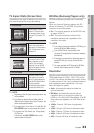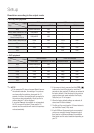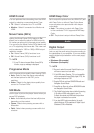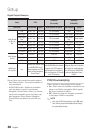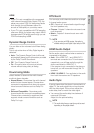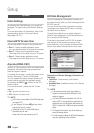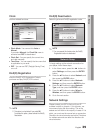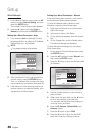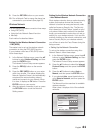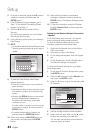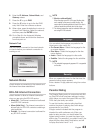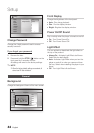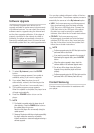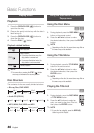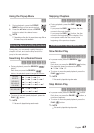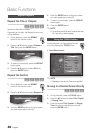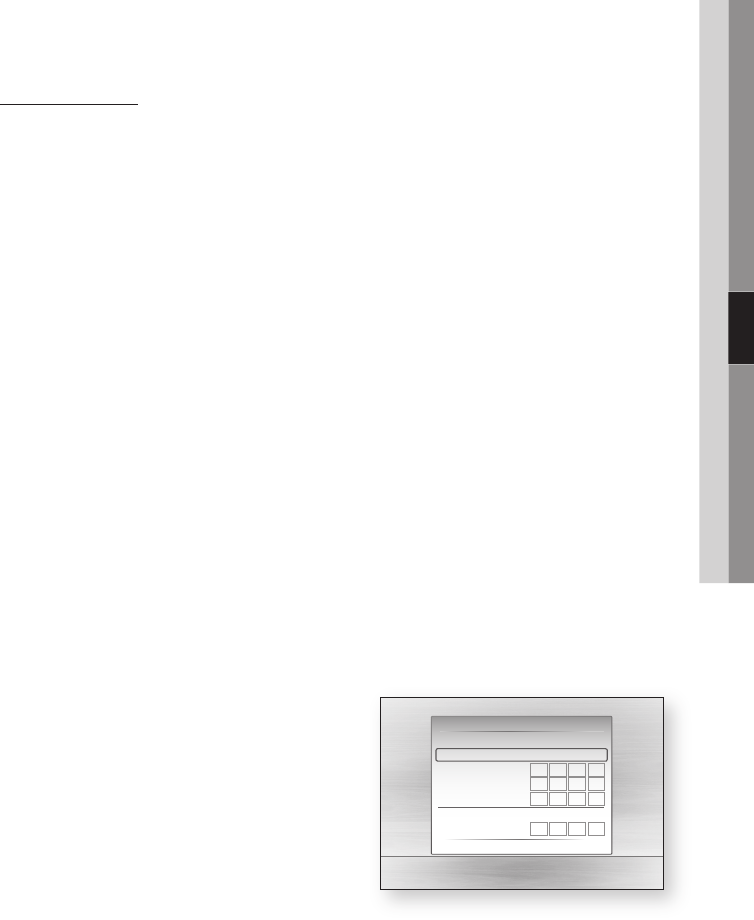
English 41
05 Setup
Press the RETURN button on your remote.
Run a Network Test to ensure the player has
connected to your network (See page
43
).
Wireless Network
You can setup the wireless connection three ways:
Using PBC (WPS)
Using the Auto Network Search function.
Manually.
Each method is described below.
Setting Up the Wireless Network Connection
- PBC (WPS)
The easiest way to set up the wireless network
connection is using the PBC (WPS) function.
If your wireless router has a PBC (WPS) button,
follow these steps:
In the Network Settings menu, press the ▲▼
buttons to select Network Setting, and then
press the ENTER button.
The Internet Protocol Setup screen appears.
Press the RED (A) button on the remote
control.
Press the PBC (WPS) button on your router
within two minutes. Your player displays the
Network Selection Screen, and automatically
acquires all the network setting values it
needs and connects to your network. When
it is done, it displays an OK button. Press the
ENTER button on your remote.
After the network connection is set up, press
the RETURN button to exit the Network
Setting screen.
9.
10.
•
•
•
1.
2.
3.
4.
Setting Up the Wireless Network Connection
- Auto Network Search
Most wireless networks have an optional security
system that requires devices that access the
network to transmit an encrypted security code
called an Access or Security Key. The Security
Key is based on a Pass Phrase, typically a word
or a series of letters and numbers of a specified
length you were asked to enter when you set up
security for your wireless network. If you use this
method of setting up the network connection, and
have a Security Key for your wireless network,
you will have to enter the Pass Phrase during the
setup process.
Setting Up the Network Connection
To set up the wireless connection using Auto
Network Search, follow these steps:
In the Network Settings menu, press the ▲▼
buttons to select Network Setting, and then
press the ENTER button.
The Internet Protocol Setup screen appears.
Press the ▲▼ buttons to select the Internet
Protocol Setup, and then press the ENTER
button.
Press the ▲▼ buttons to select Auto or
Manual, and then press the ENTER button.
If you selected Auto, press the ▲ button to
go to Select a Network, and then press the
ENTER button.
The Network function searches for available
wireless networks.
When done, it displays a list of the available
networks.
1.
2.
3.
4.
Network Setting
Select a Network : Not Selected
Internet Protocol Setup : Auto
IP Address :
0
0
0
0
Subnet Mask :
0
0
0
0
Gateway :
0
0
0
0
DNS : Auto
DNS Server :
0
0
0
0
a PBC (WPS) > Move " Enter ' Return