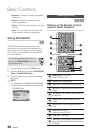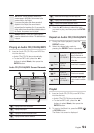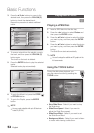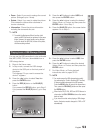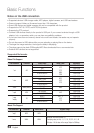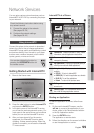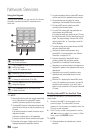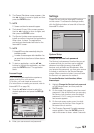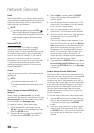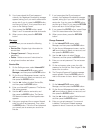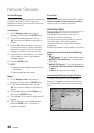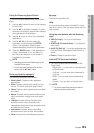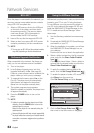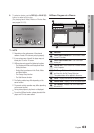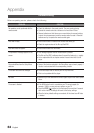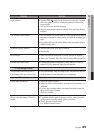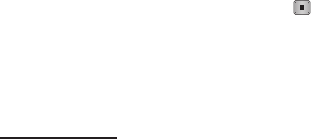
58 English
Network Services
Reset
Resets Internet@TV to the factory default settings,
removes all downloaded applications and services,
erases all user settings, and then automatically
begins the start-up procedure.
NOTE
If you forgot your password, press the STOP ( )
button on the front panel of the product for more
than 5 seconds with no disc inserted. Don’t use this
unless absolutely necessary. Works the same as
Reset.
Internet@TV ID
Use the Internet@TV ID function to create,
manage, and delete personal Internet@TV
accounts. Once you have established an account,
you can link the account to service applications
such as YouTube and Pandora. If you have an
account on one of those sites, you can save
the password for that account to your Internet@
TV account and automatically access certain,
password protected functions of that account
through Internet@TV.
Create
Create an account and link it with desired service
applications.
NOTE
The maximum number of accounts is 10.
The maximum number of characters allowed in an
ID is 8.
How to Create an Internet@TV ID and
Account
Before creating a User account, you should
download the services you want to link to through
Samsung Apps on the Internet@TV main screen.
For instructions, see Samsung Apps.
To create an account, follow these steps:
On the Internet@TV main screen, use the
▲▼◄► buttons, to select Settings, and then
press the ENTER button.
Press the ▼ button to select Internet@TV ID,
and then press the ENTER or ► button.
✎
▪
✎
▪
▪
1.
2.
Select Create, and then press the ENTER
button. The Keypad and Interntet@TV ID
screens appear.
Use the Keypad screen to enter your ID. The
instructions in the sidebar to the right explain
how to use the keypad screen.
After you have entered your ID, press the
Enter button. The Password screen appears.
Using the remote, enter a four digit password.
This password is for your Internet@ TV
account only.
The Account Created screen appears. If you
press the Enter button, you go to the Service
Site screen where you can associate service
sites where you have an account, such as
Blockbuster, with your Internet@TV account
and ID. If you press the Return button, you
exit the account creation procedure. The
Create Account Complete screen appears for
about 5 seconds, and then closes.
If you pressed the ENTER button, go to How
to Use the Service Site Screen below. If you
pressed the RETURN button, go to Manager
on page 59.
How to Use the Service Site Screen
The Service Site screen lets you associate service
sites where you have accounts with your Internet@
TV account. You complete the association by
entering your user ID and password for a site on
the Service Site screen. After you have associated
a site with your Internet@TV account, you will be
able to log onto your Internet@TV account and
then log onto the associated site and access
certain site functions without having to enter the
site ID or password.
To Use the Service Site screen, follow these steps:
Use the ▲▼ arrow buttons to select a Service
Site you want to associate with your Internet@
TV account, and then press the ENTER
button.
Using your remote and the on-screen Keypad,
enter your site ID and password. Then, press
the ENTER button. This is the ID and password
you normally use to access your account on
this site.
3.
4.
5.
6.
7.
1.
2.