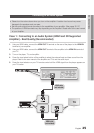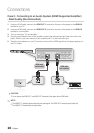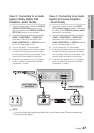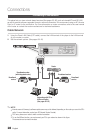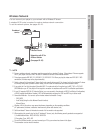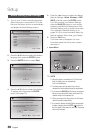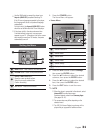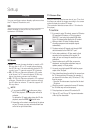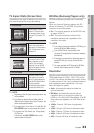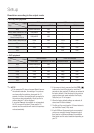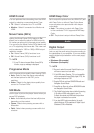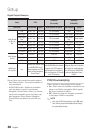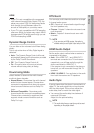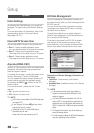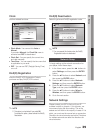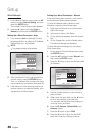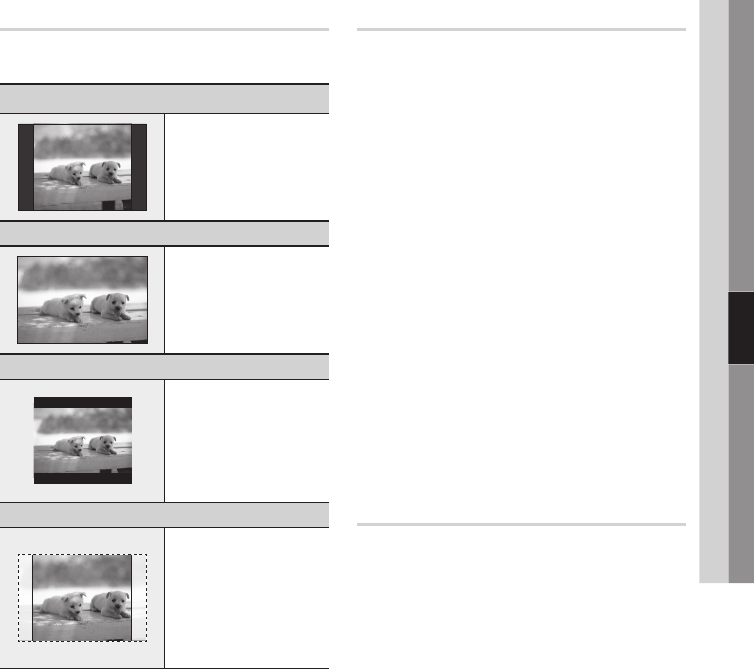
English 33
05 Setup
TV Aspect Ratio (Screen Size)
Depending on the type of television you have, you
may want to adjust the screen size setting.
16:9 Normal
•
The player plays 4:3 source
movies in 4:3 Pillar-box (black
bars on sides of picture) on your
wide scren TV if you select 16:9
normal.
16:9 Wide
•
Select to view a movie with an
aspect ratio of 16:9 (wide screen)
in full 16:9 wide screen on your
widescreen TV.
4:3 Letter Box
•
If you have a TV with a 4:3 ratio
screen, select when you want
to see full 16:9 ratio images
supplied by a Blu-ray Disc/DVD.
Black bars will appear at the top
and bottom of the screen.
4:3 Pan-Scan
•
If you have a TV with a 4:3 ratio
screen, select when you want to
see the 16:9 video supplied by the
Bluray Disc/DVD without the black
bars on top and bottom.
The extreme left and right portion of
the movie picture will be cut off.
NOTE
Depending on the disc type, some aspect ratios may
not be available.
If you select an aspect ratio and option which is
different than the aspect ratio of your TV screen, the
picture might appear distorted.
If you select the 4:3 Pan-Scan or 4:3 Letter Box, the
FULL SCREEN button on your remote will not work.
If you select the 16:9 Normal, your TV may display
4:3 Pillar-box.
If this occurs, the FULL SCREEN button on the
remote control will not work.
✎
▪
▪
▪
▪
BD Wise (Samsung Players only)
BD Wise is Samsung's latest inter-connectivity
feature.
When you connect Samsung players with BD
Wise to a Samsung TV via HDMI, the optimum
resolution is set automatically.
On : The original resolution of the BD/DVD disc
is output to the TV.
Off : The output resolution is fixed at the
resolution previously set, regardless of the
resolution of the disc.
NOTE
If you want to change the resolution in BD Wise, you
must set BD Wise to Off in advance.
If you set BD Wise off, the resolution of the
connected TV is adjusted to its maximum resolution
automatically.
If the player is connected to a device that does not
support BD Wise, you can not use the BD Wise
function.
For proper operation of BD Wise, set the BD Wise
menu of both the player and the TV to On.
Resolution
Sets the output resolution of the Component and
HDMI video signal to 1080p, 1080i, 720p, 480p,
or 480i. The number indicates the number of lines
of video per frame. The i and p indicate interlaced
and progressive scan, respectively. The more
lines, the higher the quality.
Auto : Automatically checks and sets the
optimal resolution.
BD Wise : Automatically sets the optimal
resolution when you connect the player via
HDMI to a TV with the BD Wise feature. (The BD
Wise menu item appears only if BD Wise is set
to On.)
1080p : Outputs 1080 lines of progressive
video.
1080i : Outputs 1080 lines of interlaced video.
720p : Outputs 720 lines of progressive video.
480p : Outputs 480 lines of progressive video.
480i : Outputs 480 lines of interlaced video.
•
•
✎
▪
▪
▪
▪
•
•
•
•
•
•
•