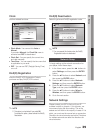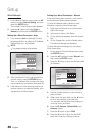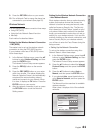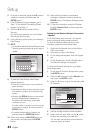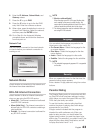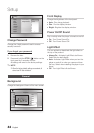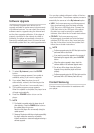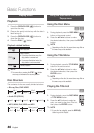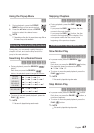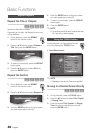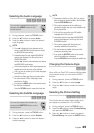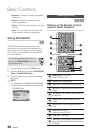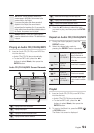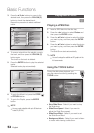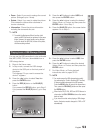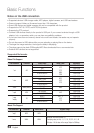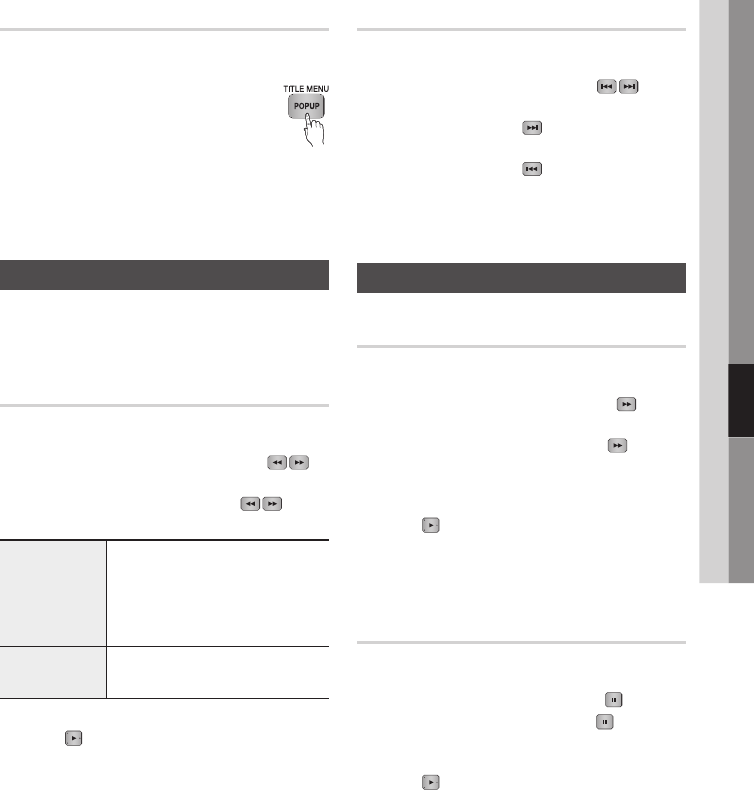
English 47
06 Basic Functions
Using the Popup Menu
h
During playback, press the POPUP
MENU button on the remote control.
Press the ▲▼◄► buttons or ENTER
button to select the desired menu.
NOTE
Depending on the disc, the menu items may differ or
this menu may not be available.
Using the Search and Skip Functions
During play, you can search quickly through a
chapter or track, and use the skip function to
jump to the next selection.
Searching for a Desired Scene
hzZyx
During playback, press the SEARCH ( )
button.
Each time you press the SEARCH ( )
button, the playback speed changes as follows:
BD-ROM,
BD-RE/-R,
DVD-RW/-R,
DVD+RW/+R,
DVD-VIDEO
)
1
)
2
)
3
)
4
)
5
)
6
)
7
(
1
(
2
(
3
(
4
(
5
(
6
(
7
DivX, MKV, MP4
)
1
)
2
)
3
(
1
(
2
(
3
To return to normal speed playback, press the
PLAY ( ) button.
NOTE
No sound is played during search mode.
1.
2.
✎
▪
•
•
✎
▪
Skipping Chapters
hzZyx
During playback, press the SKIP ( )
button.
If you press the SKIP ( ) button, the disc
moves to the next chapter.
If you press the SKIP ( ) button, the disc
moves to the beginning of the chapter. One
more press makes the disc move to the
beginning of the previous chapter.
Slow Motion Play/Step Motion Play
Slow Motion Play
hzZyx
In pause mode, press the SEARCH ( )
button.
Each time you press the SEARCH ( ) button,
the playback speed is reduced as follows:
*
1/8
*
1/4
*
1/2
To return to normal speed playback, press the
PLAY ( ) button.
NOTE
No sound is played during slow mode.
Step Motion Play
hzZyx
In pause mode, press the PAUSE ( ) button.
Each time you press the PAUSE ( ) button, a
new frame appears.
To return to normal speed playback, press the
PLAY ( ) button.
NOTE
No sound is played during step mode.
•
•
•
✎
▪
•
•
✎
▪