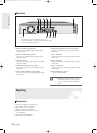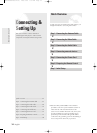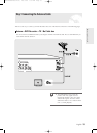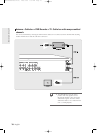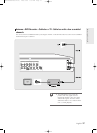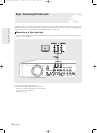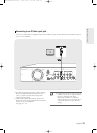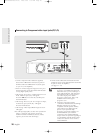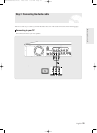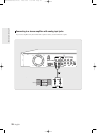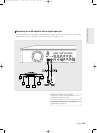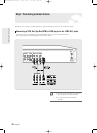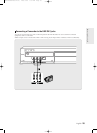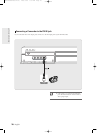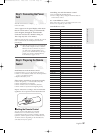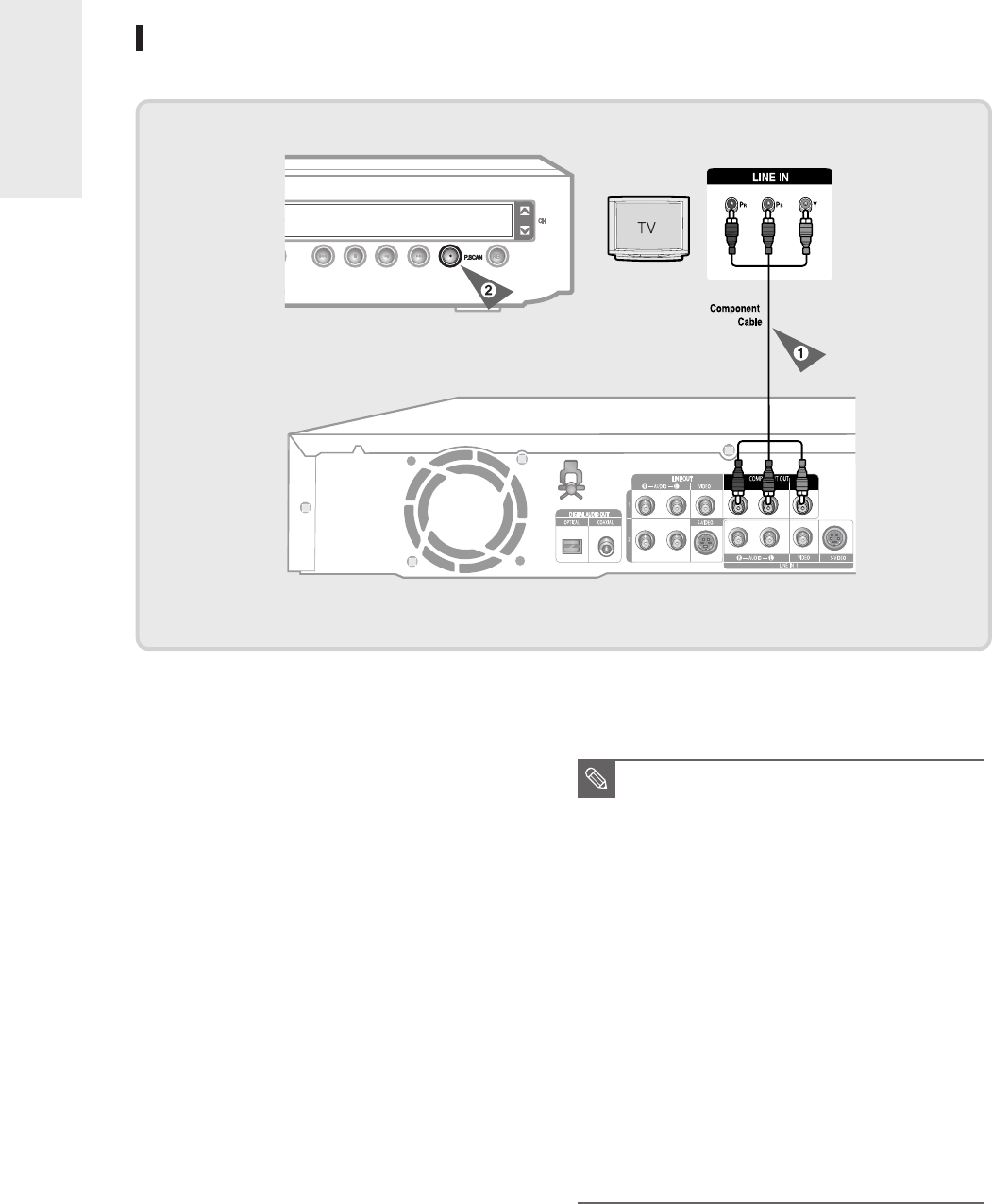
20
- English
1. Connect Component video cables(not supplied)
between the COMPONENT OUT(Y,P
B
,P
R
) jacks on
DVD Recorder and COMPONENT IN(Y,P
B
,P
R
) jacks
on your TV (or AV amplifier).
2. If the TV connected supports Progressive Scan, press
the P.SCAN button on the front of the DVD Recorder
to enjoy higher quality video.
3. The message “Press [Yes] to confirm Progressive scan
mode. Otherwise press [No]” will appear.
Press the œ √ buttons to select Yes, and then press
the ENTER button.
4. The message “Please set your TV to Progressive input,
To deactivate, press [STOP] key.” will appear.
Press the ENTER button.
5. The message “Video Output Mode Progressive Scan”
will appear.
●
You will enjoy high quality accurate color reproduction
images. Component video separates the picture
element into black and White(Y), blue(P
B
), red(P
R
)
signals to present clear and clean images.
Connecting to Component video input jacks(Y,P
B
,P
R
)
●
Connect audio cables(white and red) between the
AUDIO OUT jacks on the DVD Recorder and AUDIO
IN jacks on TV(or AV amplifier).
(See pages 21 ~ 23)
Connecting & Setting UP
■
Compared to standard interlaced video,
progressive scan doubles the amount of
video lines fed to your TV, resulting in a
more stable, flicker-free, and clear image
than interlaced video. The progressive
scan video output jack is used in
progressive output mode. This is only
available with TVs that support
progressive scan.
■
Progressive Scan Output (480p)
“Consumers should note that not all high
definition television sets are fully
compatible with this product and may
cause artifacts to be displayed in the
picture. If you experience 480p
progressive scan picture problems, it is
recommended that you switch the
connection to the ‘standard definition’
output. If there are questions regarding TV
set compatibility with this model, please
contact our customer service center at
1-800-SAMSUNG.
NOTE
AK68-00683A-0v(14~35) 2005.9.28 5:31 AM Page 20