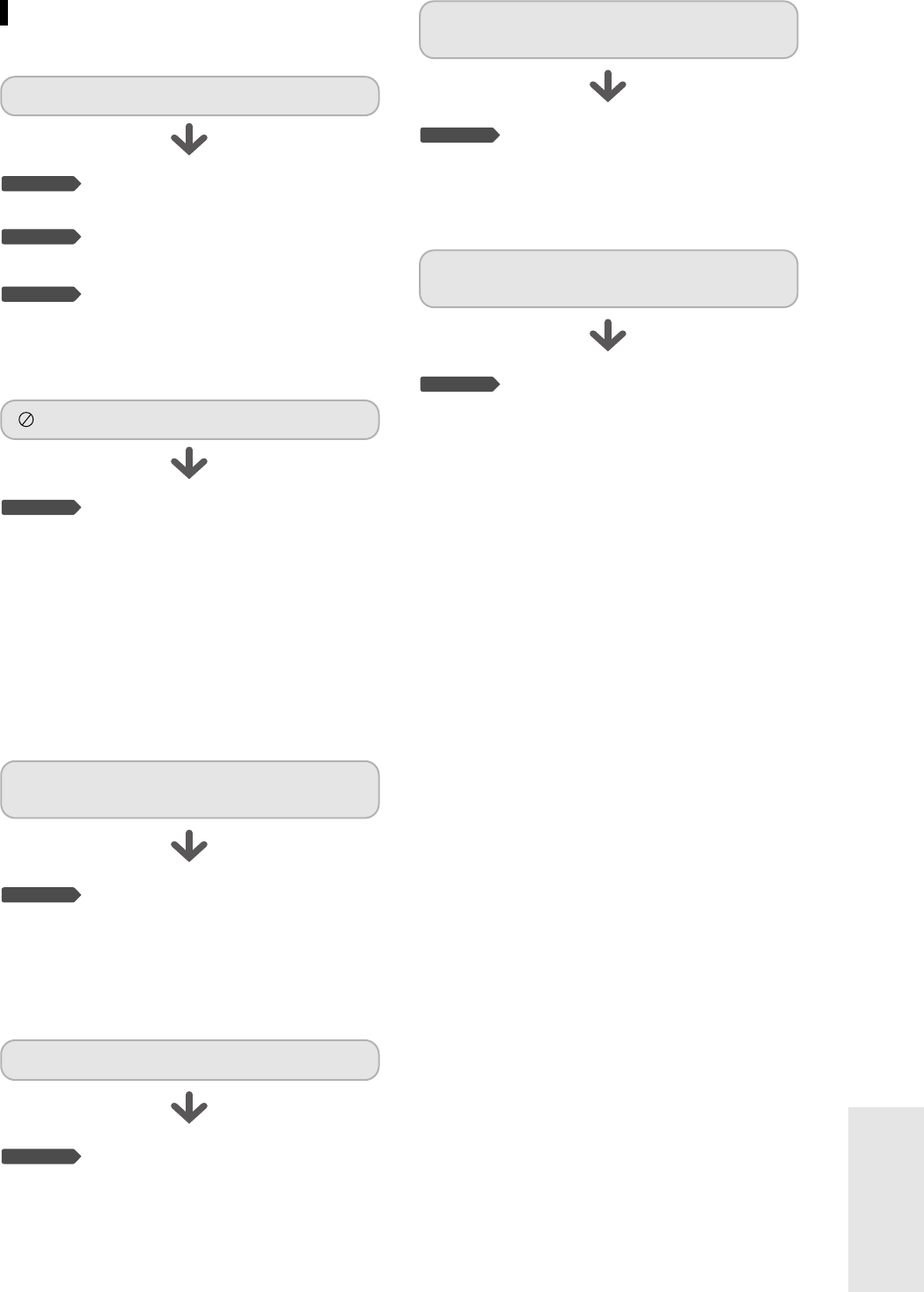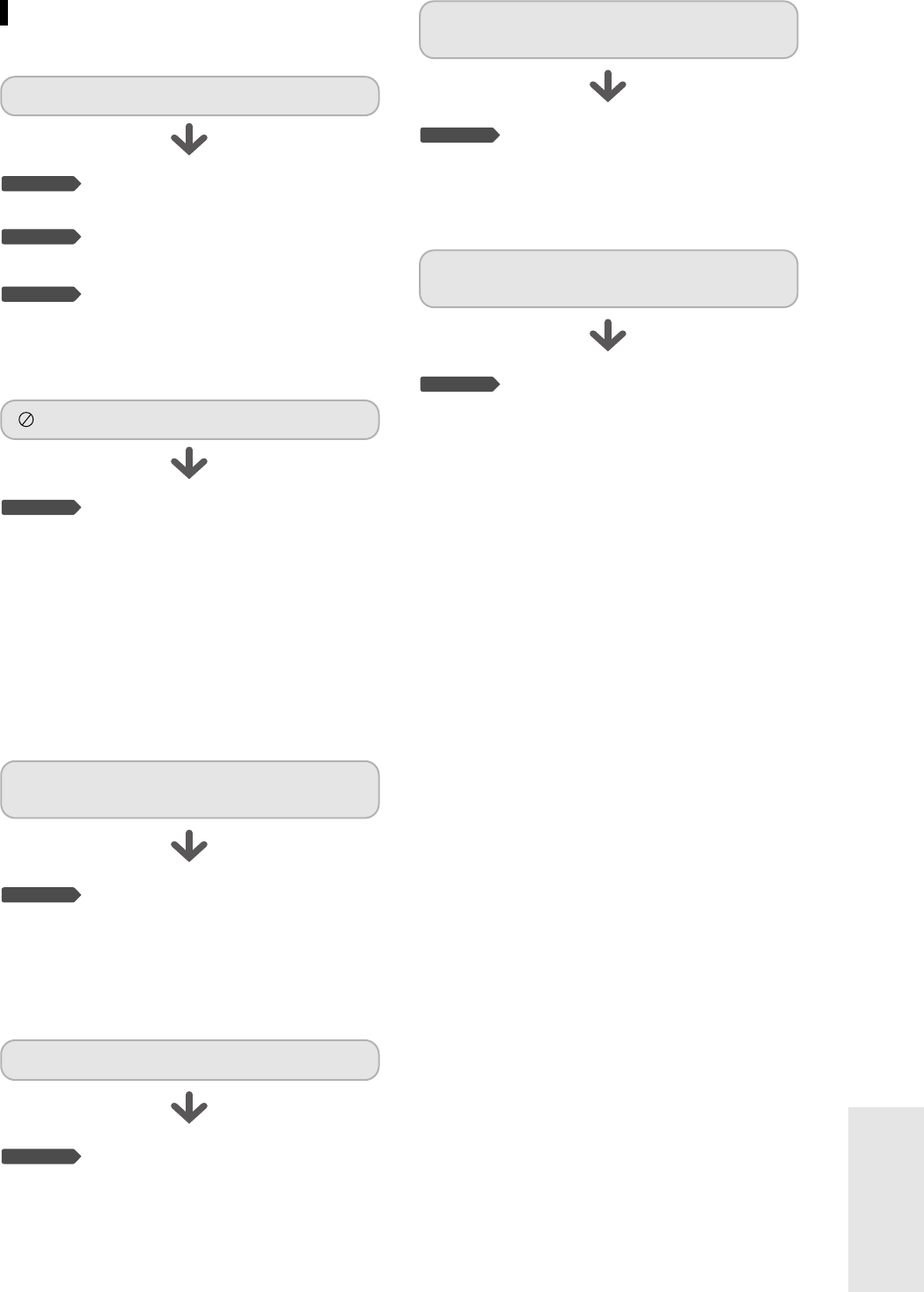
English -
85
Additional Information
Playback
Check whether the disc is inserted cor-
rectly with the label facing up.
Check the regional code of the DVD
disc.
This DVD recorder cannot play some
types of discs. (See page 5.)
Checkpoint 1
Checkpoint 2
Checkpoint 3
Cannot play the disc.
You cannot use this operation or
function due to one of the following
reasons:
(1) Your DVD disc restricts it.
(2) Your DVD disc does not support
this feature (for example: angles)
(3) The feature is not available at the
moment.
(4) You've requested a title, chapter, or
scan time that is out of range.
Checkpoint 1
icon appears on the screen.
The disc does not support all selected
functions. In this case, some settings
configured in the settings menu may
not work properly.
Checkpoint 1
Play mode settings are different from the settings
configured in the Settings menu.
The aspect ratio is fixed for DVD discs.
(See page 29.)
Checkpoint 1
Cannot change the aspect ratio.
The angle operation is available only
when the disc contains images captured
from different angles.
Checkpoint 1
The angle operation does not work while playing a
DVD disc.
Audio and subtitle languages are disc-
specific. Only the sound and subtitle
languages contained on the DVD disc
are available and displayed in the disc
menu.
Checkpoint 1
The selected audio and/or subtitle language is not
played.
7_AK68-00683A-03(84~89) 2/17/05 10:34 AM Page 85