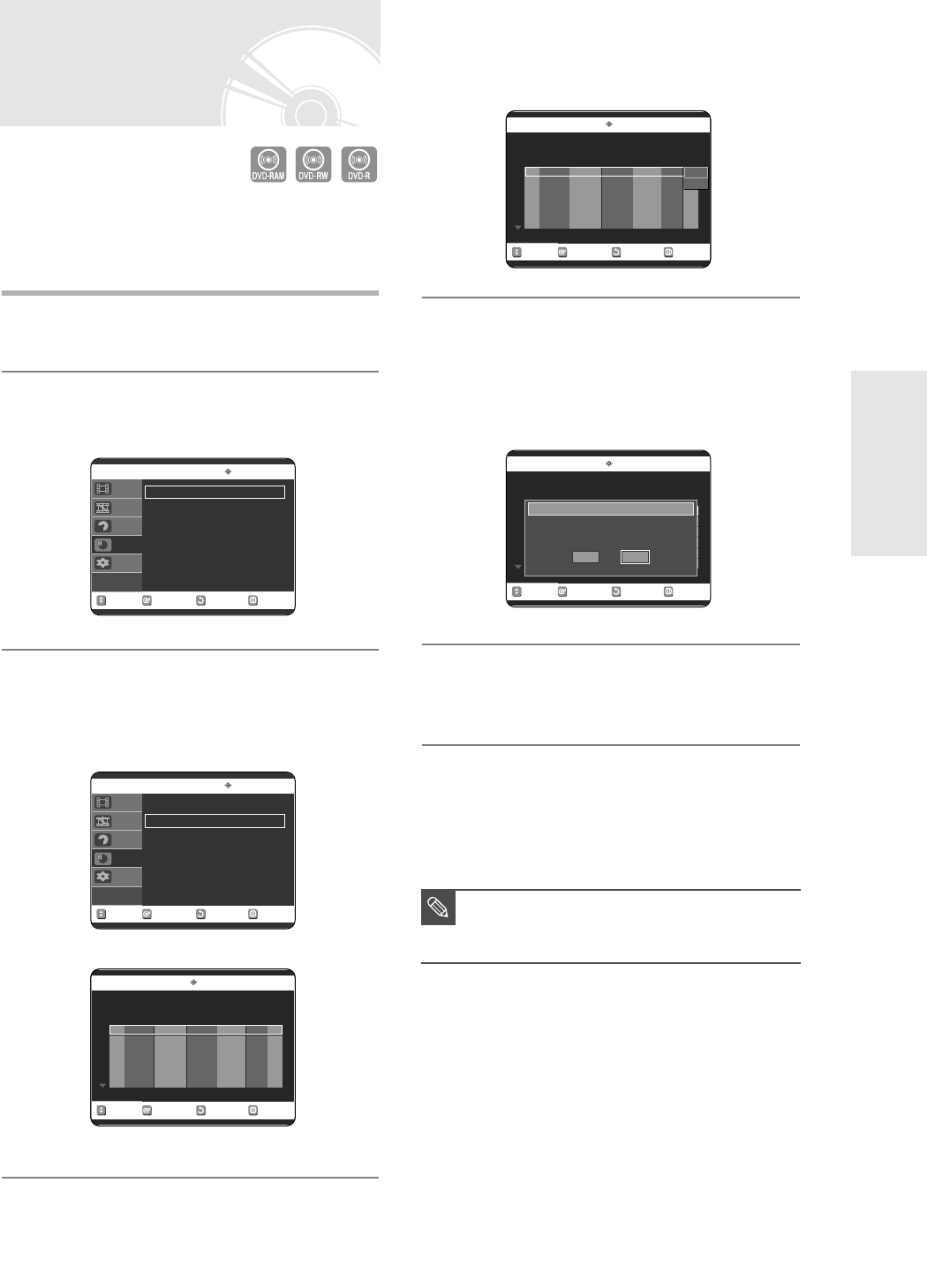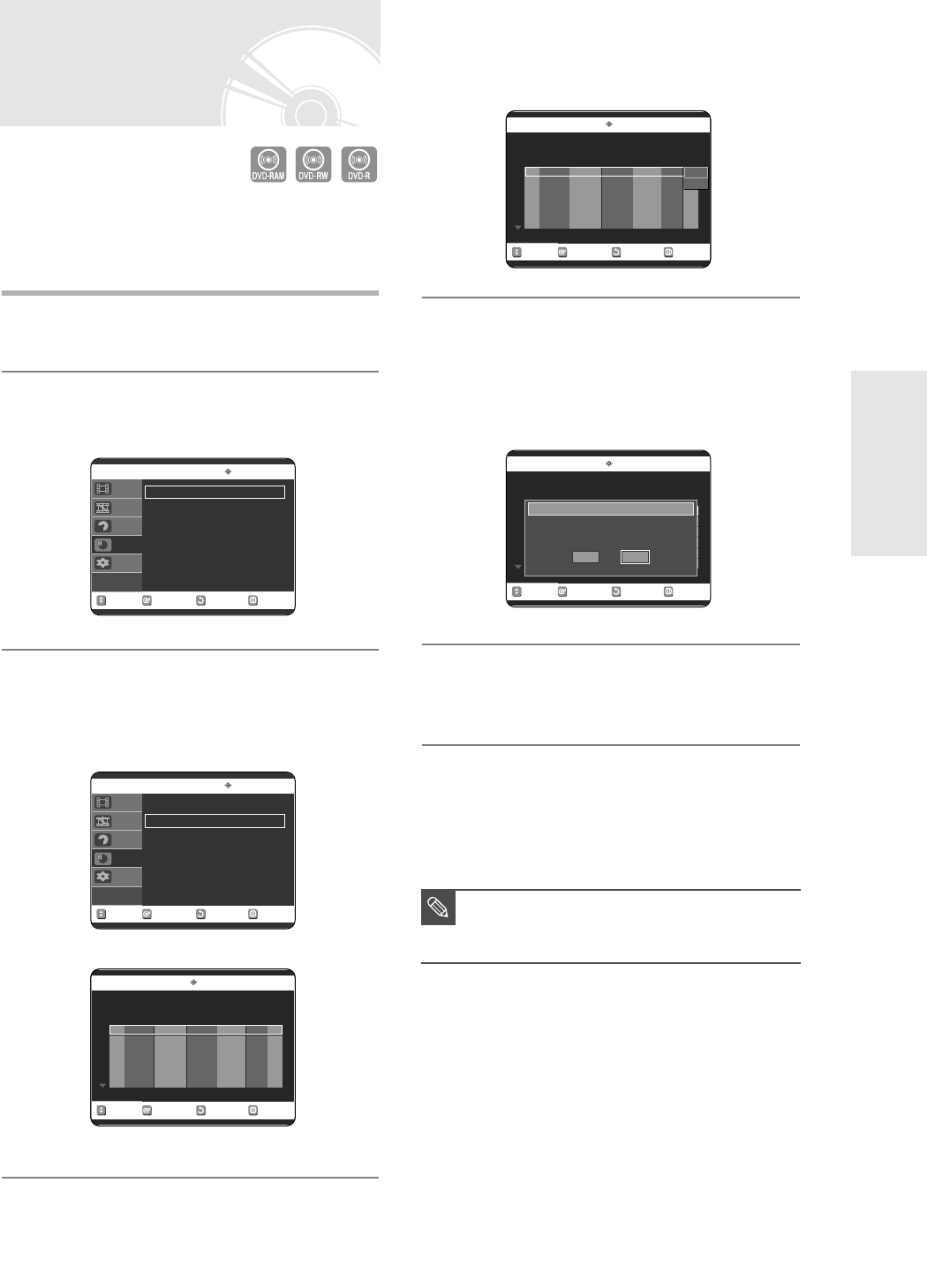
English -
39
Recording
4
Press the …† buttons to select the number
of the timer recording you want to delete,
and then press the ENTER or √ button.
The Edit and Delete items are displayed.
5
Press the …† buttons to select Delete, and
then press the ENTER or √ button.
You will be prompted with the delete confirmation
message, For example : 'Do you want to delete
No.01?'.
6
Press the œ √ buttons to select Yes, and then
press the ENTER button.
The selected entry will be deleted from the list.
7
Press the MENU button after the operation is
finished. The menu screen will disappear.
Deleting the Scheduled Record
List
You can delete timer record list using the scheduled
record list menu.
1
Press the MENU button in stop mode.
2
Press the …† buttons to select Timer Rec.,
and then press the ENTER or √ button.
3
Press the …† buttons to select Scheduled
Record List, and then press the ENTER or √
button.
■
You can not delete programs that are
currently recording.
NOTE
RETURNSELECTMOVE EXIT
Timer Record
DVD-RAM(VR)
Timer Record
√√
Scheduled Record List
√√
Title List
Playlist
Disc manager
Timer Rec.
Setup
RETURNSELECTMOVE EXIT
Timer Record
DVD-RAM(VR)
Timer Record
√√
Scheduled Record List
√√
Title List
Playlist
Disc manager
Timer Rec.
Setup
RETURNSELECTMOVE EXIT
Scheduled Record List
DVD-RAM(VR)
No. Source Date Start End Mode Edit
Recordable Time 02:12 SP
01
---- --/-- --:------:---- --
√√
RETURNSELECTMOVE EXIT
Scheduled Record List
DVD-RAM(VR)
Recordable Time 02:12 SP
No. Source Date Start End Mode Edit
01 CH 09 01/01 12:00 AM 02:00 AM SP
√√
02 CH 05 01/01 12:30 AM 09:00 PM LP
√√
03
---- --/-- --:------:---- --
√√
RETURNSELECTMOVE EXIT
Scheduled Record List
DVD-RAM(VR)
Recordable Time 02:12 SP
No. Source Date Start End Mode Edit
01 CH 09 01/01 12:00 AM 02:00 AM SP
√√
02 CH 05 01/01 12:30 AM 09:00 PM LP
√√
03
---- --/-- --:------:---- --
√√
Edit
Delete
No. 01
Do you want to delete ‘No. 01’?
NoYes
3_AK68-00683A-03(30~40) 2/17/05 10:16 AM Page 39