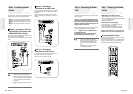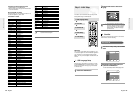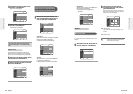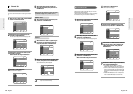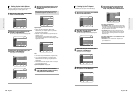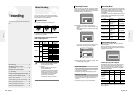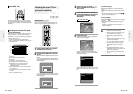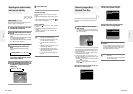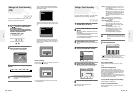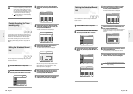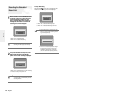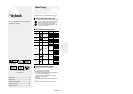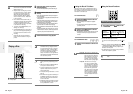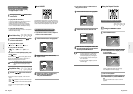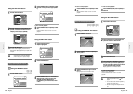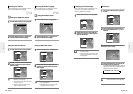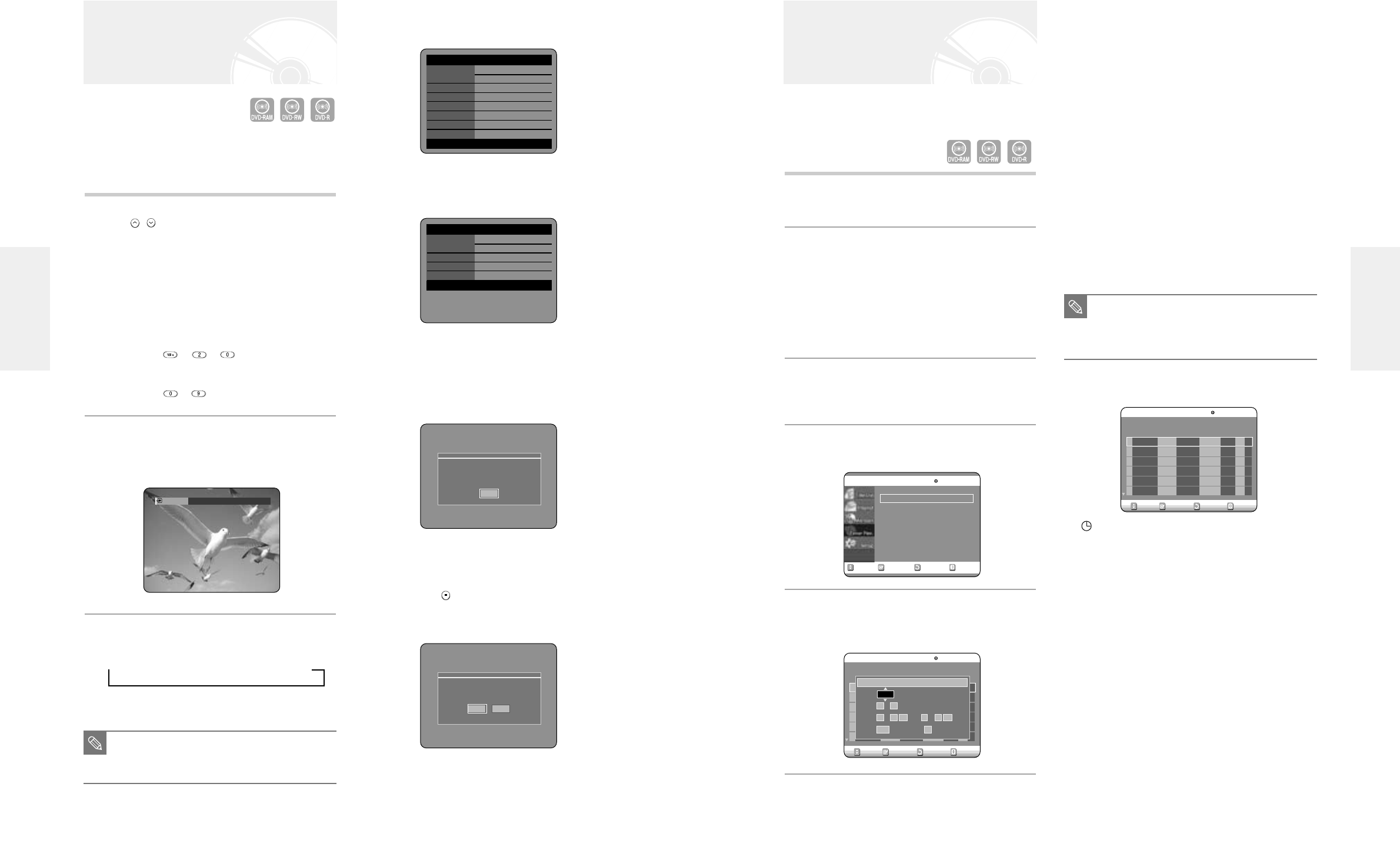
English -
3736
- English
●
Source: The video input source (L1, L2 or DV), or
the broadcasting channel you want to set a
timer recording.
When selecting channels to be recorded, the
…†
buttons on the remote control can let
you select only the channels that have been
memorized during Auto Scan. For the
selection of other channels, use the number
buttons.
●
Date: Date that the timer recording starts
●
Start/End Time: Start and end time of the timer
recording
●
Type (Recording cycle)
Once: Records at a set time once.
Daily: Records at a set time every day.
Weekly: Records at a set time every week.
●
Mode (Recording mode)
XP (High quality): Approx. 1 hour
SP (Standard quality): Approx. 2 hours
LP (Long recording): Approx. 4 hours
EP (Extended): Approx. 6 hours
FR (Flexible Recording): See page 38.
7
Press the ENTER button.
●
( ) and Timer Set will appear on the front panel dis-
play. This means that a timer recording is set.
●
Recording is automatically performed when the set
time is reached.
If you make a mistake
Press the
œ √
button to select the item you want to
change.
If the timer settings overlap
The programs are recorded in order of priority.
If timer recording is set for the first program and then
again for the second program and both programs over-
lap, the following message will appear on the screen:
‘This setting is identical with 1’
The message shows that the first program has priority.
After recording of the first program is complete, the sec-
ond program starts being recorded.
To exit without saving the current setting
Press the MENU or TIMER button.
To return to the previous menu
Press the RETURN button if you don't want to set a
timer recording.
Setting a Timer Recording
You need to set clock (Initial Setup – Clock Set) before
proceeding with a timer recording. (See page 23)
1
Press the OPEN/CLOSE button, and place a
recordable disc on the disc tray.
2
Press the OPEN/CLOSE button to close the
disc tray.
Wait until “LOADING” disappears from the front
panel display.
If an unused DVD-RAM disc is used, whether to format
or not will be asked first. (See page 31)
If an unused DVD-RW disc is used, whether to initialize
or not will be asked first. (See page 31)
3
Press the MENU button in stop mode.
You can also set a timer recording via the TIMER
button.
4
Press the …† buttons to select Timer Rec.,
and then press the ENTER or √ button.
5
Press the …† buttons to select Timer
Record, and then press the ENTER button.
The Timer Record Input items are displayed.
6
Fill in the items using the …†œ √ buttons.
œ √
: Moves to the previous/next item,
…†
0~9 : Sets a value.
RETURNSELECTMOVE EXIT
Timer Record
DVD-RAM(VR)
Timer Record
√√
Scheduled Record List
√√
RETURNSELECTMOVE EXIT
Timer Record
DVD-RAM(VR)
01
---
--
/
--
--:---- --:---- -- --
√√
No. Source Date Start End Type Mode Edit
Remaining Recording Time 01:08 XP
No. 01
Source CH 09
Date 11 / 22 (mm/dd)
Start 09 : 22 AM End 10 : 30 AM
Type Once Mode SP
RETURNSELECTMOVE EXIT
Timer Record
DVD-RAM(VR)
01 CH 09 11/22 09:22AM 10:30AM Once SP
√√
02
---
--
/
--
--:---- --:---- -- --
√√
No. Source Date Start End Type Mode Edit
Remaining Recording Time 01:08 XP
Making a One Touch Recording
(OTR)
You can set the DVD-Recorder to record in 30-minute
increments by pressing the REC button.
1
If you want to record a TV channel, use the
CH( / ) buttons or number buttons to
select a desired channel.
If you want to record through a connected
external component, press the INPUT button
to select an appropriate external
input(LINE1. LINE 2 or DV).
●
CATV channels: 1 to 125
●
TV channels: 2 to 69
Example 1) Selecting Channel 120
+ +
Example 2) Selecting Channel 9
+
2
Press the REC button, and then press the
button once again during recording.
“OTR” appears on the front panel display.
3
Press the REC button to adjust the recording
time.
➞ 0:30 ➞ 1:00 ➞ ...5:30 ➞ 6:00 ➞ 0:00
To view the current status of the disc and progress of
recording : Press the INFO. button, and the information
about the disc will appear.
Press the INFO. button once again. Then you can
check the information about the title under record-
ing.
30 seconds before the recording is done,the mes-
sage,which asks whether you want the recorder to
power off when the recording is done,will appear
on your screen.
To stop recording
Press the STOP ( ) button. The message “Do you want
to stop recording?” is displayed.
●
Press the œ √ buttons to select Yes, and then press
the ENTER button.
OTR Mode
0:30
■
The timer counter decreases minute 6:00
to 0:00, then the DVD Recorder stops
recording.
NOTE
DVD-RAM(VR) Disc Info
Disc Name
Total Title 15
Total Playlist 2
Recordable Time 03:00 SP
Protection Not Protected
Main Screen Recording:CH 7 [Mono]
PIP Screen - -
APR 24 2004 SAT 12:00 AM
DVD-RAM(VR) Recording Info
Name APR/04/2004 12:00 AM
Recording Title 15
Created Time APR/04/2004 12:00 AM
Recording Time 00:02:05
APR 24 2004 SAT 12:00 AM
Do you want to stop recording?
Yes No
■
When you are recording at EP mode on a
DVD-RW(V)/R disc, it may not be record-
ing full 6 hours if the information reaches
the limit.
NOTE
Recording
Recording
OTR is going to be ended soon
and power will be turned off automatically.
Press [ENTER] button to continue to use DVD-Recorder.
OK