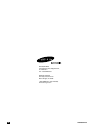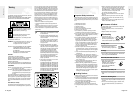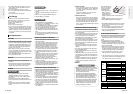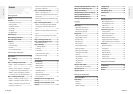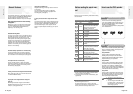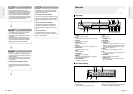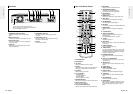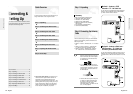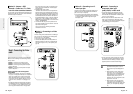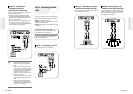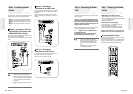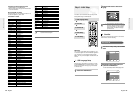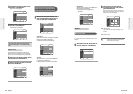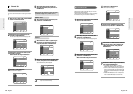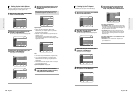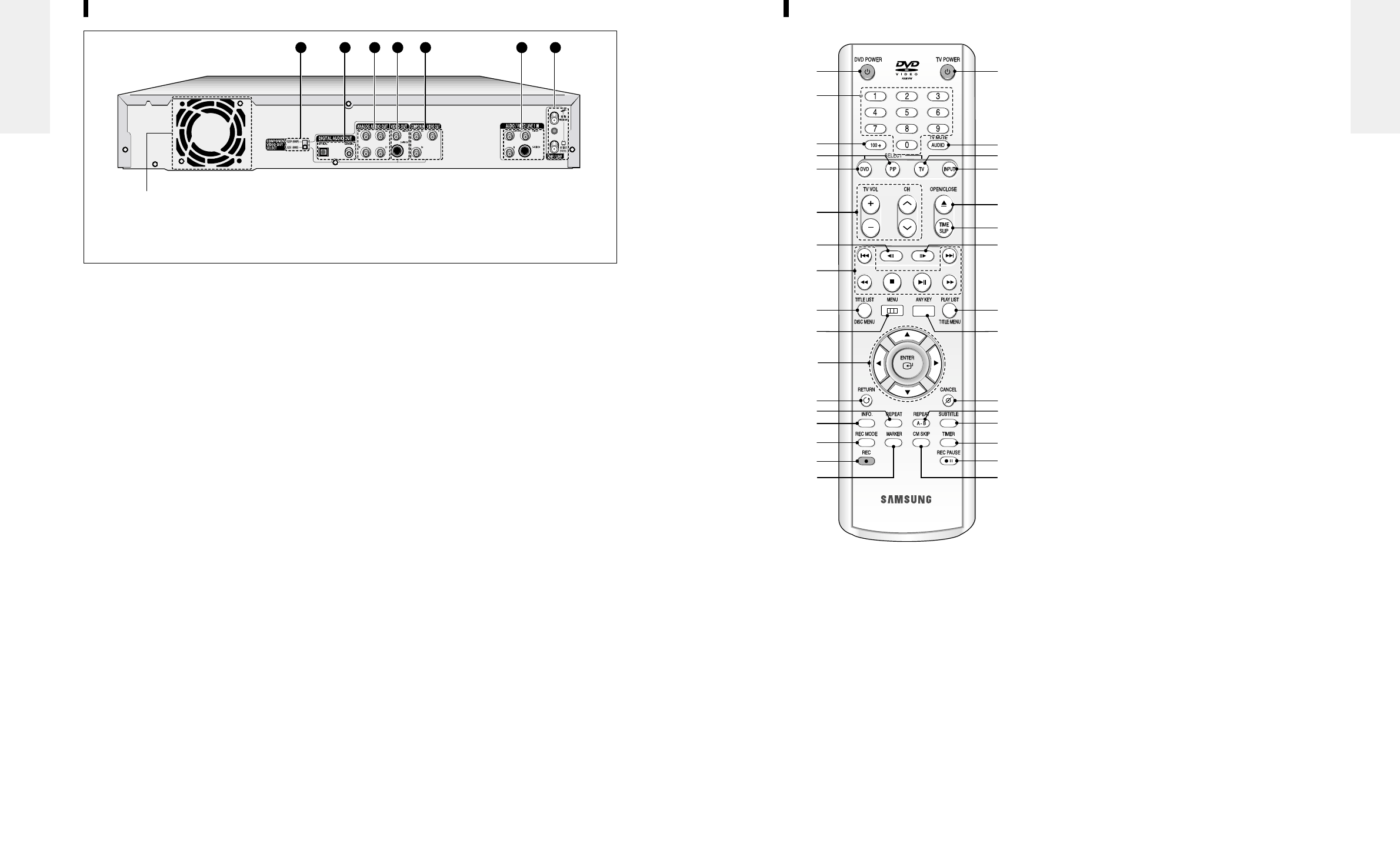
English -
13
12
- English
10. MENU Button
Brings up the DVD recorder’s setup menu.
11. ENTER/DIRECTION Buttons
(UP/DOWN or LEFT/RIGHT Buttons)
This button functions as a toggle switch.
12. RETURN Button
Returns to a previous menu.
13. REPEAT Button
Allows you to repeat a title, chapter, track or disc.
14. INFO. Button
This will display current settings or disc status.
15. REC MODE Button
This will display the recording status.
16. REC Button
Use to make a recording on DVD-RAM/-RW/-R discs.
17. MARKER Button
Use this to bookmark a position while playing a
disc.
18. TV POWER Button
19. AUDIO/TV MUTE Button
Use this to access various audio functions on a
disc.(DVD mode)
This operates as Sound Mute. (TV mode)
20. TV Button
Press this to operate TV.
21. INPUT Button
Select line input signal in external input mode(Tuner
or Line input)
22. OPEN/CLOSE Button
To open and close the disc tray.
23. TIME SLIP Button
The Time Slip function allows you to view a record-
ed program through the PIP window at least 10 sec-
onds after recording starts. Playback and recording
can be done at the same time.
24. FORWARD STEP Button
Each press of this button will play one-frame for-
ward
25. PLAY LIST/TITLE MENU Button
Use this to return to the Title menu, or to view the
recorded files list.
26. ANYKEY Button
Use this to view the status of the disc that is being
played.
27. CANCEL Button
28. REPEAT(A-B) Button
Press to repeat between A-B disc.
29. SUBTITLE Button
Press this to switch the DVD’s subtitle language.
30. TIMER Button
Press to directly enter the Timer Recording Mode
menu.
31. REC PAUSE Button
Use this to pause during recording.
32. CM SKIP Button
When a program recorded on a DVD-RAM, a DVD-
RW, a DVD-R or DVD-Video is played, the unit can
be set to automatically skip a portion of the pro-
gram.
Tour of the Remote Control
1. DVD POWER Button
2. Number Buttons
3. 100+ Button
Press this to select channel 100 or higher.
4. PIP Button
Use to watch a sub program on the PIP screen while
watching the main program on the main screen.
5. DVD Button
Press this when you use a DVD.
6. TV Control Buttons
• VOLUME Button
TV volume adjustment
• CHANNEL Button
Use this to select a TV channel.
7. REVERSE STEP Button
Each press of this button will play one-frame reverse.
8. Playback-related buttons
Search, Skip, Stop, Play/Pause
9. TITLE LIST/DISC MENU Button
Use this to enter the View Recording list/Disc menu.
1
2
4
7
3
5
6
8
10
11
12
13
15
16
17
14
32
31
30
29
28
27
26
25
24
23
22
21
20
19
18
9
1. COMPONENT VIDEO OUT SELECT
Selects the Component video out mode(480i or
480p).
2. DIGITAL AUDIO OUT
Connects to an amplifier having a digital input jack.
3. ANALOG AUDIO OUT
Connects to the audio input of external equipment
using audio cables.
4. VIDEO OUT
Connects the input of external equipment using a
Video or S-Video cable.
5. COMPONENT VIDEO OUT
Connects to equipment having Component video
input jacks.
6. AUDIO/VIDEO LINE 1 IN
Connects the output of external equipment using an
audio/video or S-Video cable.
7. VHF/UHF
Connects antenna cables.
Rear Panel
1 2 3 4 5 6 7
Fan
The fan always revolves when the power is on.
Ensure a minimum of 4
” clear space on all sides of the
fan when installing the product.
Getting Started
Getting Started