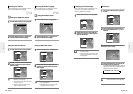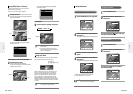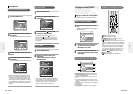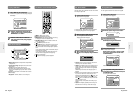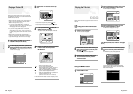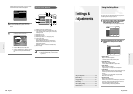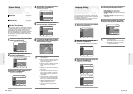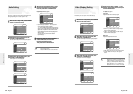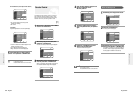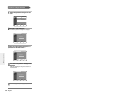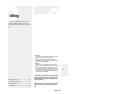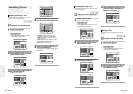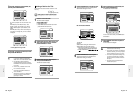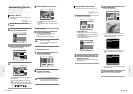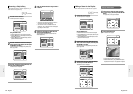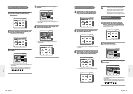English -
65
1
Select Rating Level using the …† buttons.
2
Press the √ or ENTER button.
The rating level will be displayed.
3
Select Rating Level you want using the …†
buttons, then press the √ or ENTER button.
For example, if you select up to Level 6, discs that con-
tain Level 7, 8 will not play. A larger number indicates
that the program is intended for adult use only.
4
Enter the 4-digit password using the 0 to 9
buttons on the remote control.
Set a new password.
5
The Re-enter Password screen appears to
confirm the password. Enter your password
again.
6
Press the √ or ENTER button, and then
select On using the …† buttons.
The Parental Control screen appears.
RETURN
SELECT
NUMBER
EXIT
Parental Control
No Disc
Create the password
RETURNSELECT
NUMBER
EXIT
Parental Control
No Disc
Confirm the password
RETURNSELECTMOVE EXIT
Parental Control
No Disc
Password :Off
√√
■
Press the RETURN or
œ
button to return
to the previous menu.
Press the MENU button to exit the menu.
NOTE
About the Rating Level
RETURNSELECTMOVE EXIT
Parental Control
No Disc
Password :On
√√
Rating Level : Level 1 Kids
√√
Change Password
√√
RETURNSELECTMOVE EXIT
Parental Control
No Disc
Password :On
√√
Rating Level : Level 1 Kids
√√
Change Password
√√
Level 8 Adults
Level 7
Level 6
Level 5
Level 4
Level 3
Level 2
Level 1 Kids
Off
On
64
- English
3D Noise Reduction (motion adaptive noise reduction)
● On : Provides a cleaner picture through noise
reduction (for recording).
● Off : Normal
Front Display
Adjust the brightness of the unit’s front panel display.
● Auto Dim : Makes the Front Panel Display dim auto
matically when playing a DVD.
● Dim : Makes the Front Panel Display dim.
● Bright : Makes the Front Panel Display bright.
5
Use the …† buttons to select the desired
item. Then press the √ or ENTER button.
The Parental Control function works in conjunction
with DVDs that have been assigned a rating - which
helps you control the types of DVDs that your family
watches. There are up to 8 rating levels on a disc.
1
With the unit in Stop mode, press the MENU
button on the remote control.
2
Select Setup using the …† buttons, then
press the √ or ENTER button.
You can't use the Setup functions during disc playback.
3
Select Parental Control using the …† but-
tons, then press the √ or ENTER button.
When you operate your DVD recorder for the first time,
the ‘Create the Password’ message will be displayed.
Parental Control
RETURNSELECTMOVE EXIT
Timer Record
No Disc
Timer Record
√√
Scheduled Record List
√√
RETURNSELECTMOVE EXIT
Setup
No Disc
System
√√
Language
√√
Audio
√√
Video
√√
Parental Control
√√
RETURNSELECTMOVE EXIT
Video
No Disc
TV Aspect
: 16:9 Wide
√√
Input Level : Darker
√√
Black Level :7.5 IRE
√√
3D Noise Reduction
: Off
√√
Front Display : Auto Dim
√√
Bright
Dim
Auto Dim
RETURNSELECTMOVE EXIT
Video
No Disc
TV Aspect
: 16:9 Wide
√√
Input Level : Darker
√√
Black Level :7.5 IRE
√√
3D Noise Reduction
: Off
√√
Front Display : Auto Dim
√√
Off
On
■
Press the RETURN or
œ
button to return
to the previous menu.
Press the MENU button to exit the menu.
NOTE
RETURNSELECTMOVE EXIT
Setup
No Disc
System
√√
Language
√√
Audio
√√
Video
√√
Parental Control
√√
Settings & Adjustments
Settings & Adjustments