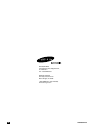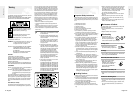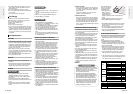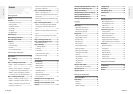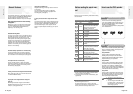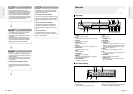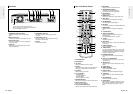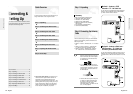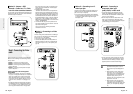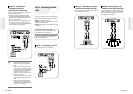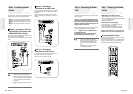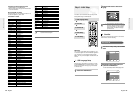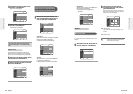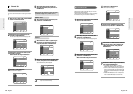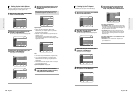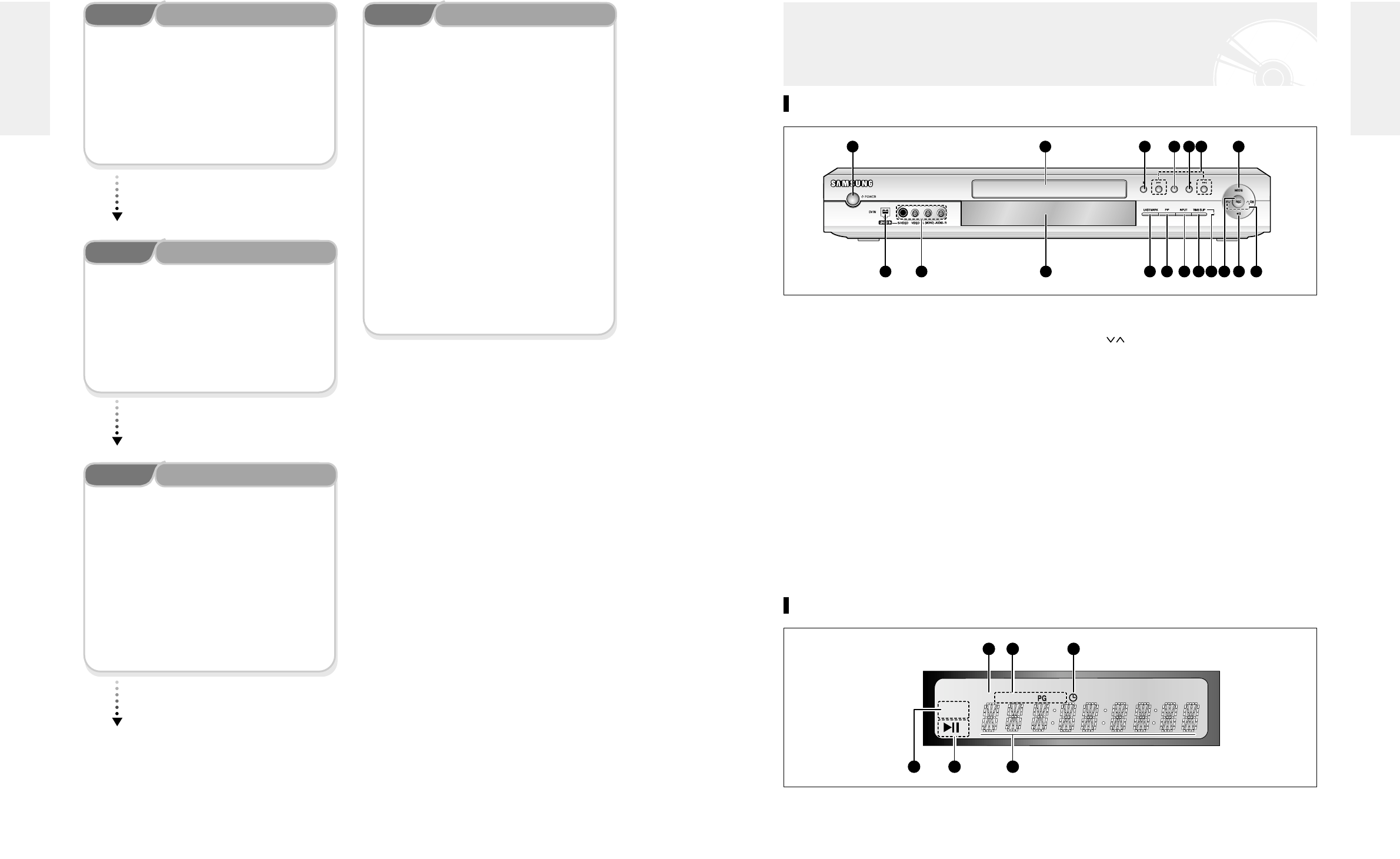
English -
1110
- English
Front Panel Display
1. Lights to indicate the current broadcasting channel
2. This lights to indicate the names of the sections of the
disc being played.
3. Lights to indicate the timer recording mode.
4. Lights in the record mode.
5. Lights in the playback/pause mode.
6. Displays the title, chapter, title list or playlist number
and displays the message during playback.
Description
Front panel
1. POWER
Turns the recorder on and off.
2. DV-IN
Connects external digital equipment with a DV jack.
3. LINE 2 IN
Connects external equipment
4. DISC TRAY
Opens to accept a disc.
5. DISPLAY
Displays the playing status, title/ chapter/ time, etc.
6. OPEN/CLOSE
Opens and closes the disc tray.
7. STOP
Stops disc playback.
8. PLAY/PAUSE
Plays a disc or pauses playback.
9. SEARCH
Goes to the next title/chapter/track, or goes back to
the previous title/chapter/track.
10. RECORD MODE
Selects the recording mode.
11. REC
Starts recording.
12. CH ( )
Selects TV channels.
13. REC PAUSE
Pauses recording.
14. TIME SLIP
The Time Slip function allows you to view a record-
ed program through the PIP window at least 10 sec-
onds after recording starts. Playback and recording
can be done at the same time.
15. INPUT
Selects equipment connected to the line inputs.
16. PIP
To watch an external source on the PIP(sub) picture
or to monitor Time Slip.
17. LAST MARK
Goes to the last bookmarked position.
18. TIME SLIP LED
The LED indicator lights up green when the Time
Slip function operates.
1 4 6 7 8 9 10
2 17 16 15 14 18 11 13 1235
REC
CH C PL AM PMT
1 2 3
4 5 6
Step 3
Recording
There are two different recording methods, Direct
Recording and Timer Recording. Timer recording is classi-
fied as recording type : Once, Daily or Weekly or record-
ing mode : XP (high quality mode), SP (standard quality
mode), LP (long recording mode), and EP (extended
mode) according to the recording mode. When recording
is set in the FR mode, the best quality picture is recorded
with regards to the remaining time on the disc.
Step 4
Playing
You can select the title you want to play in a displayed
menu and then immediately start playback.
A DVD consists of sections, called titles, and sub sections,
called chapters.
During recording, a title is created between two points
where you start and stop recording. DVD-R/DVD-RW
discs (in Video mode) can automatically create chapters
according to the recording mode when finalized.
Step 6
Finalizing & Playing on other DVD components
To play your DVD on other DVD components, finalizing
may be necessary. First, finish all editing and recording
operations, then finalize the disc.
When using a DVD-RW disc in VR Mode
Although finalizing is generally unnecessary when playing
the disc on a VR Mode compatible component, a finalized
disc should be used for playback on that type of compo-
nent.
When using a DVD-RW disc in Video Mode
The disc should be finalized first to enable playback on
anything other than this recorder. No more editing or
recording can be made on the disc once it has been final-
ized.
When using a DVD-R disc
You should finalize the disc to play it on a component
other than this recorder. You cannot edit or record on the
disc once it has been finalized.
Step 5
Editing a recorded disc
Editing on discs is easier than conventional video tapes.
The recorder supports many different edit functions, pos-
sible only with DVDs.
With a simple and easy edit menu, you can operate vari-
ous edit functions, such as delete, copy, rename, lock, etc.,
on a recorded title.
Creating a playlist (DVD-RAM/-RW in VR mode)
With this recorder, you can create a new playlist on the
same disc and edit it without the change of the original
recording.
Getting Started
Getting Started