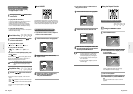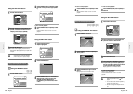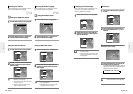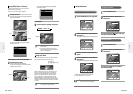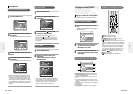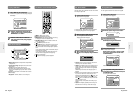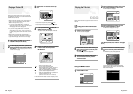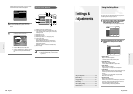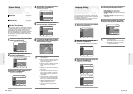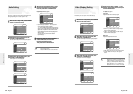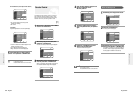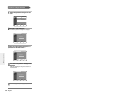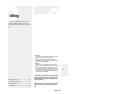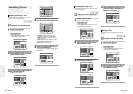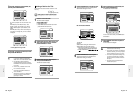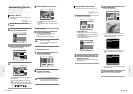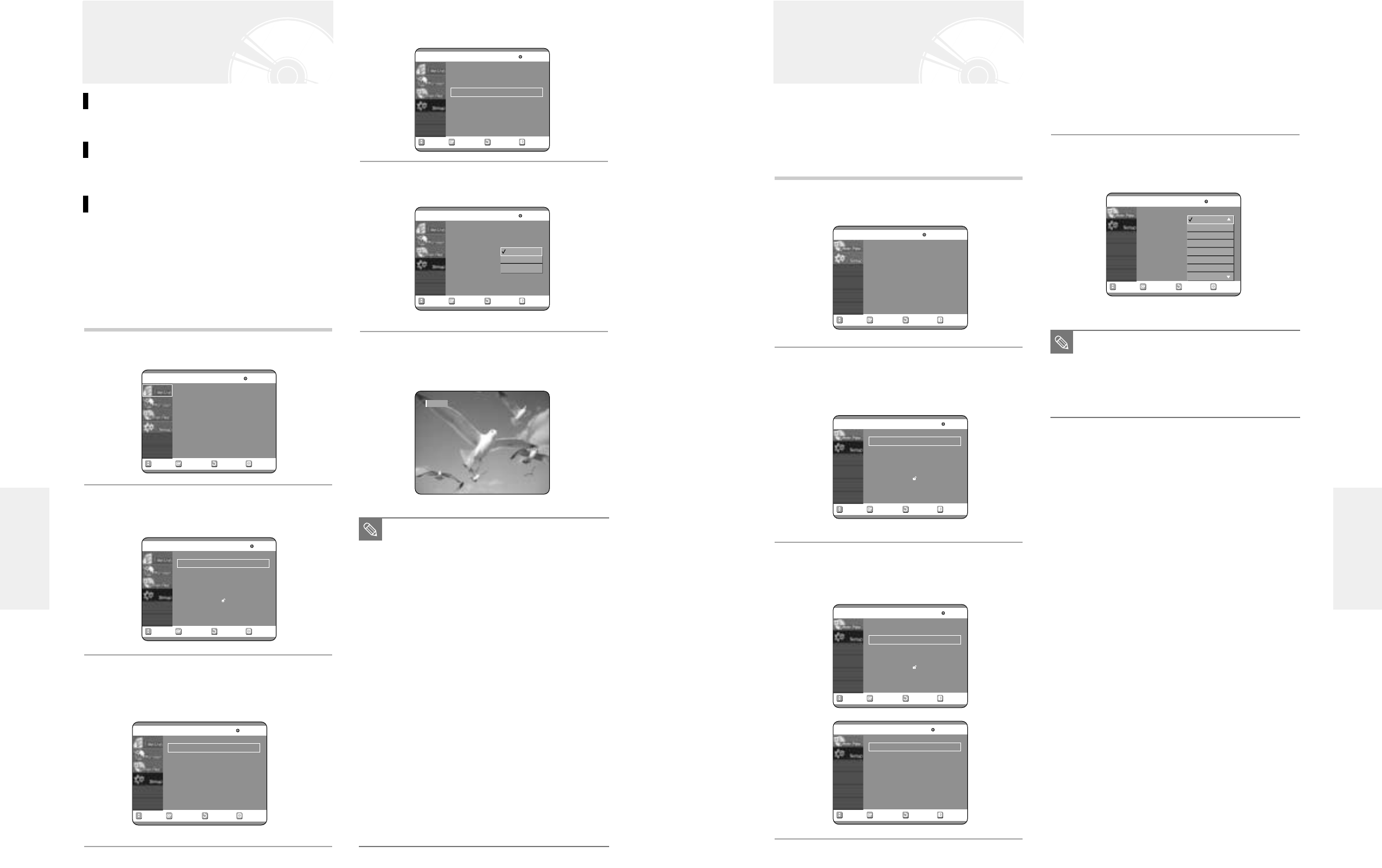
English -
61
4
Use the …† buttons to select the desired sub
menu and press the ENTER or √ button.
● Audio Language: For the speaker sound.
● Subtitle Language: For the disc subtitles.
● Disc Menu Language: For the disc menu contained on
the disc
● Player Menu Language: For the player menu of your
DVD recorder
5
Select the desired Language using the …†
buttons, then press the √ or ENTER button.
If you set the player menu, disc menu, audio and subti-
tle language in advance, they will come up automatically
every time you watch a movie.
If the selected language is not recorded on the disc, the
original pre-recorded language is selected.
1
With the unit in Stop mode, press the MENU
button on the remote control.
2
Select Setup using the …† buttons, then
press the √ or ENTER button.
You can't use the Setup functions during disc playback.
3
Select Language using the …† buttons, then
press the √ or ENTER button.
Language setup menu will be displayed.
Language Setting
RETURNSELECTMOVE EXIT
Timer Record
No Disc
Timer Record
√√
Scheduled Record List
√√
RETURNSELECTMOVE EXIT
Setup
No Disc
System
√√
Language
√√
Audio
√√
Video
√√
Parental Control
√√
RETURNSELECTMOVE EXIT
Setup
No Disc
System
√√
Language
√√
Audio
√√
Video
√√
Parental Control
√√
RETURNSELECTMOVE EXIT
Language
No Disc
Audio : Original
√√
Subtitle : Automatic
√√
Disc Menu : English
√√
Player Menu : English
√√
RETURNSELECTMOVE EXIT
Language
No Disc
Audio : Original
√√
Subtitle : Automatic
√√
Disc Menu : English
√√
Player Menu : English
√√
Original
English
Français
Deutsch
Español
Italiano
Nederlands
Korean
■
Press the RETURN or
œ
button to return
to the previous menu.
Press the MENU button to exit the menu.
■
The selected language will only appear if
it is supported on the disc.
NOTE
60
- English
Clock Set (See page 23)
Channel Set (See page 26)
CM Skip Time Setting
When a program recorded on a DVD-RAM, a DVD-RW,
or a DVD-R is played, the unit can be set to automatical-
ly skip a portion of the program corresponding to a
CM(commercial) Skip Time set by the user. The pro-
gram can then be played from a point after the CM Skip
Time. If the CM Skip button is pressed while a DVD
disc is played, an instant skip function is performed for
the set CM Skip Time.
1
With the unit in Stop mode, press the MENU
button on the remote control.
2
Select Setup using the …† buttons, then
press the √ or ENTER button.
You can't use the Setup functions while playing a disc.
3
Select System using the …† buttons, then
press the √ or ENTER button.
System menu will be displayed.
System Setting
4
Select CM Skip Time using the …† buttons,
then press the √ or ENTER button.
Channel Set will be displayed.
5
Select the desired time using the …† but-
tons, then press the √ or ENTER button.
6
If you press the CM SKIP button, the section
corresponding to the set time is skipped, and
then the next section is played.
RETURNSELECTMOVE EXIT
System
DVD-R(V)
Clock Set
√√
Channel Set
√√
CM Skip Time :15 Sec
√√
RETURNSELECTMOVE EXIT
System
DVD-R(V)
Clock Set
√√
Channel Set
√√
CM Skip Time : 15 Sec
√√
CM Skip
■
CM Skip can be performed only during
normal playback.
■
When the time set is less than a remaining
time of a current title: The next title is
played from the beginning.
■
When the time set is less than a remaining
time of a play list, the next scene is
played.
■
CM Skip is not performed with respect to
a still picture.
■
When a set time is less than a remaining
time of a scene, a last title, or a last track
that is displayed currently, a prohibition
mark appears.
■
When the time set is less than the remain-
ing time of the currently displayed track,
title or scene, a prohibition mark appears.
■
CM Skip releases Repeat (including
Repeat A-B, Chapter, and Title).
■
This may not operate with some DVD-
Video discs.
NOTE
RETURNSELECTMOVE EXIT
Title List
DVD-R(V)
Title List
√√
RETURNSELECTMOVE EXIT
Setup
DVD-R(V)
System
√√
Language
√√
Audio
√√
Video
√√
Parental Control
√√
RETURNSELECTMOVE EXIT
System
DVD-R(V)
Clock Set
√√
Channel Set
√√
CM Skip Time : 15 Sec
√√
Settings & Adjustments
Settings & Adjustments
15 Sec
30 Sec
60 Sec