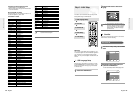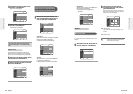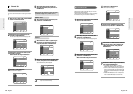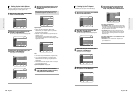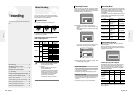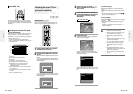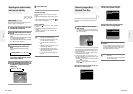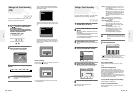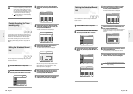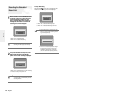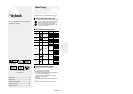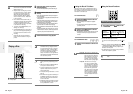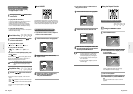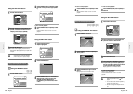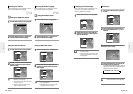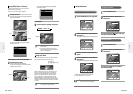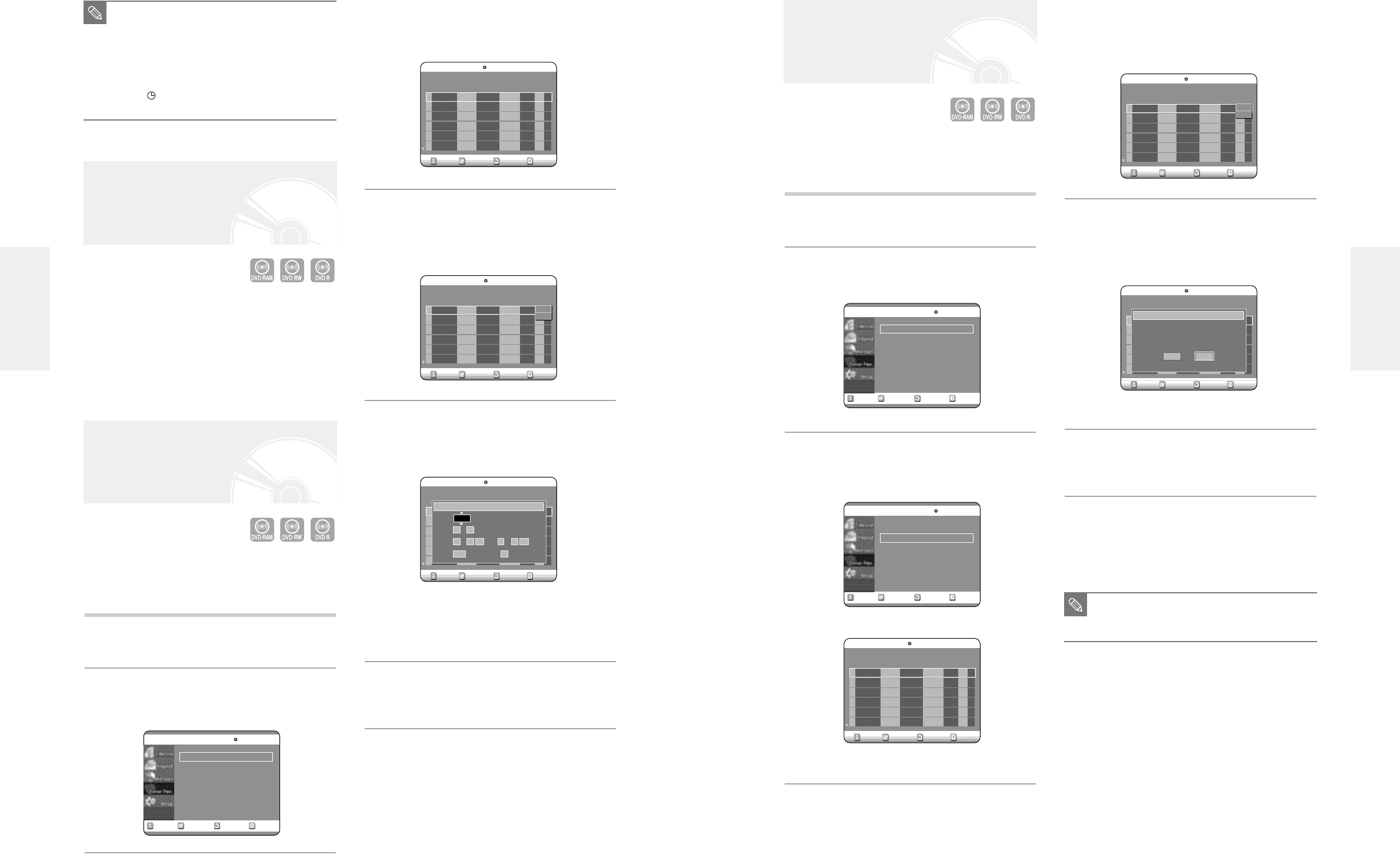
English -
39
38
- English
4
Press the …† buttons to select the number
of the timer recording you want to delete,
and then press the ENTER button.
The Edit and Delete items are displayed.
5
Press the …† buttons to select Delete, and
then press the ENTER button.
You will be prompted with the delete confirmation
message, For example : 'Do you want to delete
No.01?'.
6
Press the œ √ buttons to select Yes, and then
press the ENTER button.
The selected entry will be deleted from the list.
7
Press the MENU button after the operation is
finished. The menu screen will disappear.
Deleting the Scheduled Record
List
You can delete timer record list using the scheduled
record list menu.
1
Press the MENU button in stop mode.
2
Press the …† buttons to select Timer Rec.,
and then press the ENTER or √ button.
3
Press the …† buttons to select Scheduled
Record List, and then press the ENTER or √
button.
RETURNSELECTMOVE EXIT
Timer Record
DVD-RAM(VR)
Timer Record
√√
Scheduled Record List
√√
RETURNSELECTMOVE EXIT
Timer Record
DVD-RAM(VR)
Timer Record
√√
Scheduled Record List
√√
RETURNSELECTMOVE EXIT
Scheduled Recored List
DVD-RAM(VR)
01 CH 09 11/22 09:22AM 10:30AM Once SP
√√
02 CH 05 12/10 12:30AM 09:00PM Weekly LP
√√
03
---
--
/
--
--:---- --:---- -- --
√√
No. Source Date Start End Type Mode Edit
Remaining Recording Time 01:08 XP
RETURNSELECTMOVE EXIT
Scheduled Recored List
DVD-RAM(VR)
01 CH 09 11/22 09:22AM 10:30AM Once SP
√√
02 CH 05 12/10 12:30AM 09:00PM Weekly LP
√√
03
---
--
/
--
--:---- --:---- -- --
√√
No. Source Date Start End Type Mode Edit
Remaining Recording Time 01:08 XP
Edit
Delete
RETURNSELECTMOVE EXIT
Scheduled Recored List
DVD-RAM(VR)
01 CH 09 11/22 09:22AM 10:30AM Once SP
√√
02 CH 05 12/10 12:30AM 09:00PM Weekly LP
√√
03
---
--
/
--
--:---- --:---- -- --
√√
No. Source Date Start End Type Mode Edit
Remaining Recording Time 01:08 XP
No. 01
Do you want to delete ‘No. 01’?
NoYes
■
You can not delete programs that are cur-
rently recording.
NOTE
3
Press the …† buttons to select Scheduled
Record List, and then press the ENTER or √
button.
4
Press the …† buttons to select the number
of the timer recording you want to edit, and
then press the ENTER button.
The Edit and Delete items are displayed.
5
Press the …† buttons to select Edit, and
then press the ENTER button.
The Timer Record Input screen is displayed.
Edit the items you want to modify. See the Timer
Record section for more information on Timer
Record Input items. (See page 37)
6
Move through the items with the œ √ but-
tons and change the settings with …† but-
tons and press the ENTER button.
7
Press the MENU button after the operation is
finished. The menu screen will disappear.
Flexible Recording (for Timer
recording only)
In FR mode, the timer recording’s the video quality is
adjusted automatically so that all images for the sched-
uled time can be recorded onto the free disc space.
The FR mode recording setup is the same as Timer
Recording. When setting the mode in step 6, set FR
Mode.
You can change timer record settings using the sched-
uled record list menu.
1
Press the MENU button in stop mode.
2
Press the …† buttons to select Timer Rec.,
and then press the ENTER or the √ button.
Editing the Scheduled Record
List
RETURNSELECTMOVE EXIT
Timer Record
DVD-RAM(VR)
Timer Record
√√
Scheduled Record List
√√
RETURNSELECTMOVE EXIT
Scheduled Recored List
DVD-RAM(VR)
01 CH 09 11/22 09:22AM 10:30AM Once SP
√√
02 CH 05 12/10 12:30AM 09:00PM Weekly LP
√√
03
---
--
/
--
--:---- --:---- -- --
√√
No. Source Date Start End Type Mode Edit
Remaining Recording Time 01:08 XP
RETURNSELECTMOVE EXIT
Scheduled Recored List
DVD-RAM(VR)
01 CH 09 11/22 09:22AM 10:30AM Once SP
√√
02 CH 05 12/10 12:30AM 09:00PM Weekly LP
√√
03
---
--
/
--
--:---- --:---- -- --
√√
No. Source Date Start End Type Mode Edit
Remaining Recording Time 01:08 XP
Edit
Delete
RETURNSELECTMOVE EXIT
Scheduled Recored List
DVD-RAM(VR)
01 CH 09 11/22 09:22AM 10:30AM Once SP
√√
02 CH 05 12/10 12:30AM 09:00PM Weekly LP
√√
03
---
--
/
--
--:---- --:---- -- --
√√
No. Source Date Start End Type Mode Edit
Remaining Recording Time 01:08 XP
No. 01
Source CH 09
Date 11 / 22
Start 09 : 22 AM End 10 : 30 AM
Type Once Mode SP
■
The timer recording time may differ from
the set time depending on the disc and the
overall timer recording status (for exam-
ple, recording times overlapping, or when
the previous recording ends within 3 min-
utes of the start of the next recording.)
■
will start blinking if ‘Timer Recording’
is not ready to start.
NOTE
Recording
Recording