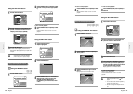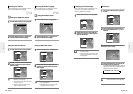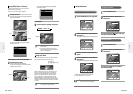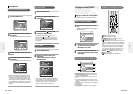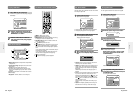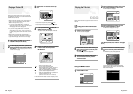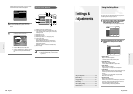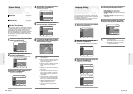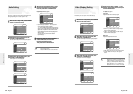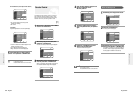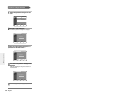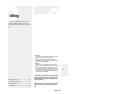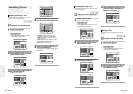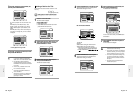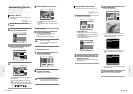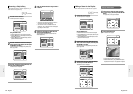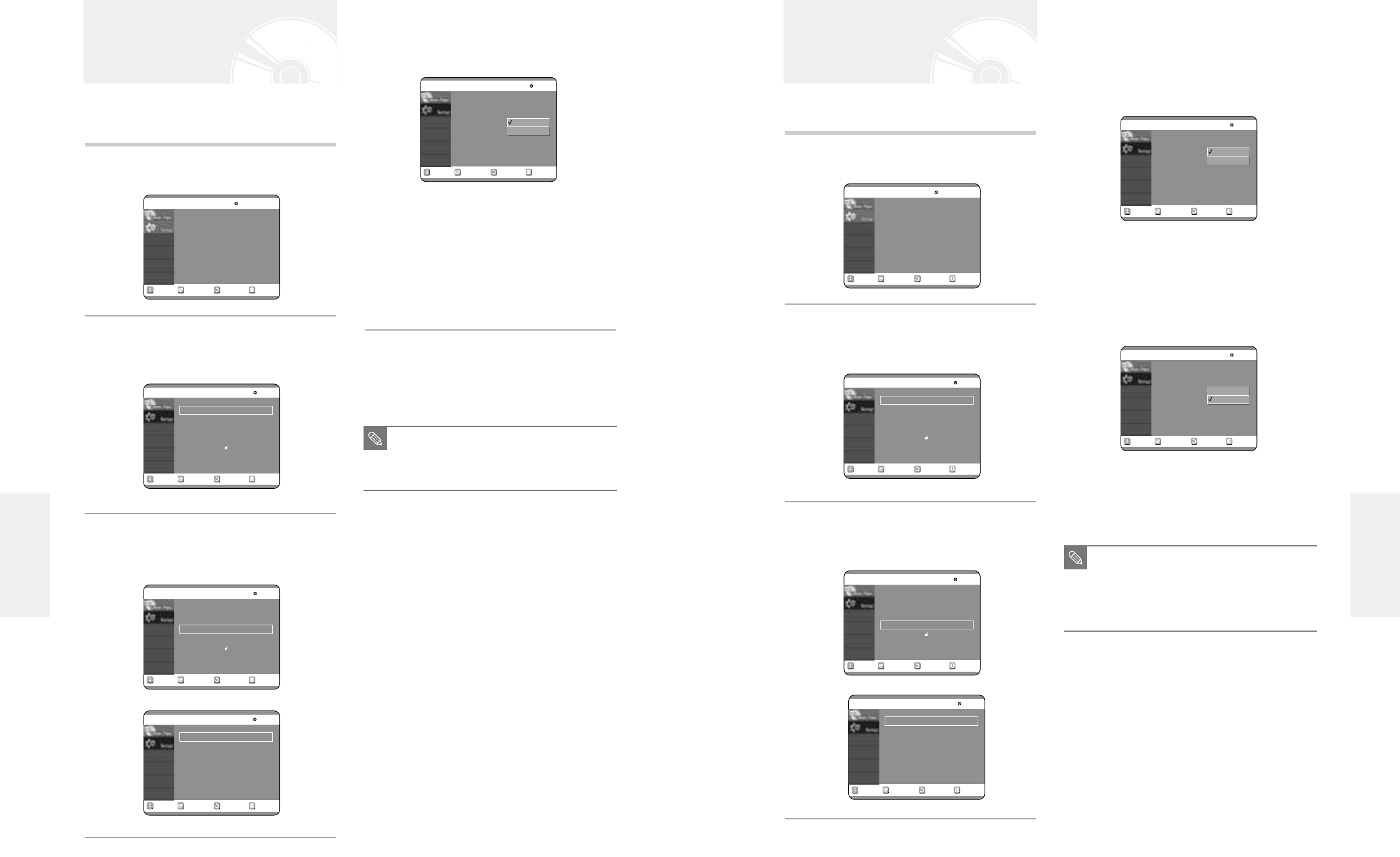
English -
63
4
Select the sub menu(TV Aspect,…,Front
Display) using the …† buttons, then press
the √ or ENTER button.
TV Aspect: see page 29
Input Level
Adjusts the black level of the input signal.
● Darker : If you feel the screen is too light and you
want to make the sceen darker.
● Lighter : If you feel the screen is too dark and you
want to make the sceen lighter.
Black Level
Adjusts the brightness of the screen.
● 0 IRE :
Select this when you want darker screen.
● 7.5 IR
E : Select this when you want lighter
screen.
This allows you to set up the TV screen settings.
1
With the unit in Stop mode, press the MENU
button on the remote control.
2
Select Setup using the …† buttons, then
press the √ or ENTER button.
You can't use the Setup functions during disc playback.
3
Select Video using the …† buttons, then
press the √ or ENTER button.
Video option menu will be displayed.
Video (Display) Setting
RETURNSELECTMOVE EXIT
Timer Record
No Disc
Timer Record
√√
Scheduled Record List
√√
RETURNSELECTMOVE EXIT
Setup
No Disc
System
√√
Language
√√
Audio
√√
Video
√√
Parental Control
√√
RETURNSELECTMOVE EXIT
Setup
No Disc
System
√√
Language
√√
Audio
√√
Video
√√
Parental Control
√√
RETURNSELECTMOVE EXIT
Video
No Disc
TV Aspect
: 16:9 Wide
√√
Input Level : Darker
√√
Black Level :7.5 IRE
√√
3D Noise Reduction
: Off
√√
Front Display : Auto Dim
√√
RETURNSELECTMOVE EXIT
Video
No Disc
TV Aspect
: 16:9 Wide
√√
Input Level : Darker
√√
Black Level :7.5 IRE
√√
3D Noise Reduction
: Off
√√
Front Display : Auto Dim
√√
Darker
Lighter
RETURNSELECTMOVE EXIT
Video
No Disc
TV Aspect
: 16:9 Wide
√√
Input Level : Darker
√√
Black Level :7.5 IRE
√√
3D Noise Reduction
: Off
√√
Front Display : Auto Dim
√√
0 IRE
7.5 IRE
■
IRE: Short for the Institute of Radio
Engineers. An IRE unit is a relative unit of
measure equaling 1/140th of the peak-to-
peak (p-p) video amplitude. Since a video
signal should be 1 V p-p, an IRE unit is
about 0.00714 V, or 7.14 mV, in this case.
NOTE
62
- English
4
Select the sub menu(Digital Output , DTS or
Dynamic Compression) using the …† but-
tons, then press the √ or ENTER button.
Digital Output, DTS: see page 28
● Dynamic Range Compression : This is only active
when a Dolby Digital signal is detected.
- On : When the Movie-soundtracks are played at low
volume or from smaller speakers, the system can apply
appropriate compression to make low-level content
more intelligible and prevent dramatic passages from
getting too loud.
- Off : You can enjoy the movie with standard
Dynamic Range.
5
Use the …† buttons to select the desired
item(PCM/ Bitstream, DTS-On/Off or
Dynamic Compression-On/Off).
Then press the √ or ENTER button.
Allows you to setup the audio device and sound status
settings depending on the audio system in use.
1
With the unit in Stop mode, press the MENU
button on the remote control.
2
Select Setup using the …† buttons, then
press the √ or ENTER button.
You can't use the Setup functions during disc playback.
3
Select Audio using the …† buttons, then
press the √ or ENTER button.
Audio option menu will be displayed.
Audio Setting
RETURNSELECTMOVE EXIT
Timer Record
No Disc
Timer Record
√√
Scheduled Record List
√√
RETURNSELECTMOVE EXIT
Setup
No Disc
System
√√
Language
√√
Audio
√√
Video
√√
Parental Control
√√
RETURNSELECTMOVE EXIT
Setup
No Disc
System
√√
Language
√√
Audio
√√
Video
√√
Parental Control
√√
RETURNSELECTMOVE EXIT
Audio
No Disc
Digital Output : PCM
√√
DTS :Off
√√
Dynamic Compression
:On
√√
RETURNSELECTMOVE EXIT
Audio
No Disc
Digital Output : PCM
√√
DTS :Off
√√
Dynamic Compression
: Off
√√
Off
On
■
Press the RETURN or
œ
button to return
to the previous menu.
Press the MENU button to exit the menu.
NOTE
Settings & Adjustments
Settings & Adjustments