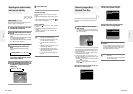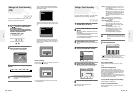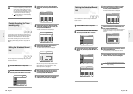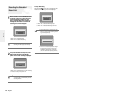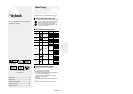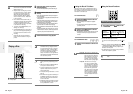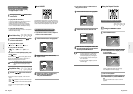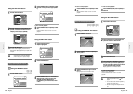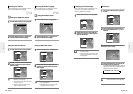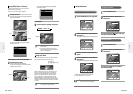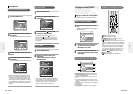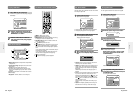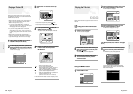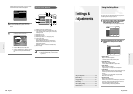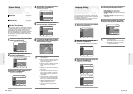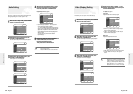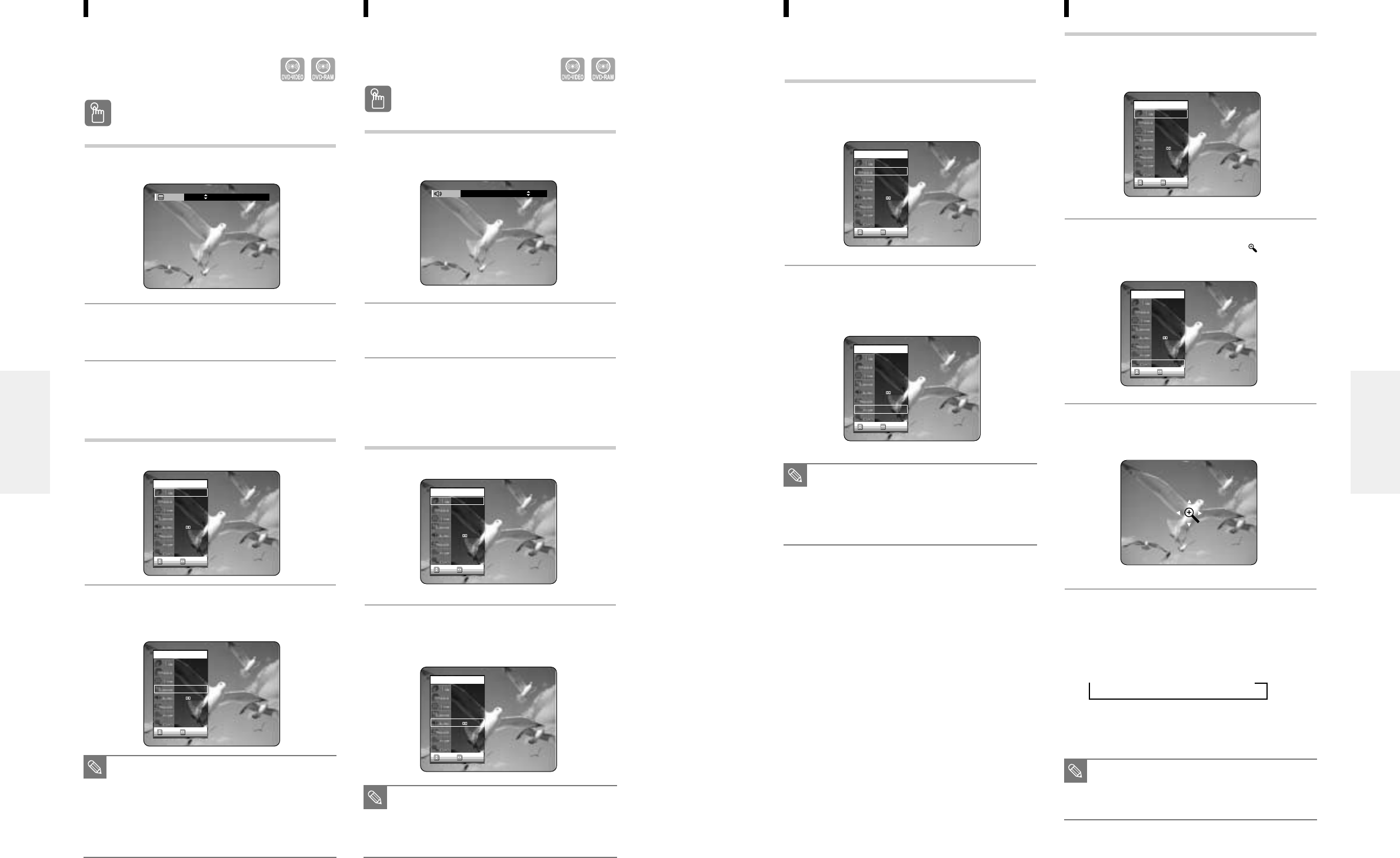
English -
49
48
- English
Zooming-In
1
Press the ANY KEY button during playback
or pause.
2
Press the …† buttons to select Zoom, and
then press the ENTER button. ( ) will be
displayed.
3
Press the …† œ √ buttons to move to the
area you want to enlarge.
4
Press the ENTER button. The screen will be
enlarged to twice the normal size.
If you press the ENTER button again after the screen was
enlarged to twice the normal size, the screen size will be
enlarged to four times the normal size.
➞
normal size
➞
2X
➞
4X
➞
2X
Changing the Camera Angle
When a DVD-VIDEO contains multiple angles of a par-
ticular scene, you can select the Angle function.
This is only available during playback.
1
Press the ANY KEY button during playback.
2
Press the …† buttons to select Angle and
press the œ √ buttons or number buttons to
select the desired angle.
■
This function is disc-dependent, and may
not work all DVDs.
■
This function does not work when a DVD
has not been recorded with a multi-cam-
era angle system.
NOTE
CHANGEMOVE
DVD-VIDEO
1/10
1/40
00:01:45
Off
ENG D 5.1CH
Off
1/3
Off
CHANGEMOVE
DVD-VIDEO
1/10
1/40
00:01:45
Off
ENG D 5.1CH
Off
1/1
Off
CHANGEMOVE
DVD-VIDEO
1/10
1/40
00:01:45
ENG
ENG D 5.1CH
Off
1/3
Off
CHANGEMOVE
DVD-VIDEO
1/10
1/40
00:01:45
ENG
ENG D 5.1CH
Off
1/1
Off
Selecting the Audio language
Audio languages may not work depending on the disc
type. This is only available during playback.
Using the AUDIO button
Using the AUDIO button
1
Press the AUDIO button during playback.
2
Press the AUDIO button or …† buttons to
select the desired audio language.
Using the ANY KEY button
Using the ANY KEY button
1
Press the ANY KEY button during playback.
2
Press the …† buttons to select Audio and
press the œ √ buttons to select the desired
audio language.
Selecting the Subtitle
Subtitle languages may not work depending on the disc
type. This is only available during playback.
Using the SUBTITLE button
Using the SUBTITLE button
1
Press the SUBTITLE button during playback.
2
Press the SUBTITLE button or …† buttons
to select the desired subtitle language.
Using the ANY KEY button
Using the ANY KEY button
1
Press the ANY KEY button during playback.
2
Press the …† buttons to select Subtitle and
press the œ √ buttons to select the desired
subtitle language.
CHANGEMOVE
DVD-VIDEO
1/10
1/40
00:01:45
Off
ENG D 5.1CH
Title
1/1
Off
CHANGEMOVE
DVD-VIDEO
1/10
1/40
00:01:45
ENG
ENG D 5.1CH
Off
1/1
Off
CHANGEMOVE
DVD-VIDEO
1/10
1/40
00:01:45
Off
ENG D 5.1CH
Title
1/1
Off
CHANGEMOVE
DVD-VIDEO
1/10
1/40
00:01:45
ENG
ENG D 5.1CH
Off
1/1
Off
■
The subtitle display may be different
depending on the disc type.
■
If the subtitles overlap, disable the caption
function on your TV.
■
Some discs allow you to select the lan-
guage for the disc menu only.
NOTE
■
Audio languages may be different because
they are disc-specific.
■
Some discs allow you to select the audio
language for the disc menu only.
NOTE
Subtitle
ENG
Audio
ENG Dolby Digital 5.1CH
■
When recording is done in the EP mode,
the Zoom function will not be supported.
NOTE
Playback
Playback