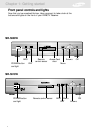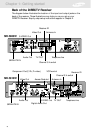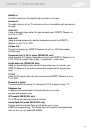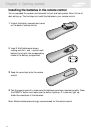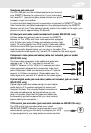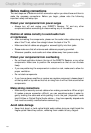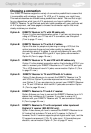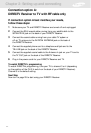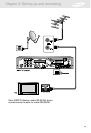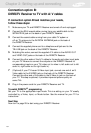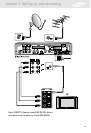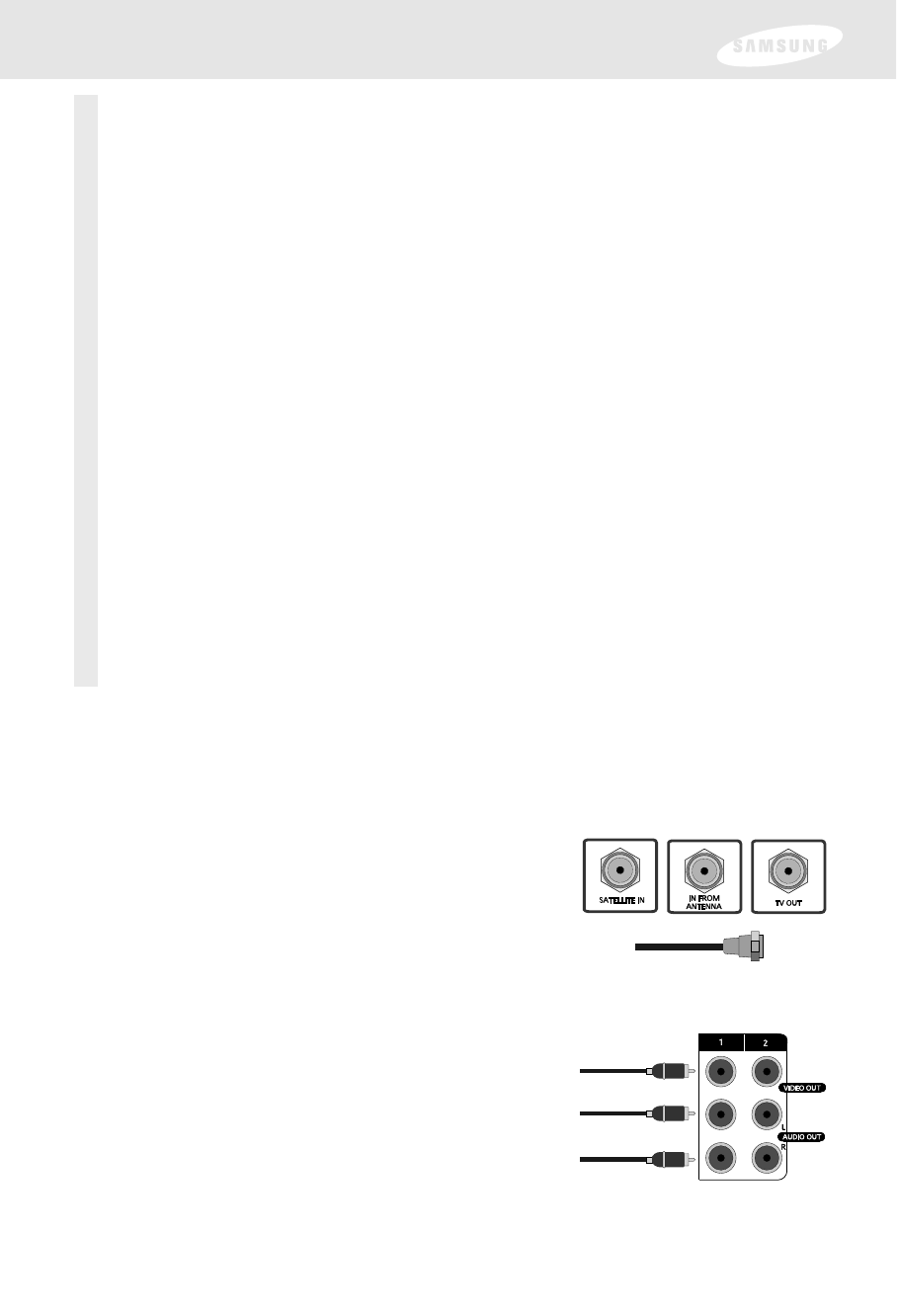
13
Jacks and cables
The illustrations on these pages show the various types of jacks and cables used to
connect your DIRECTV Receiver. If you are unfamiliar with these jacks and cables,
take a moment to review them before starting the step-by-step connection process.
RF jacks and coaxial cable
The TV OUT RF jack on the DIRECTV Receiver uses a
coaxial cable to connect to your TV or VCR. This jack
provides monaural sound and a good TV picture. An
RF jack is also used for TV antenna connection (IN
FROM ANTENNA), and using an RG-6 coaxial cable,
for the satellite dish (SATELLITE IN) input connection.
Audio/Video jacks and cables (RCA-type)
Audio/Video jacks and cables provide stereo sound
and a better TV picture than RF jacks and cables. Use
these jacks and cables to connect your receiver to a
TV, VCR, or to other components such as a stereo
receiver or amplifier. The audio/video jacks on the
back of the receiver and the audio/video cable
connectors are color coded (yellow for video, red for
right audio, and white for left audio).
Chapter 2: Setting up and connecting
This chapter explains how to setup and start using your DIRECTV
®
Receiver.
Contents include:
• Jacks and cables
• Before making connections
• Choosing a connection
• Connection option A: DIRECTV Receiver to TV with RF cable only
• Connection option B: DIRECTV Receiver to TV with A/V cables
• Connection option C: DIRECTV Receiver to TV and VCR with
RF cables only
• Connection option D: DIRECTV Receiver to TV and VCR with A/V cables
• Connection option E: DIRECTV Receiver to TV and A/V receiver
• Connection option F (SIR-S310W only): DIRECTV Receiver to TV with
Component Video inputs and digital A/V receiver
• Connecting the VCR control cable (model SIR-S310W only)
• Turning on the DIRECTV Receiver for the first time
• Adjusting the satellite dish
•
Testing your DIRECTV Receiver
• Activating the DIRECTV account
• DIRECTV
®
service upgrades