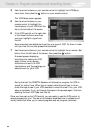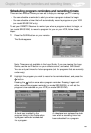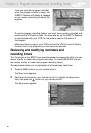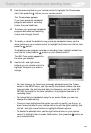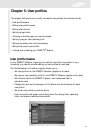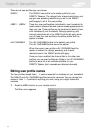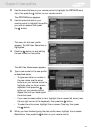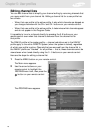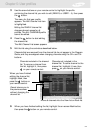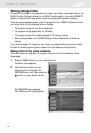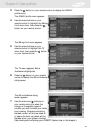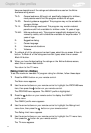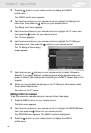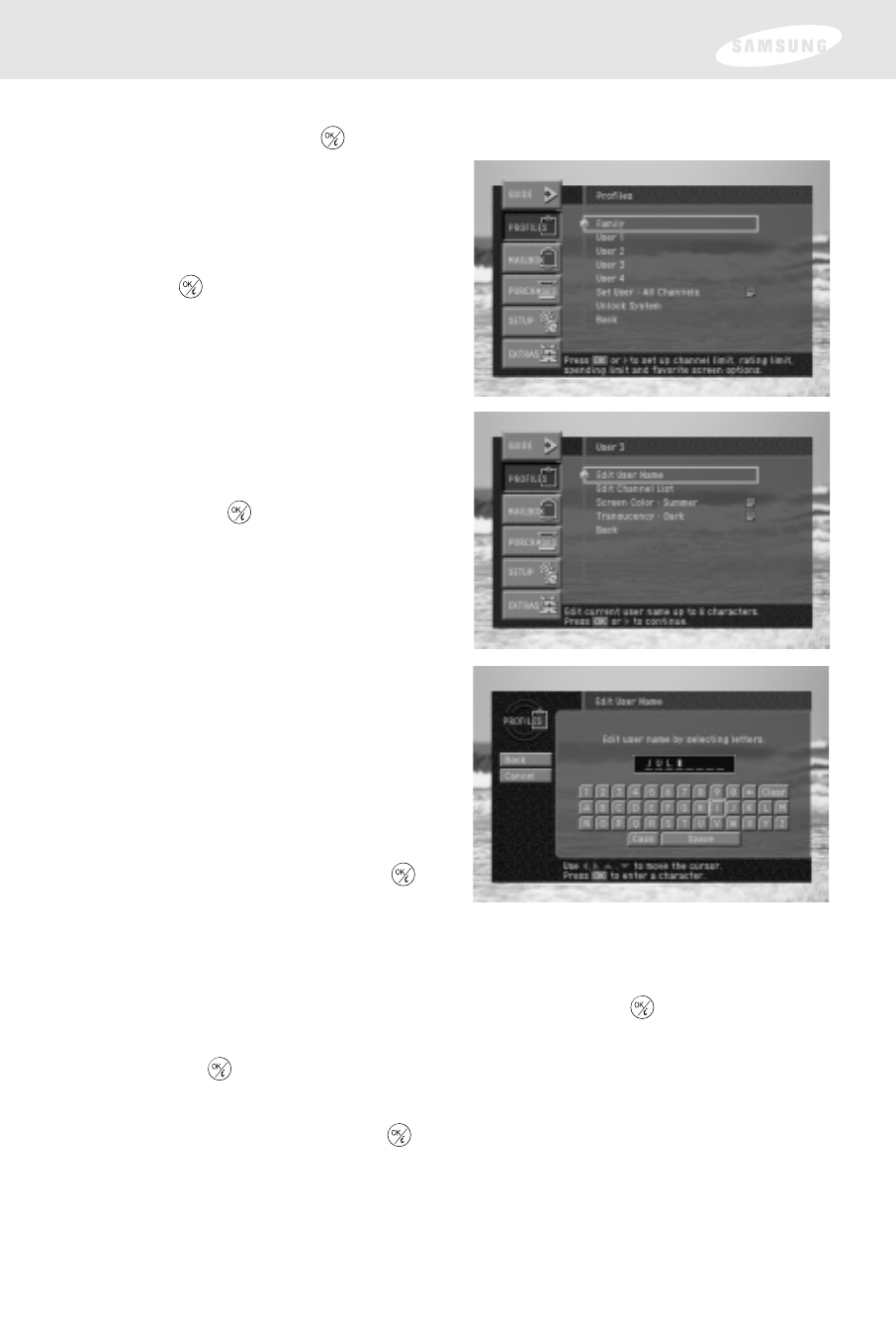
2 Use the arrow buttons on your remote control to highlight the PROFILES menu
item, then press the button on your remote control.
The PROFILES menu appears.
3 Use the arrow buttons on your
remote control to highlight the profile
you wish to rename, then press
the button.
The menu for that user profile
appears. The Edit User Name item is
highlighted.
4 Press the button to start editing
the user name for that profile.
The Edit User Name screen appears.
5 Type a new name for the user profile
as described below:
• To type each letter or number in
the new name, use the arrow
buttons on your remote control to
highlight a key on the on-screen
keyboard, then press the
button on your remote control.
Repeat this until you have typed
the entire name.
• If you need to erase a letter or two, highlight the on-screen left arrow (near
the top-right corner of the keyboard), then press the button.
• To erase the entire name, highlight the on-screen Clear key, then press
the button.
6 When you have finished typing the user profile name, highlight the on-screen
Back button, then press the button on your remote control.
72
Chapter 5: User profiles