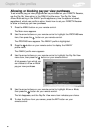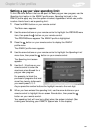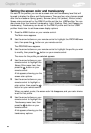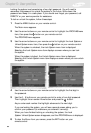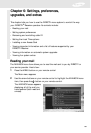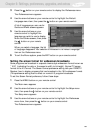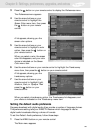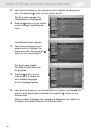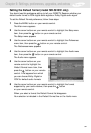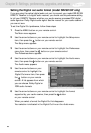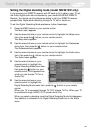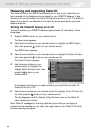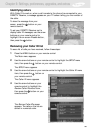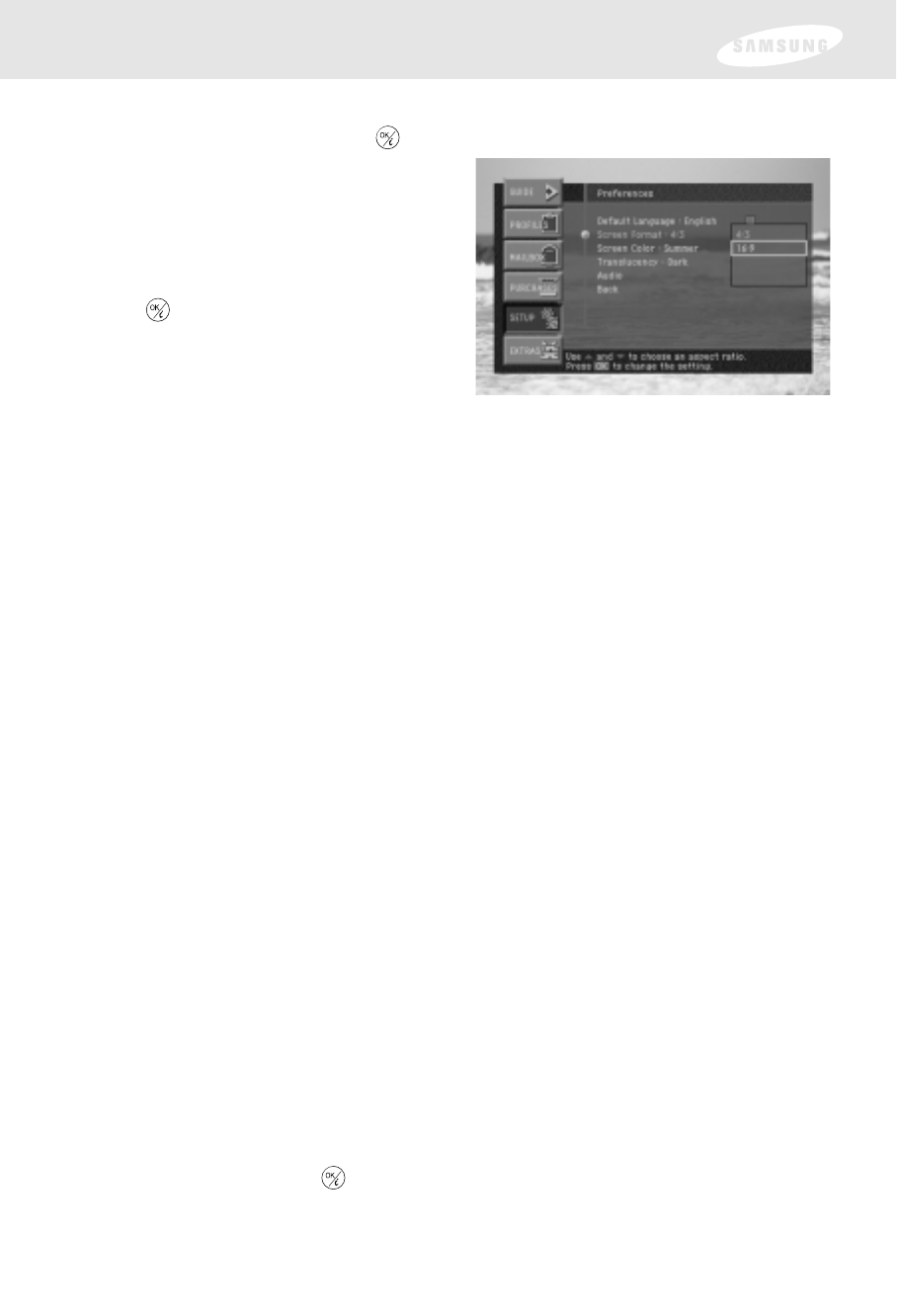
89
4 Use the arrow buttons on your remote control to highlight the Screen Format
menu item, then press the button on your remote control.
A list of screen formats appears.
5 Use the arrow buttons on your
remote control to highlight the
format you wish to use to view
widescreen programs, then press the
button on your remote control.
When you select a format, the list of
formats disappears. Your selection is
indicated in the Screen Format line
on the Preferences menu.
If you have a 16:9 widescreen format TV you should select the 16:9 format.
Widescreen programs will fit on your TV.
If you have a standard format TV screen, you can choose the 4:3 option — it
will fill the entire screen with the widescreen program, but will crop the sides of
the program video to fit it on your TV screen. Or you can choose the 16:9 — it
will display the entire program video on your TV screen, but will display black
bars above and below the program to adjust the widescreen video image to
your 4:3 format TV screen. The choice is a matter of preference.
Setting the default screen color and translucency
The Screen Color menu item in the Preferences menu allows you to set a default
screen color that will be used to display the Menu and Guide screens. There are four
color choices named for the four seasons: Spring (green), Summer (blue), Fall
(amber), Winter (violet). Screen colors can also be set for the FAMILY profile and the
four USER profiles; those choices will override the default screen color selection you
set here when those profiles are active.
The Translucency menu item in the Preferences menu allows you to set a default
translucency level that will be used to display the Menu and Guide screens
(controlling how much TV program content you can view through the on-screen
Menu and Guide screens). You can choose from four levels of translucency: Light,
Medium, Dark, and Opaque (no translucency). Translucency can also be set for the
FAMILY profile and the four USER profiles; those choices will override the default
translucency selection you set here when those profiles are active.
To set a default screen color and translucency, follow these steps:
1 Press the MENU button on your remote control.
The Main menu appears.
2 Use the arrow buttons on your remote control to highlight the Setup menu
item, then press the button on your remote control.
The Setup menu appears. The Preferences item is highlighted.
Chapter 6: Settings, preferences, upgrades, and extras