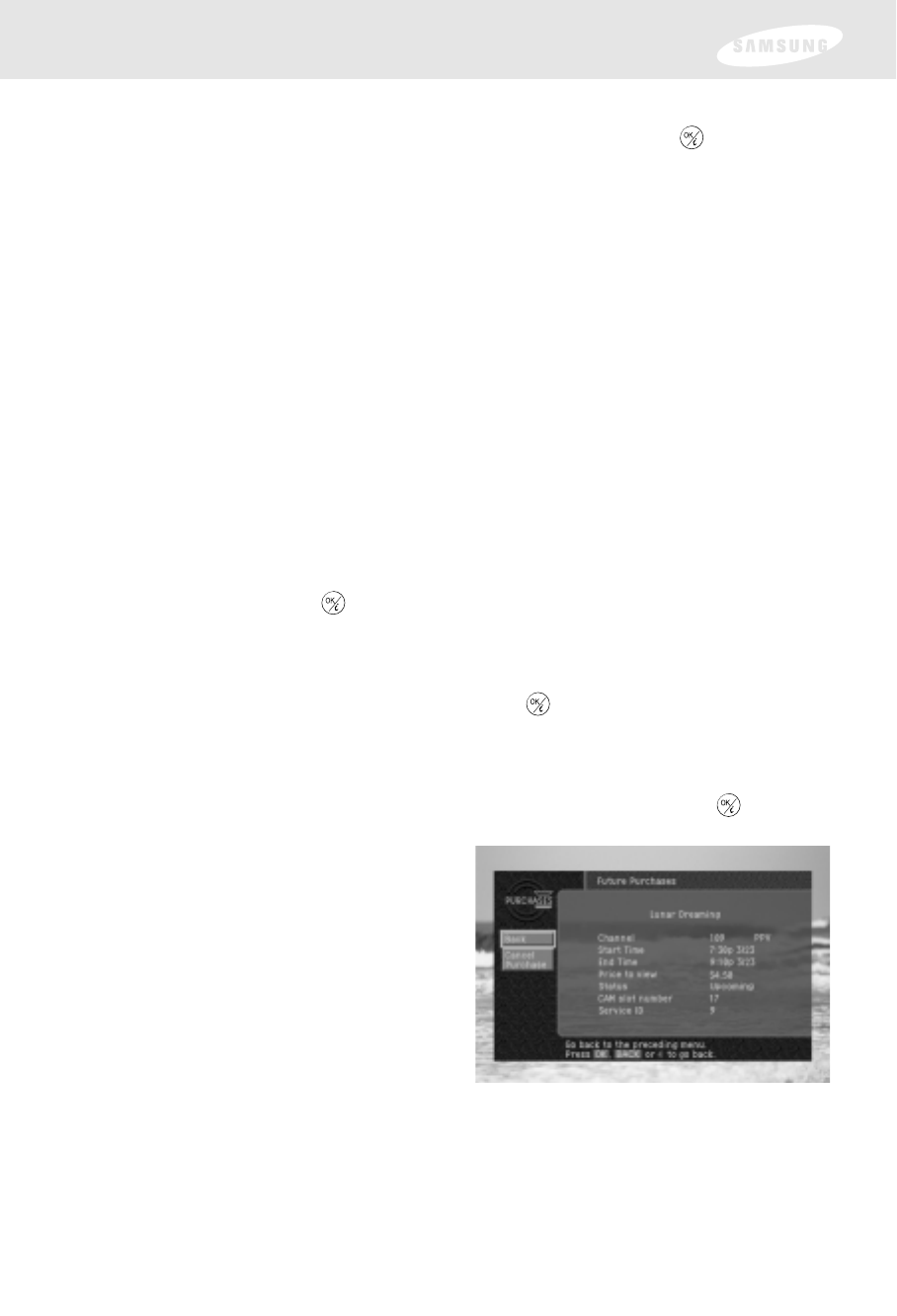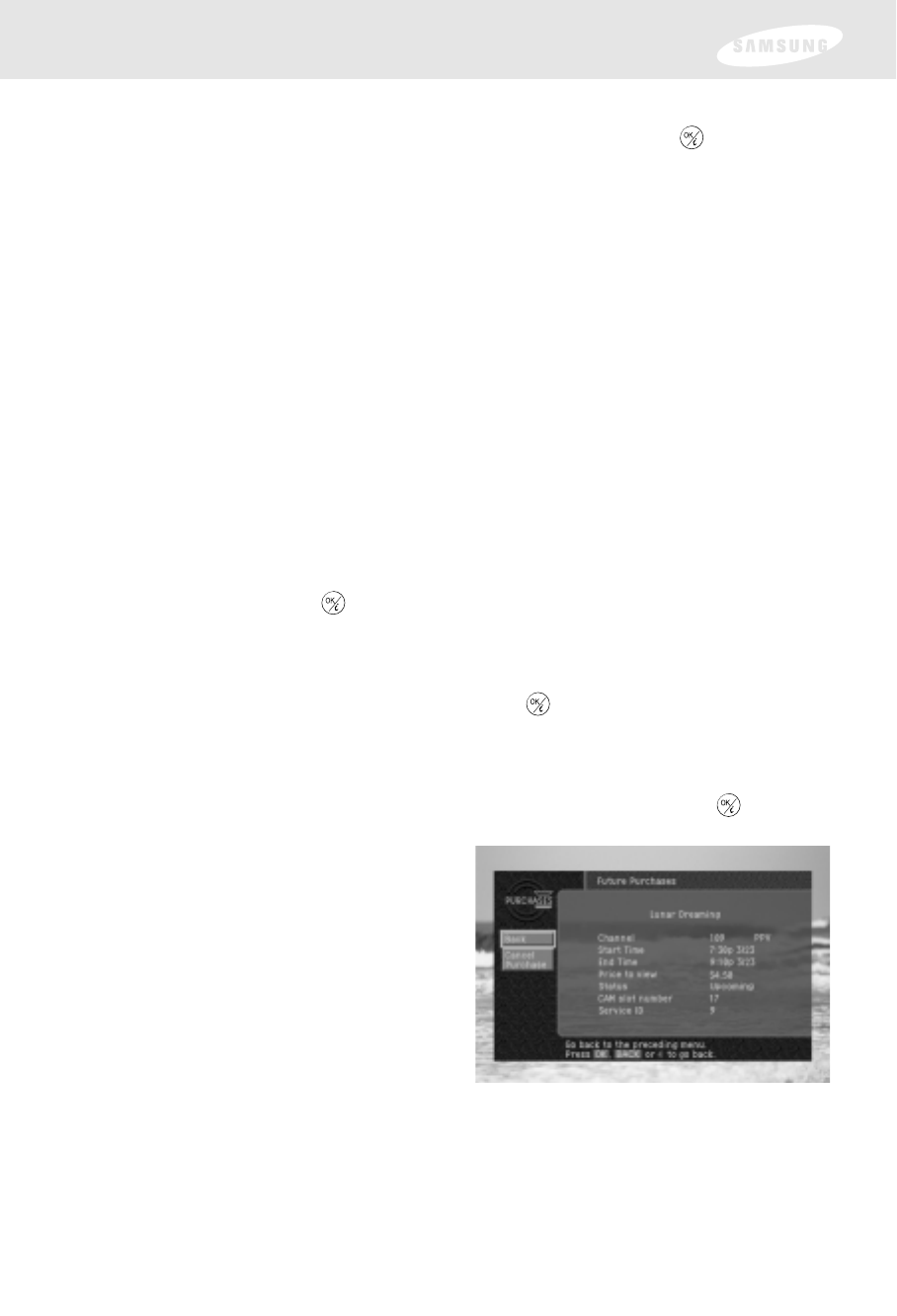
61
Chapter 3: Watching TV
4 To see details for any of the purchases in the list, use the arrow buttons on
your remote control to highlight that purchase, then press the button on
your remote control.
A screen displaying program details for the selected purchase appears.
5 To return to the Future Purchases screen, press the BACK button on your
remote control.
The Future Purchases screen displays both purchases you have made for programs
that have not yet aired, and purchases for past programs which you never watched.
Purchases which you have made that have not yet aired can be canceled following
the instructions below.
Canceling a pay per view purchase
To cancel the purchase of a pay per view program that you purchased but have not
yet watched, follow these steps:
1 Press the MENU button on your remote control.
The Main menu appears.
2 Use the arrow buttons on your remote control to highlight the Purchases menu
item, then press the button on your remote control.
The Purchases menu appears.
3 Use the arrow buttons on your remote control to highlight the
Future Purchases menu item, then press the button on your remote control.
The Future Purchases screen appears.
4 To cancel a purchase, use the arrow buttons on your remote control to
highlight the program purchase you wish to cancel, then press the button
on your remote control.
A screen displaying program details
for the selected purchase appears.