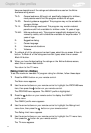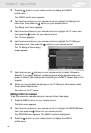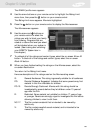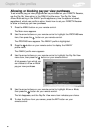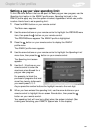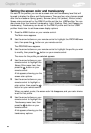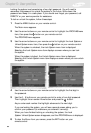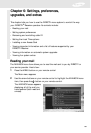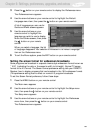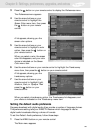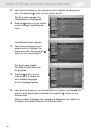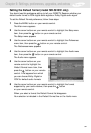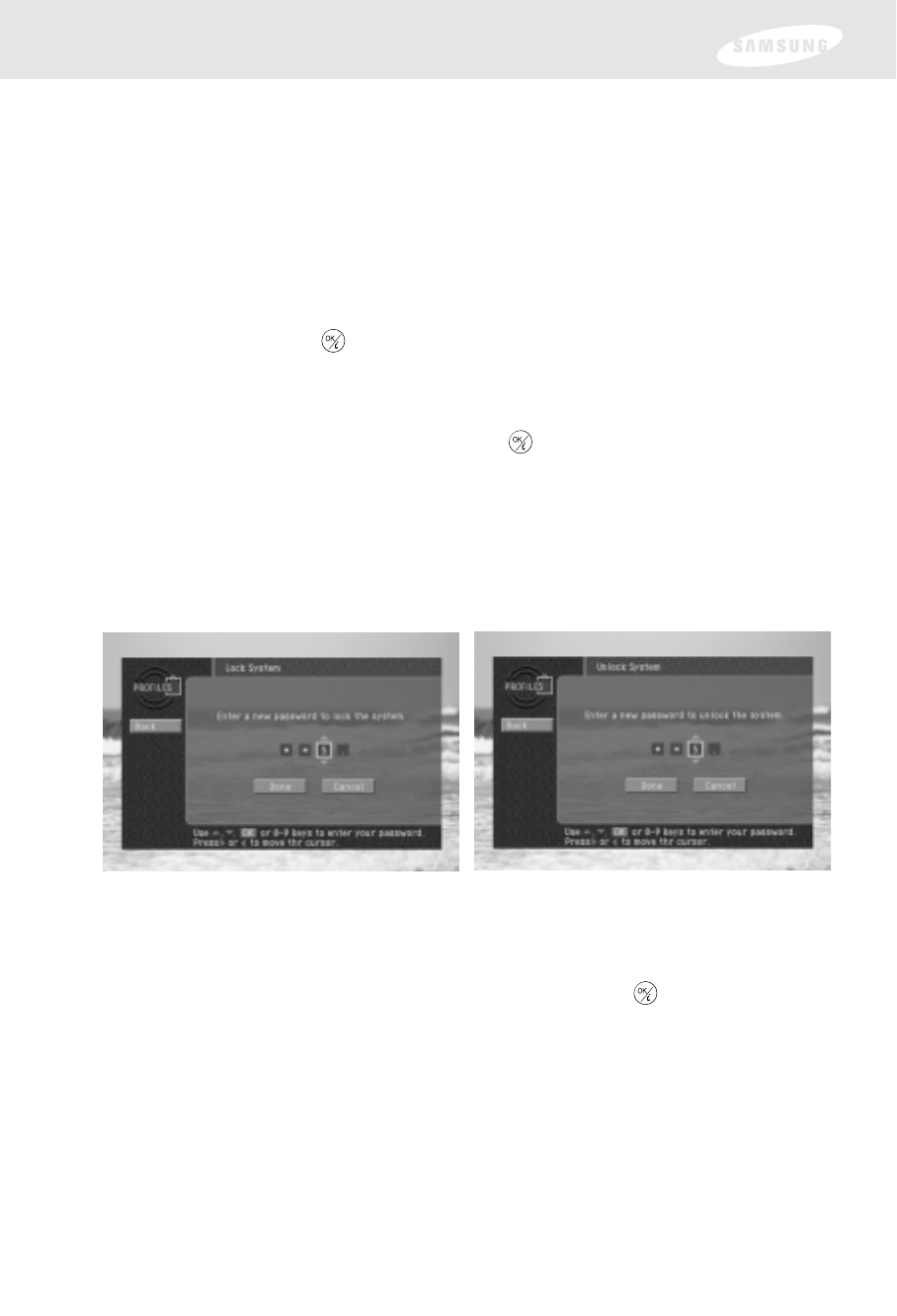
Locking the system involves entering a four-digit password. You will need to
remember this password to unlock the system in the future. Write down the
password and keep it in a safe place. If you should ever forget your password, call
DIRECTV or your service provider for assistance.
To lock or unlock the system, follow these steps:
1 Press the MENU button on your remote control.
The Main menu appears.
2 Use the arrow buttons on your remote control to highlight the PROFILES menu
item, then press the button on your remote control.
The PROFILES menu appears.
3 Use the arrow buttons on your remote control to highlight the Lock System or
Unlock System menu item, then press the button on your remote control.
When the system is unlocked, the Lock System menu item is displayed.
Selecting the Lock System menu item displays a screen where you can lock
the system.
When the system is locked, the Unlock System menu item is displayed.
Selecting the Unlock System menu item displays a screen where you can unlock
the system.
4 Use the arrow buttons on your remote control to highlight the first digit in
the password.
5 Use the 0 - 9 buttons on your remote control to enter a four-digit password.
Then highlight the on-screen Done button and press the button.
As you enter each number the highlight advances to the next digit.
If you are locking the system, you will see a second screen asking you to
confirm your password (to make sure you entered it correctly).
When you have finished locking or unlocking the system, the Lock
System/Unlock System screen disappears, and the PROFILES menu is displayed.
6 To clear the Menu from your screen, press the EXIT button on your
remote control.
Chapter 5: User profiles
85