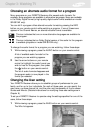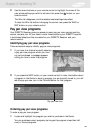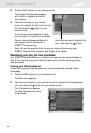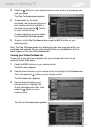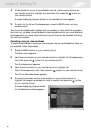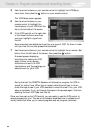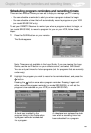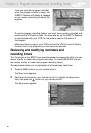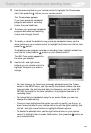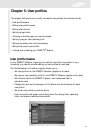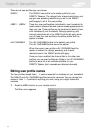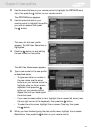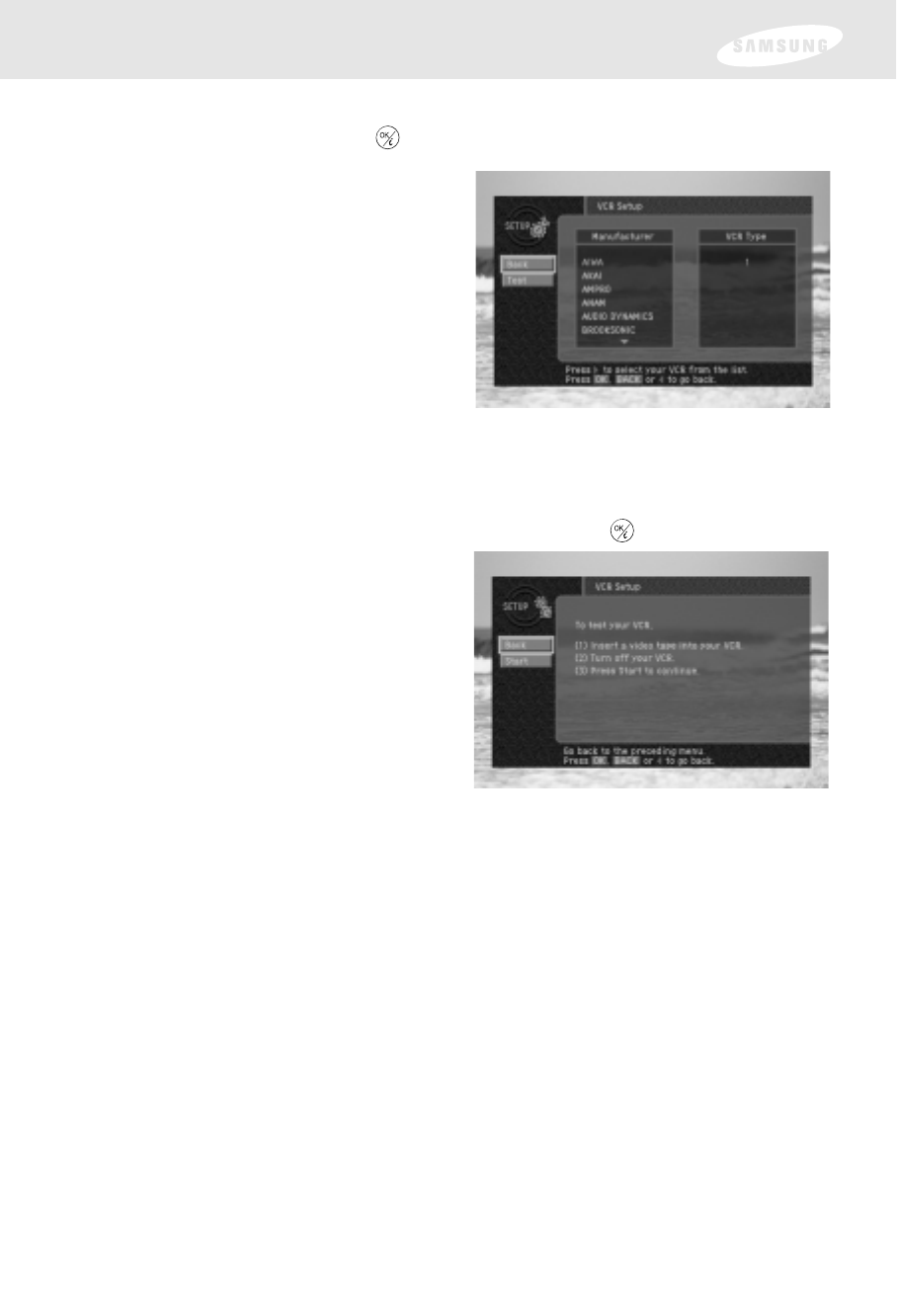
Chapter 4: Program reminders and recording timers
65
4 Use the arrow buttons on your remote control to highlight the VCR Setup
menu item, then press the button on your remote control.
The VCR Setup screen appears.
5 Use the arrow buttons on your
remote control to highlight the
manufacturer of your VCR from the
list on the left side of the screen.
6 If the VCR type list on the right side
of the screen contains more than
one type, highlight a type from
this list.
Some manufacturers distribute more than one type of VCR. Try them in order
until you find the one that passes the test below.
7 Use the arrow buttons on your remote control to highlight the on-screen Test
button from the left side of the screen, then press the button.
A screen appears displaying
instructions for testing the VCR
setup. Follow the on-screen
instructions to see if the VCR
manufacturer and Type settings you
selected work for your VCR.
During the test, the DIRECTV Receiver will attempt to program the VCR to
record for a short time. When the on-screen instructions tell you to do so,
check the tape to see if your VCR was able to record the test. If so, your VCR
setup is complete. If not, go through the steps in this process again, this time
selecting the next VCR Type from the list.
Once you have set up the VCR control, you are ready to use the VCR control to
record programs for you. The rest of this chapter describes how to schedule and
modify timers that allow you to record programs and set program reminders.