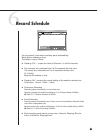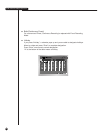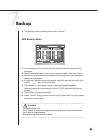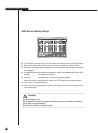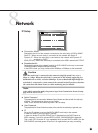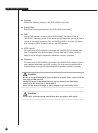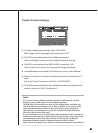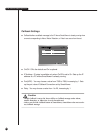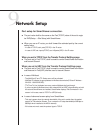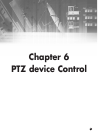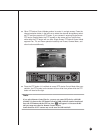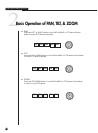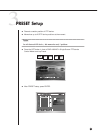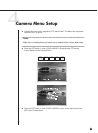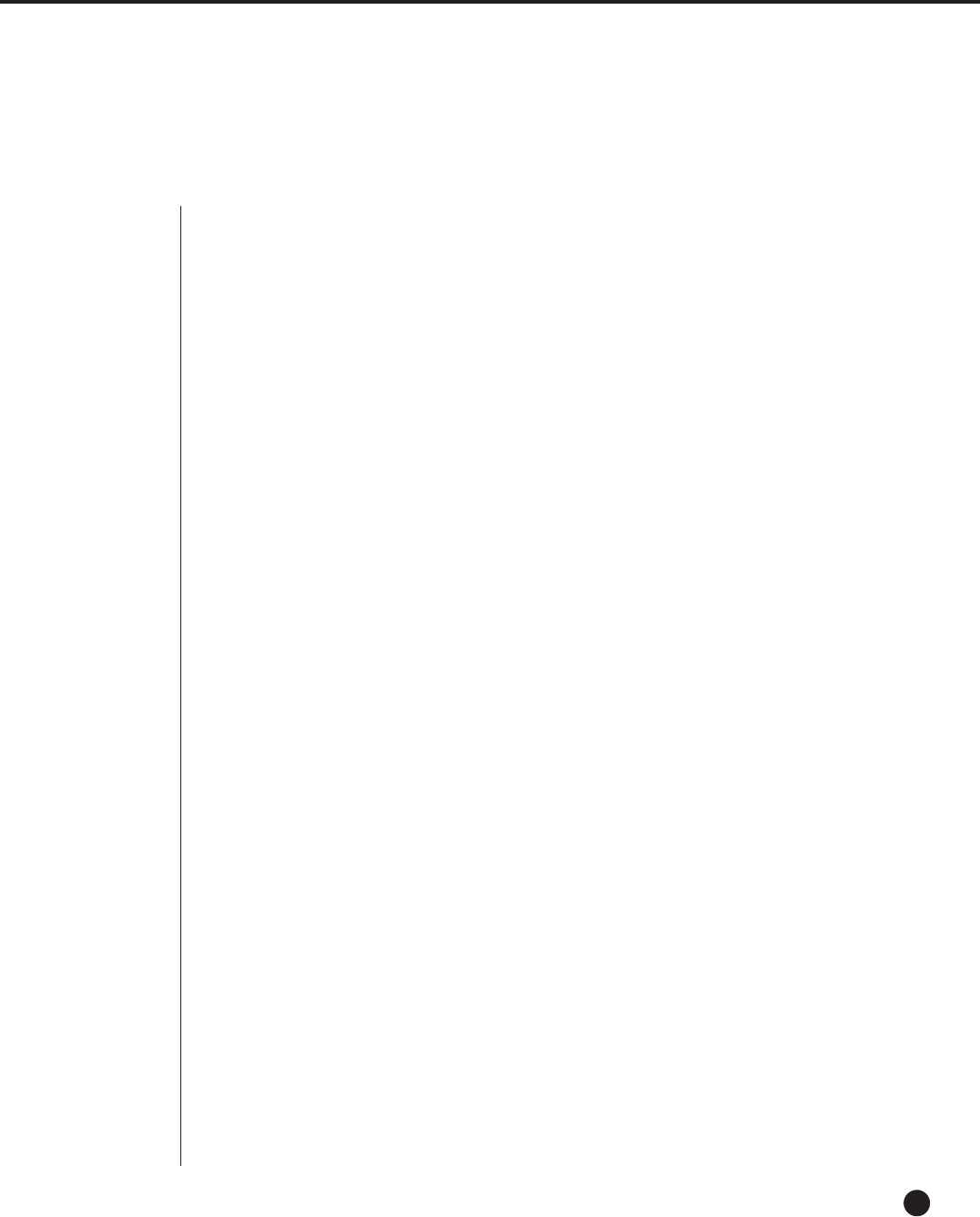
9
Network Setup
5-32
Port setup for SmartViewer connection.
● The port value shall be the same as the Port(TCP/IP) value of the set to regis-
ter DVR(Setup ➝ Site Setup) with SmartViewer.
● When you use an IP router, you shall forward the activated port by the current
setting value.
- In case of TCP/IP, set 4 ports(TCP/IP) in the IP router.
- In case of UDP, set 4 ports(TCP/IP) and 160ports(UDP) in the IP router.
When you set to TCP/IP from the Transfer Protocol Setttings page
● The ports set in Port(TCP/IP) shall be used to control SmartViewer connection
and transmit Stream.
When you set to UDP from the Transfer Protocol Setttings page
● The ports set in Port(TCP/IP) shall be used to control SmartViewer connection
and those set in Port(UDP) shall be used to transmit Stream.
● In case of Multicast
- The MultiCast IP and TTL Setup menu will be activated.
-
MultiCast IP indicates the group address for Multicast transmission(D-Class IP Address :
224.0.0.0 ~239.255.255.255).
- TTL(Time To Live) indicates how many routers Multicast shall get through.
- If you are unable to Multicast due to the network(LAN or ADSL) characteristics as both
the set and SmartViewer are installed, SmartViewer displays "Not Connected" in the
screen. In this case, reset to TCP/IP or UDP(Unicast).
● In case of abnormal screen replay from SmartViewer
- This may happen when the network bandwidth of the set is smaller than the packet
quantity of Transmission Stream. Then, reduce the IP setup bandwidth(to 300Kbps or
600Kbps when installed to the ADSL network).
- If this does not work, reset the protocol type to TCP/IP.