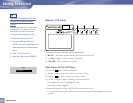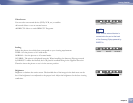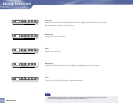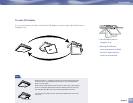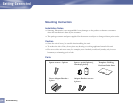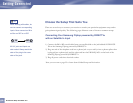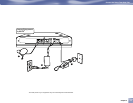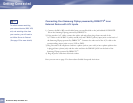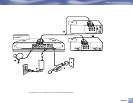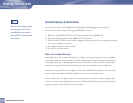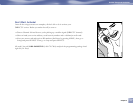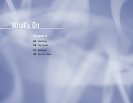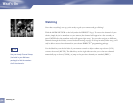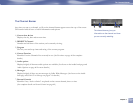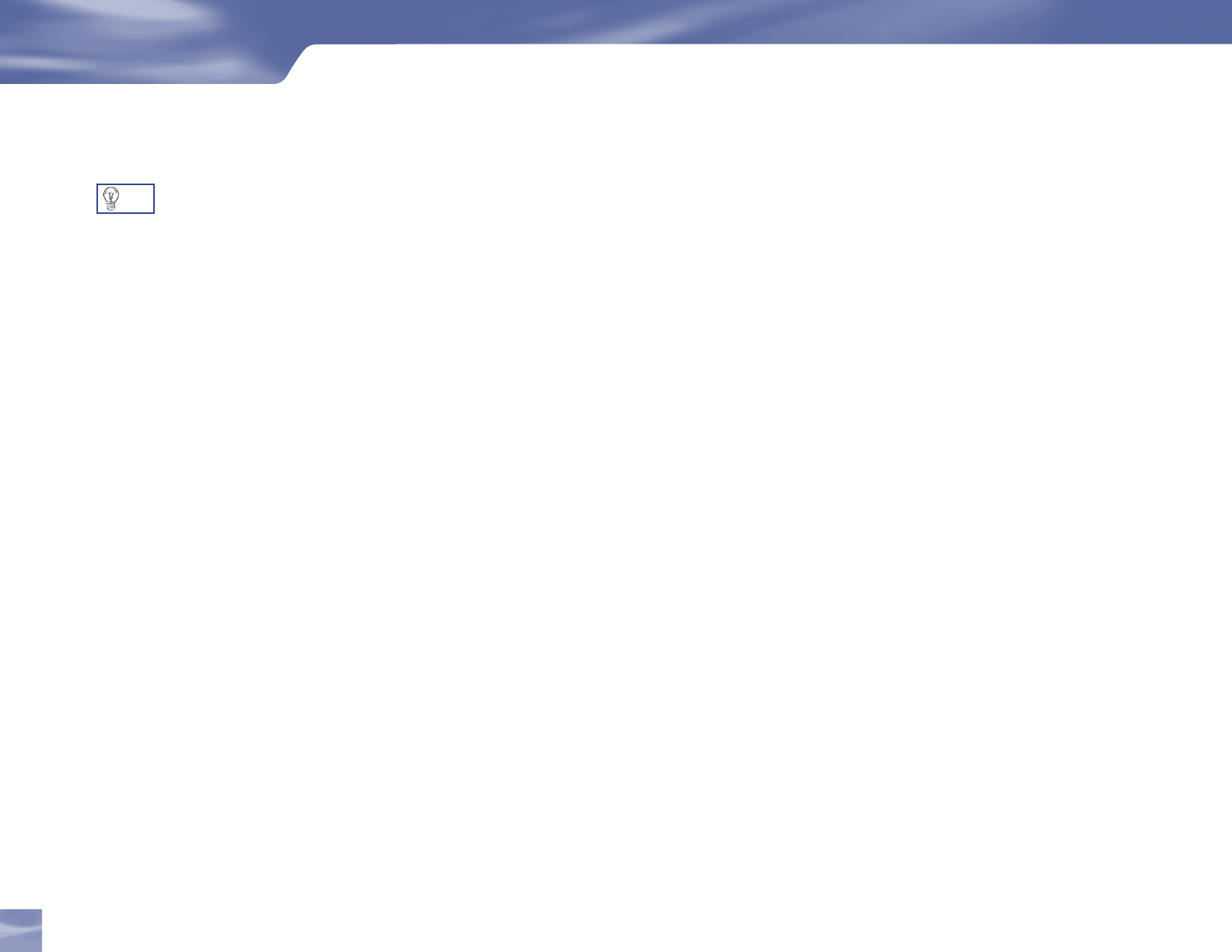
Connecting Your Samsung Fliptop powered by DIRECTV
®
to an
External Device with A/V Inputs
1) Connect the RG-6 RF coaxial cable from your satellite dish to the jack labeled SATELLITE
IN on the Samsung Fliptop powered by DIRECTV
®
.
2) Using another A/V cable, connect the white, red and yellow plugs from one end of the
A/V cable to the AUDIO L (white) and R (red) and VIDEO (yellow) input jacks on the back of
the Samsung Fliptop powered by DIRECTV
®
. Connect the other end of the A/V cable to the
corresponding output jacks on your VCR or DVD.
3) Plug one end of the telephone cord into a phone jack on your wall (or into a phone splitter that
is plugged into a phone jack) and the other end into the PHONE JACK on the back of the
Samsung Fliptop powered by DIRECTV
®
.
4) Plug all power cords into electrical sockets.
Now you can turn to page 22 to learn about Guided Setup and Activation.
Getting Connected
To switch between watching
your external device (DVD, VCR,
etc) and watching video from
your receiver, you will need to
set
Video Source
to
External
.
(See page 13 for more details)
TIP
20
Choose the Setup That Suits You