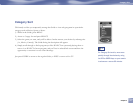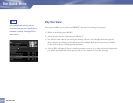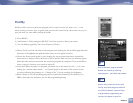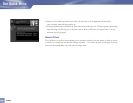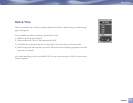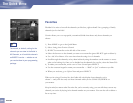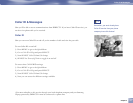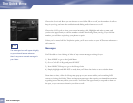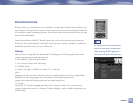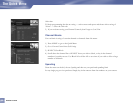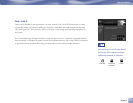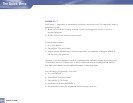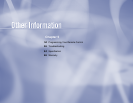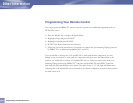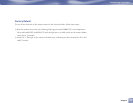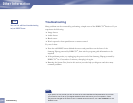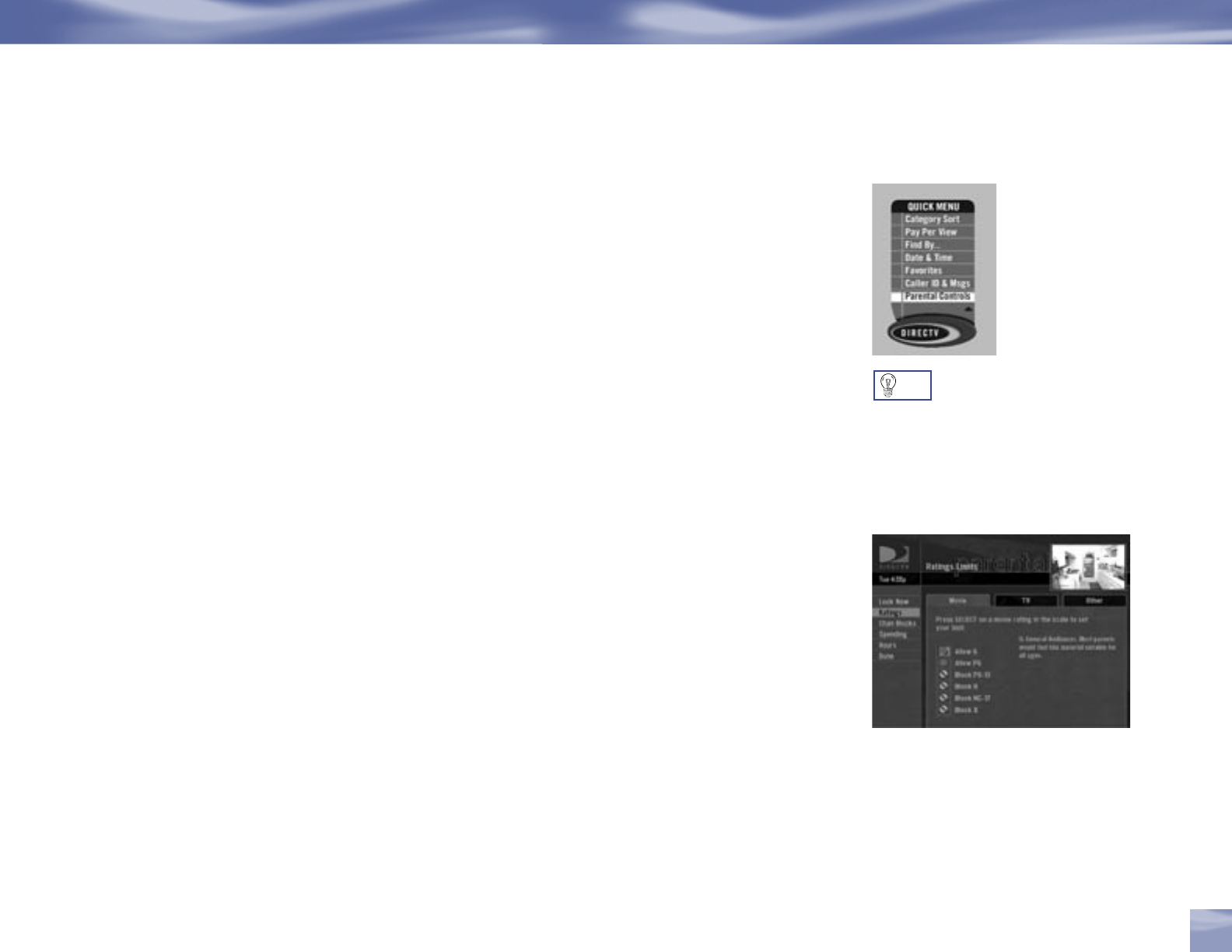
Parental Controls
Would you like to set some limits on your children’s viewing habits? Parental Controls enables one or
more “keepers of the passcode” to place certain restrictions on just who’s watching what. Whether
it’s for mature content or spending amounts, you’re always able to keep limitations where you want
them for the whole family.
From the Quick Menu, SELECT Parental Controls and you’ll see the current status showing any
restrictions. The system default is “unlocked” for all categories, and the “spending” control has a
default $10 limit. Here’s how you can set limits for:
Ratings
Here you can set rating limits for Movies and TV, allowing you to block programs with certain
ratings unless the proper passcode is entered
1) Press MENU to get to the Quick Menu
2) Go to Parental Controls then Edit Settings
3) SELECT Ratings
4) Scroll to the right to SELECT the Movies, TV or Other tab
Movies
Highlight and select the Movies tab, then select the overall rating limit you wish to impose Brief
descriptions of the ratings appear for your guidance. Choosing a rating allows all
ratings below that level; blocking one blocks any higher ratings also.
TV programs
Choose the TV tab, then highlight and select the TV rating you desire. You can also choose
ratings for particular content (i.e., Fantasy, Violence, Dialogue), each of which is described as you
scroll through.
For ratings limits and channel blocks,
as well as most other checkbox-type
items, pressing SELECT toggles the
item on and off when setting them up.
TIP
Parental Controls
Chapter 4
49